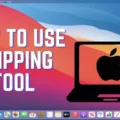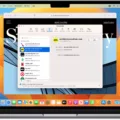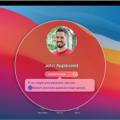The Apple Watch is an incredibly versatile device that can do more than just tell time. It can also be used to unlock your Mac! With the integration of the Apple Watch, you can easily open your Mac computer with a simple tap of your watch.
This feature is especially useful if you have multiple Macs in different locations, or if your hands are full and you don’t want to type in a password. It also makes it easier to keep your Mac secure, as it’s harder for someone to guess your Apple Watch passcode than it is for them to guess your Mac password.
To use this feature, make sure that the Allow Your Apple Watch To Unlock Your Mac setting is enabled in System Preferences > Security & Privacy. Once enabled, you can use your Apple Watch to unlock any compatible Mac computer simply by tapping on its screen with the watch face close enough. To do this, make sure both devices have Bluetooth turned on and are connected to the same Wi-Fi network.
You can also use a combination of iCloud and Find My iPhone features to unlock your Mac from another device such as an iPhone, iPad, or iPod touch. Simply sign into iCloud on any compatible device and select “Unlock” from the Devices menu. Then enter your device passcode which will then unlock your Mac remotely!
Using an Apple Watch to unlock a Mac may seem like a small convenience, but it’s useful when you need quick access without having to type in a long password or remember multiple passwords across multiple devices. With the integration of these two products and their respective features, unlocking and accessing data on a Mac has never been easier!
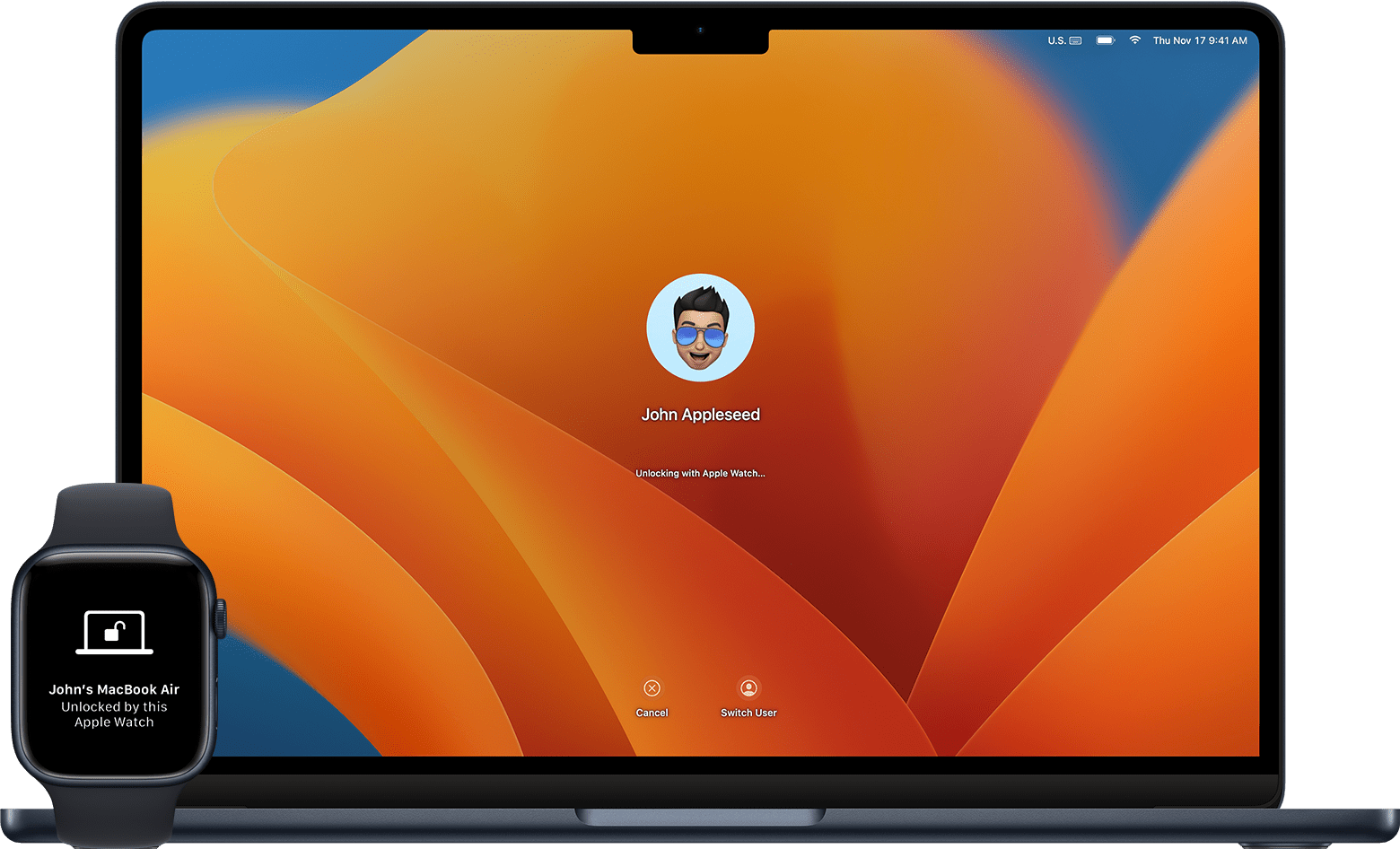
Unlocking Macs with Apple Watches: An Overview
If you are having trouble unlocking your Mac with your Apple Watch, there are a few possible causes. Firstly, make sure that the “Allow your Apple Watch to unlock your Mac” setting is enabled in System Preferences -> Security & Privacy on your Mac. If that setting is enabled, then check to see if the watch is correctly paired with your iPhone. Additionally, make sure that your Mac is supported for Apple Watch unlock; not all Macs support this feature. If you have checked all these settings and still can’t unlock your Mac with your watch, try restarting both devices and attempting again.
Unlocking Macbook Pro With Apple Watch
To unlock your Macbook Pro with your Apple Watch, make sure that your devices are set up correctly with Wi-Fi and Bluetooth turned on. Then, go to your System Preferences, click Security & Privacy, and select the option “Use Apple Watch to unlock apps and your Mac.” Once this is enabled, you can now use your Apple Watch to unlock your Macbook Pro by double-clicking the side button of the watch while it’s near the Macbook Pro.
Locking a MacBook with an Apple Watch
To lock your MacBook with your Apple Watch, first, make sure that Auto-Lock is turned on. To do this, open System Preferences from the Apple menu at the top left of your Mac, then select Security & Privacy and choose the General tab. Toggle the Use your Apple Watch to unlock apps and your Mac option to turn it on. Once this is enabled, you will be able to use your Apple Watch to quickly lock and unlock your Mac just by wearing it.
Conclusion
Apple Watch is a great device and provides lots of features to make your life easier, including the ability to unlock your Mac. With this feature, you can securely unlock your Mac with just a few taps on your Apple Watch. To enable this feature, simply head over to System Preferences > Security & Privacy and check the box next to “Allow your Apple Watch to unlock your Mac”. If it’s not available, make sure your Apple Watch is correctly paired with your iPhone and see if your Mac is supported. All in all, Apple Watch is an excellent tool that provides useful features such as unlocking your Mac quickly and easily.