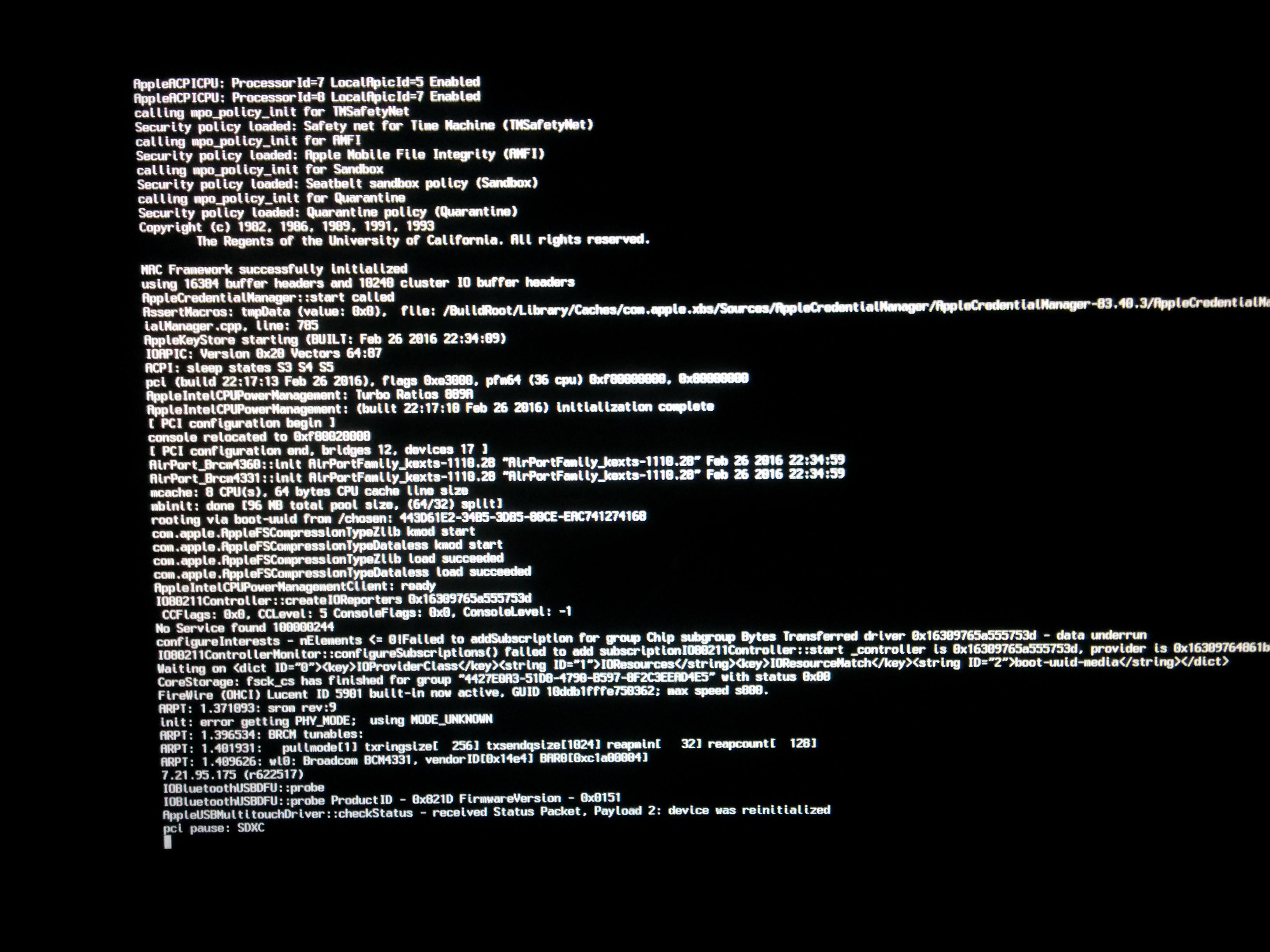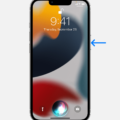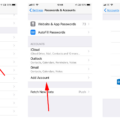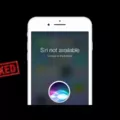The iPhone 11 Pro Max is an incredibly powerful device, and one of its most impressive features is the built-in virtual assistant, Siri. Siri is a voice-activated assistant that can help you with various tasks such as setting reminders, texting friends and family, gettng directions, playing music, and more. In this blog post, we’ll walk you through how to activate Siri on your iPhone 11 Pro Max.
First off, it’s important to note that there are two ways that you can activate Siri on the iPhone 11 Pro Max. The first way is by saying “Hey Siri” aloud. This will caue your phone to automatically detect your voice and launch the assistant. The second way is by pressing and holding the side button on your device for a few seconds until the Siri icon appears at the bottom of the screen.
Once activated, you can ask Siri questions or give it commands simply by speaking into the microphone. If you have any difficulty understanding what Siri is saying back to you or understanding its response to your questions, thee are a few settings that you can adjust in order to make it easier for both of you. To do this, open up Settings on your phone and select “Siri & Search” from the list of options available. From here, select “Listen for Hey Siri” if it isn’t already enabled so that all you need to do is say “Hey Siri” in order to get it working. You can also adjust other settings such as playback volume, language choice, and more from this same menu.
That’s all there is to activating and customizing Siri on your iPhone 11 Pro Max! With just a few simple steps outlined above, you can start taking advantage of everything that this amazing virtual assistant has to offer. Good luck out there!

Using Siri Commands on an iPhone 11 Pro Max
To use Siri commands on your iPhone 11 Pro Max, you can either hold down the Side button until you see the Siri icon at the bottom of the screen, or if you’re using iOS 8 or later, you can say “Hey Siri” to activate it. Once activated, simply ask a question or give a command and Siri will respond. You can also enable or disable Siri on the lock screen by going to Settings > Siri & Search and toggle the Allow Siri When Locked switch.
Engaging Siri on an iPhone 11
To engage Siri on an iPhone 11, you can either say “Hey Siri” or long-press the Home button to bring up the Siri screen. To enable Siri, go to Settings and tap on ‘Siri & Search’. Then toggle on the switches for ‘Listen for ‘Hey Siri”, ‘Press Side Button for Siri’, and ‘Allow Siri When Locked’. This will allow you to use your voice or press the side button (depending on your preferences) to activate Siri.
Activating Siri
To activate Siri, you can simply say aloud “Hey Siri” or press and hold the side button or home button for older models of iPhones. You should wait until you hear a tone and feel a vibration from your device beore releasing the button. When activated, Siri will be ready to receive your commands.
Activating Siri Without Pressing the Button
To activate Siri withot pressing the Home button, you’ll need to enable “Access when locked” and “Allow Hey Siri” on your device. After that, you’ll be walked through a setup process where Siri will learn to recognize your voice. Once set up, you can call up Siri simply by saying “Hey Siri” out loud. This feature works on most iPads and iPhones, though some may need to be plugged in for it to work properly.
Troubleshooting Siri on iPhone 11
Siri may not be working on your iPhone 11 if it is not enabled. To make sure that Siri is enabled, go to Settings -> Siri & Search and look at the tree switches at the top of the menu. Make sure the switches next to Listen For “Hey Siri”, Press Home for Siri, and Allow Siri When Locked are green and positioned to the right. If they are not, then you can toggle them in order to enable Siri. You may also need to make sure that your device has an active internet connection, as this is necessary for Siri to function properly. Additionally, check that your software is up-to-date and that you have enough storage space available on your device for it to work properly.
Activating Siri on iPhone 11
To use Siri on an iPhone 11, press and hold the Side button located on the rght side of the device until you hear a beep and see the Siri logo. You can then make your request in a normal voice tone.
Conclusion
In conclusion, Siri is a powerful and convenient voice assistant that can help you with a variety of tasks. It has many features that make it an invaluable tool, such as being able to answer questions, set reminders, and even read out text messages. You can easily activate Siri by sayig “Hey Siri” or pressing and holding the side button or home button on devices with older models of iPhones. With its ever-evolving capabilities and ease of use, Siri is sure to become an even more useful tool in the future.