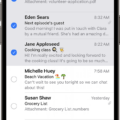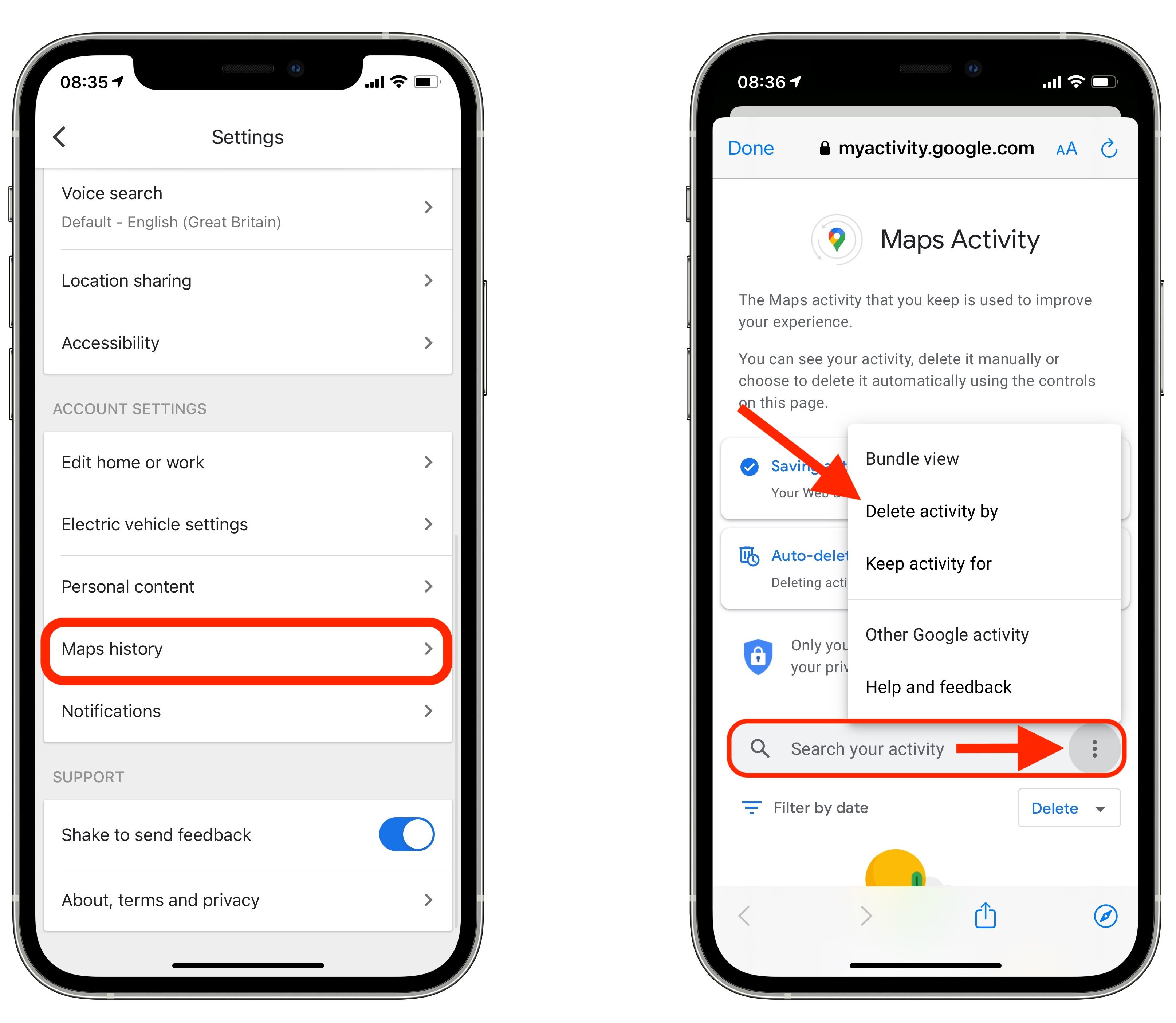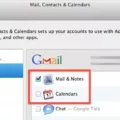Syncing your iPhone and iPad can be a great way to keep all of your important data up-to-date across both devices. Whether you’re trying to share photos, contacts, or any other type of content between your two Apple devices, the process is simple and straightforward. Here’s how to sync your iPhone and iPad in just a few easy steps.
Before you begin, make sure that you’re signed into iCloud with the same Apple ID on both devices. This is necessary for syncing content between them. You can do this by going to Settings > iCloud on each device, then entering the same Apple ID and password for both.
Once that’s done, it’s time to turn on the services you want to sync across both devices. To do this, go to Settings > iCloud on each device again and make sure that Contacts, Calendars, and Reminders are all switched on. These are all necessary for syncing content between your iPhone and iPad, so it’s important that they are enabled before moving forward.
Now comes the actual syncing process itself. Begin by connecting each device to the same Wi-Fi network (if possible – if not then a 3G/4G connection will work too). Then make sure Bluetooth is enabled on both devices by navigating to Settings > Bluetooth and switching it on if necessary. Finally, turn Handoff on by going to Settings > General > AirPlay & Handoff and flipping the switch next to ‘Handoff’ from ‘Off’ to ‘On’. This allows your two devices to exchange data wirelessly over Bluetooth when in range of each other (up to 10 meters).
With all of these settings in place, you should now be able to sync data between your iPhone and iPad automatically whenever they connect via Bluetooth or Wi-Fi. To enable this feature simply select the “Automatically sync when this [device] is connected” checkbox in the General pane of each device’s settings menu (Settings > General), then turn on syncing for each type of content (Contacts, Calendars, etc.) that you want to be shared between them.
And that’s it! Your iPhone and iPad should now update with matching data whenever they connect via Bluetooth or Wi-Fi network – no cables required! So if you’re looking for a quick and easy way to keep your personal information up-to-date across multiple Apple devices then give this method a try today!

Troubleshooting Syncing Issues Between iPad and iPhone
It’s possible that your iPad and iPhone are not syncing because your iCloud settings may not be properly configured. To ensure that your devices are syncing, make sure you’re signed in to iCloud with the same Apple ID on all of your devices, and check that you have turned on Contacts, Calendars, and Reminders in your iCloud settings. Additionally, it’s important to check that the date and time settings on your device are correct for your current location. If any of these items are out of sync, it can prevent your iPad and iPhone from properly syncing.
Linking an iPhone and an iPad
To link an iPhone and an iPad, make sure you are logged into both devices with the same Apple ID. Connect both devices to the same WiFi network, then turn on Bluetooth and Handoff. To enable Handoff, go to ‘Settings’ and tap ‘General’ > ‘Airplay and Handoff’, then turn on ‘Handoff’. Once these steps have been completed, your iPhone and iPad will be linked, allowing you to easily switch between the two devices.
Syncing Apple Devices
To sync all of your Apple devices, you’ll need to enable syncing for each device. On each device, select the “Automatically sync when this [device] is connected” checkbox in the General pane. This will allow your devices to update with matching content when you connect them. You can further customize which types of content you want to sync on each device by turning on syncing for each type separately. For example, if you want to sync photos, music, and contacts between all of your devices, you’ll need to turn on syncing for the items on each one. Once everything is set up correctly, your devices will automatically update with the same content whenever they are connected.
Syncing an iPhone and iPad Without iCloud
Syncing your iPhone and iPad without using iCloud is possible by using iTunes on a computer. First, make sure your device is connected to the PC during the backup process. Then, run iTunes on the computer and connect your iPhone/iPad via a USB cable. Once it appears on the interface, click on its icon and select “This Computer” in the Backups section. You can also tick “Encrypt local backup” if you want to secure your data with a password. After that, you can use iTunes to sync both devices by transferring music, videos, photos, etc., from one device to another. When you’re done syncing them, disconnect both devices from the computer and enjoy!
Syncing Two Devices
To sync two devices, you will first need to make sure that both devices have Bluetooth enabled. On both devices, go to the settings and turn on their Bluetooth features. Once both are enabled, one device will need to be set as the “host” device and the other as the “guest” device. On the host device, open up its Bluetooth application and search for nearby devices. The guest device should appear in the list of options and can then be connected by selecting it. After confirming on both devices, they should be successfully synced.
Enabling Sync on an iPhone
To turn on Sync Library on your iPhone, start by making sure that your iPhone is signed in with the same Apple ID that you use for your Apple Music subscription. Then, go to Settings > Music and toggle “Sync Library” to the ON position. You should then see a message prompting you to turn on Sync Library on all of your other devices as well. Once you do this, any music or playlists that you add to your library will be synced across all of your devices.
Syncing iPhone and iPad Text Messages
To sync your iPhone and iPad text messages, you need to make sure that you are signed in to iMessage with the same Apple ID on both devices. On your iPhone, go to Settings > Messages > Text Message Forwarding. Here you will be able to select which devices can send and receive text messages from your iPhone. You can then use this feature to sync messages across both devices. Additionally, if you have an iCloud account, you can also use iCloud to sync messages between your iPhone and iPad. To do this, simply turn on the Messages toggle under Settings > [Your Name] > iCloud. Once enabled, all messages sent and received on your iPhone will automatically be synced with your iPad.
Conclusion
The iPhone and iPad are two of the most popular mobile devices available, and they are both powerful tools that can help you stay connected and productive. With iCloud, you can easily keep your data and content synced between your devices, making it easier to access important information across your Apple devices. With Handoff, you can start a task on one device and seamlessly pick it up on another for even greater convenience. The combination of the iPhone and iPad is a powerful one that makes it easy to stay connected and productive no matter where you are.