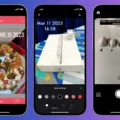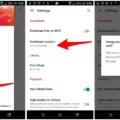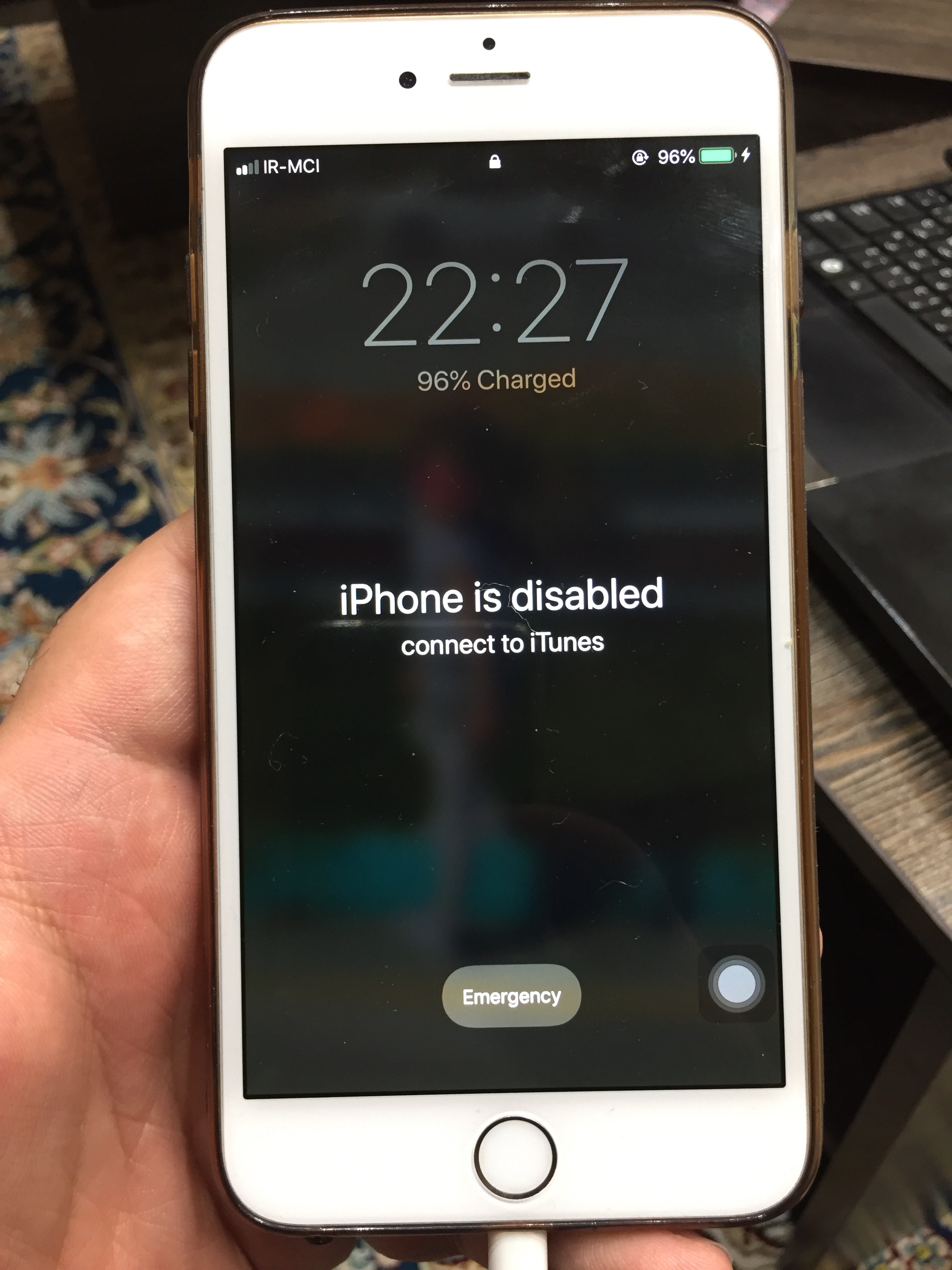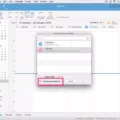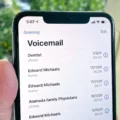In today’s digital age, note-taking has become an essential part of our daily lives. Whether it’s jotting down ideas, making to-do lists, or brainstorming, notes help us stay organized and focused. But what if you could take your note-taking experience to the next level? That’s where note lines come in.
Note lines are a feature available in many note-taking apps, like Apple’s Notes app, that provide a visual guide on your digital page. These lines help you maintain a neat and structured format, making your notes not only organized but also easier to read and understand.
Why Use Note Lines?
1. Enhanced Legibility: Note lines provide a clear structure to your notes, making it easier to read and follow along. Whether you’re writing in straight lines or using grids, the lines act as a guide, ensuring your words flow smoothly and are easily comprehensible.
2. Neat and Tidy: With note lines, you can say goodbye to messy and cluttered notes. The lines help you keep your thoughts in order, preventing your notes from becoming a jumbled mess. This is particularly useful when you need to revisit your notes later on and want to quickly find specific information.
3. Improved Organization: By utilizing note lines, you can create sections within your notes, separating different topics or ideas. This allows for better organization and makes it easier to navigate through your notes when you need to find something specific.
How to Use Note Lines in Apple’s Notes App?
If you’re an iPhone or iPad user, you can easily incorporate note lines into your note-taking experience using the built-in Notes app. Here’s how:
1. Open the Notes app and create a new note or open an existing one.
2. Tap the encircled three dots in the top-right corner of the screen.
3. From the options that appear, tap on “Lines & Grids.”
4. Choose the style of lines or grids you prefer. You can experiment with different options until you find the one that suits your needs best.
5. The selected lines or grids will be added to the page, providing you with a visual guide as you write.
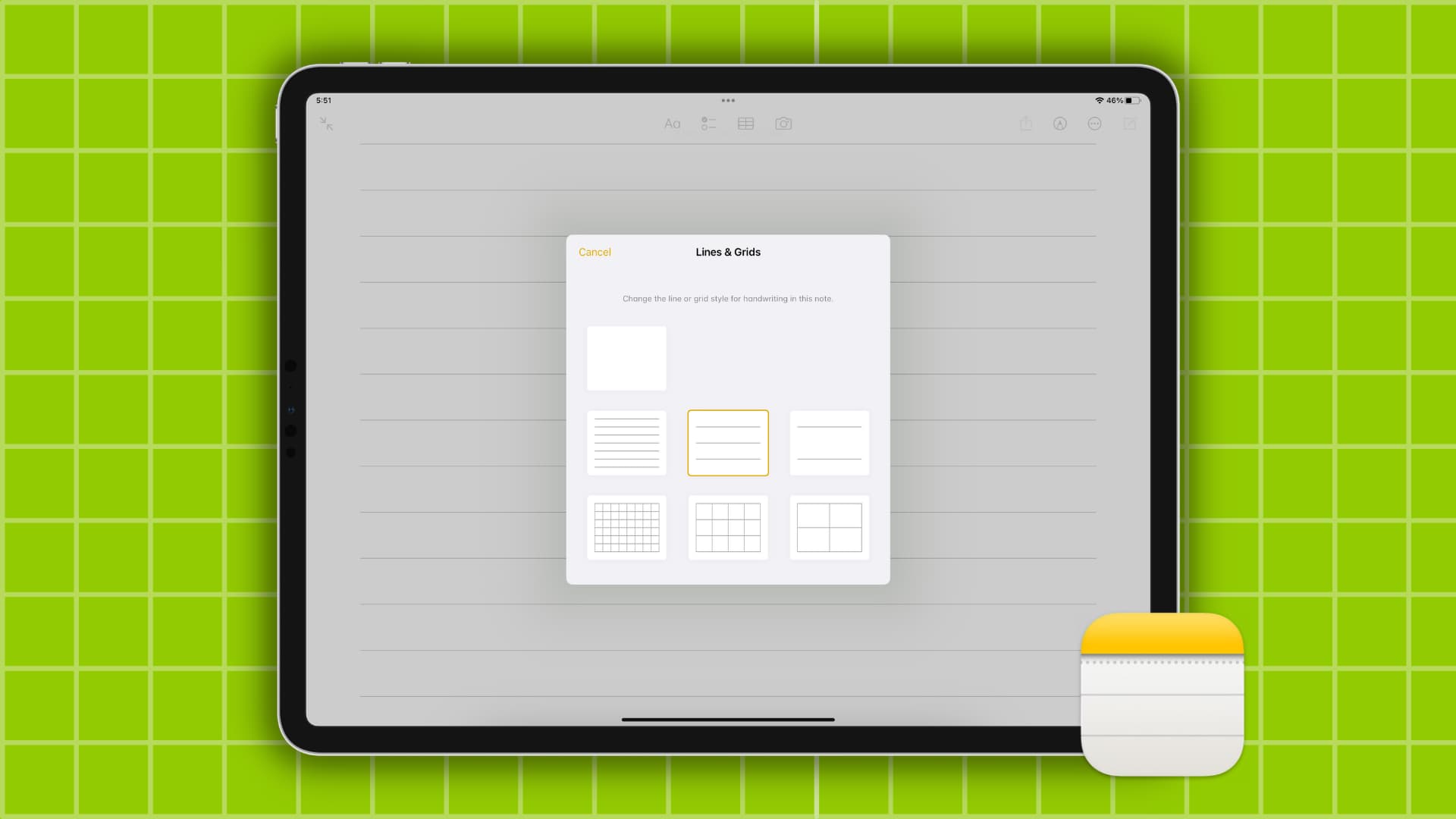
Customizing Note Lines in Apple’s Notes App:
If you want to set a default style for all new notes, you can easily do so by following these steps:
1. Go to the Settings app on your iPhone or iPad.
2. Scroll down and tap on “Notes.”
3. Under “Lines & Grids,” select the style of lines or grids you prefer.
By setting a default style, you won’t have to manually select lines or grids for each new note, saving you time and effort.:
Note lines are a valuable tool for anyone who wants to enhance their note-taking experience. With their ability to improve legibility, maintain neatness, and facilitate better organization, note lines are a game-changer in the world of digital note-taking. So, why not give them a try? Experiment with different styles and see how note lines can help you take your note-taking to new heights. Happy organizing!
How Do You Make Lines in Notes?
To make lines in Notes, follow these steps:
1. Open the Notes app on your device.
2. Locate the note in which you want to add lines.
3. Tap the encircled three dots in the top-right corner of the screen. This will open a menu with various options.
4. From the menu, tap on “Lines & Grids”. This option allows you to customize the background of your note with lines or grids.
5. A selection of different line and grid options will appear. Tap on the background style you want to use in your document.
6. Once you select a background style, the lines or grids will be added to your note. If you had already existing lines or grids, they will be changed to the new option you selected.
By following these steps, you can easily make lines in your Notes app to organize your content or create a structured layout.
How Do You Get Lines On Apple Notes?
To get lines on Apple Notes, you have two options.
Option 1: In an existing note, tap the three-dot menu icon located at the top-right corner of the screen. From the menu that appears, select “Lines & Grids.” Here, you will find different styles of lines and grids to choose from. Simply select the style that suits your preference, and the lines or grids will be added to your note.
Option 2: If you want to set a default style for all new notes, go to your device’s Settings. Scroll down and tap on “Notes.” Within the Notes settings, you will find an option called “Lines & Grids.” Tap on it, and you will see the different styles available. Choose the style you prefer, and it will be applied to all new notes you create.
By following these steps, you can easily add lines or grids to your Apple Notes, providing structure and organization to your content.
How Do You Make Straight Lines On iPhone Notes?
To make straight lines on iPhone Notes, you can easily enable a line or grid style to guide your writing. Here’s how:
1. Open the Settings app on your iPhone or iPad.
2. Scroll down and tap on “Notes.”
3. In the Notes settings, tap on “Lines & Grid.”
4. Choose the style of line or grid that you prefer from the available options.
By selecting a style for lines or grids, you can maintain a straight and organized appearance in your Notes app. This can help you write neatly and keep your notes visually aligned.
Note: The purpose of enabling lines or grids is to provide visual guidelines for writing. It does not automatically draw straight lines for you. You will still need to manually create your own lines using the drawing tools within the Notes app if desired.
Conclusion
The ability to add lines and grids to notes in the Notes app is a helpful feature that enhances organization and readability. By providing a visual structure, lines and grids make it easier to write and organize information, whether it’s for taking notes, creating to-do lists, or planning projects.
The option to choose different styles of lines and grids allows users to customize their note-taking experience to suit their preferences and needs. Whether you prefer wide-ruled lines, narrow-ruled lines, or grids, there is a style that will cater to your writing style and make your notes more visually appealing.
Furthermore, the ability to set a default style for all new notes saves time and effort, as you don’t have to manually select a new line or grid for each note. This is especially useful for individuals who consistently use the same style for their notes.
The inclusion of lines and grids in the Notes app provides a practical solution for organizing and structuring information. It enhances the usability and readability of notes, making it easier to reference and review information at a later date. Whether you’re a student, professional, or simply someone who likes to keep their thoughts organized, the lines and grids feature in the Notes app is a valuable tool for effective note-taking.