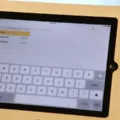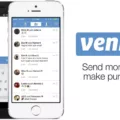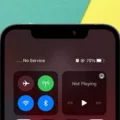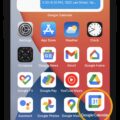Are you looing to buy the new iPhone 11 and want to find out how to set up voicemail? Look no further – in this blog post, we’ll be discussing how to set up voicemail on your new iPhone 11.
This app is usually located at the bottom of your home screen by default. Next, tap on the Voicemail tab in the bottom-right corner. This is also where you’ll access any voicemail messages that you receive once eerything has been set up.
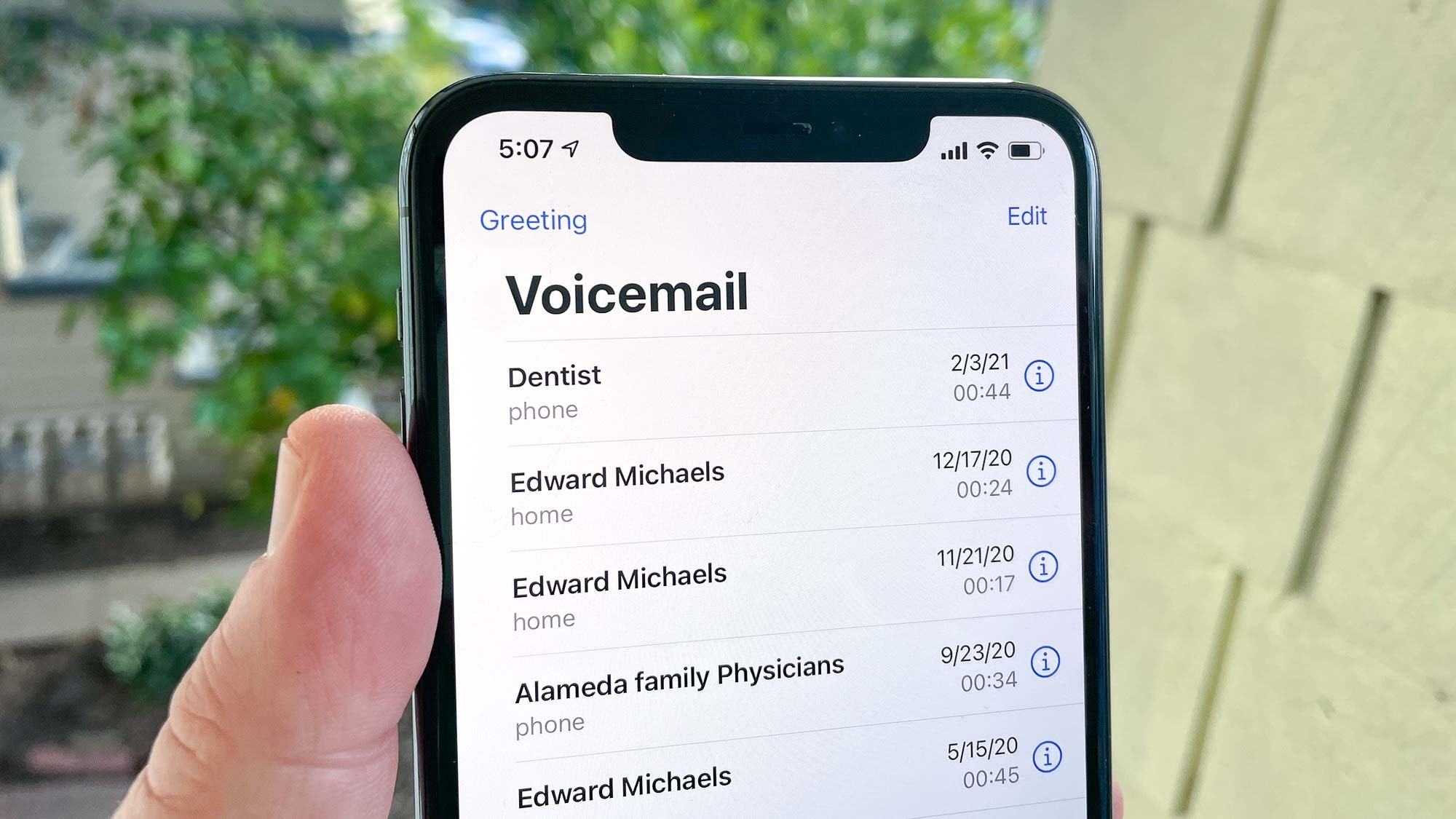
Setting Up Voicemail on iPhone 11
It’s possible that you’re haing difficulty setting up your voicemail on your iPhone 11 because you may not have the correct carrier settings installed. If you recently switched carriers, it may be necessary to update your carrier settings in order to access voicemail. To do this, open the Settings app, tap General > About and wait for a prompt to appear with an option to update your carrier settings. Additionally, you may need to reset your network settings by going to Settings > General > Reset > Reset Network Settings. Once these steps are complete, try setting up your voicemail again.

Source: apple.com
Finding the Voicemail App on an iPhone 11
The Voicemail app on an iPhone 11 can be found by opening the Phone app, which is located at the bottom of your iPhone home screen by default. Once you have opened the Phone app, tap the Voicemail button in the bottom-right corner to access your voicemail messages.
Setting Up Voicemail on an iPhone
To record a new voicemail greeting on your iPhone, open the Phone app, select the Voicemail tab and tap “Greeting” at the top left. Tap the Play button to hear your current greeting. If you want to record your own custom greeting, select “Custom” and press “Record” to start recording. When you are finished, press “Stop” and then “Save” to use the new greeting.
Troubleshooting Issues with Activating Voicemail on an iPhone
It could be that the carrier settings on your iPhone need to be updated. To do this, go to Settings > General > About and wait for a pop-up that says “Carrier Settings Updated”. If you don’t see a pop-up, you can try manually updating your carrier settings by going to Settings > General > Reset > Reset Network Settings. This will restore your cellular and Wi-Fi settings, but won’t delete any of your personal data or apps.
If that doesn’t work, you may have an issue with the voicemail server itself. Contact your network provider’s customer support team and they should be able to help you activate your voicemail.
Accessing Voicemail Settings
To access your voicemail settings, open the Phone app on your device. At the top right, tap More options. Tap Settings. Then select Voicemail. From tere you can change which carrier handles your voicemails, set up your voice mailbox, and change your notification settings.
Default Voicemail Greeting on iPhone 11
The default voicemail greeting on an iPhone 11 is “Hi, you’ve reached [your name or phone number]. Please leave a message after the beep and I’ll get back to you as soon as possible.” This generic greeting can be changed to something more personalized in your Settings app.