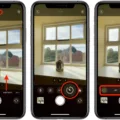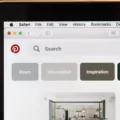The iPhone 12 is the latest and greatest phone from Apple, and it’s packed with amazing features. It has a powerful A14 Bionic chip, 5G connectivity, a stunning OLED display, an all-new camera system, and more. But one of the most useful features of the new iPhone 12 is its ability to set up speed dial numbers.
Speed dialing is an incredibly convenient way to quickly call your favorite contacts without having to scroll through your contacts list. With just a few taps you can instantly call someone without having to look up their phone number every time. And on the iPhone 12, setting up speed dial numbers is easier than ever before.
To get started, open the Phone app on your iPhone 12 and tap Contacts at the bottom of the screen. Next, find the contact that you want to add as a speed dial number and tap their name. On their contact page, there will be an option for “Add to Favorites”, tap this option and then select Call from the menu that appears. Finally, select which phone number you want to add as a speed dial number for that contact and hit save.
Now any time you open up your favorites section in your Phone app you will see this contact listed as one of your speed dial numbers with their profile picture next to it. To call them just tap on their name or profile picture and the call will be connected instantly – it’s that easy!
So if you’re looking for convenience when calling your favorite people then speed dialing is definitely worth setting up on your new iPhone 12. Just remember to go into each contact’s profile page in order to add them as a speed dial number, then they’ll be easily accessible every time you open up your favorites section in the Phone app!

Adding a Contact to Speed Dial on an iPhone
Adding a contact to speed dial on your iPhone is easy! First, go to your iPhone contacts list in the Phone app. Tap the person’s name you’d like to add to speed dial, and then tap Add to Favorites > Call and select the phone number. Next, tap Favorites from the bottom left of your screen to access your favorite contacts. From here, just tap their name to call! It’s that simple!
Can iPhones Have Speed Dial?
Yes, you can have speed dial on an iPhone. It is called “Favorites” and can be found within the “Phone” menu. This feature allows you to store contacts that you call often and access them quickly without having to remember phone numbers or scroll through your contact list. All you need to do is tap the name or photo of the person from your “Favorites” list in order to start a call.
Enabling Dial Assist on iPhone 12
To turn on dial assist on your iPhone 12, start by opening the Settings app. Then, tap on Phone. Finally, toggle the Dial Assist switch to the On position. This will enable assisted dialing for your iPhone 12, which will allow you to quickly and easily enter phone numbers for calls and other functions.
Using Double Tap Speed Dial on an iPhone
To double tap speed dial on your iPhone, go to Settings > Phone > Speed Dial. From here you can tap the + icon in the top right corner to add a new contact or select an existing contact from your address book. Once you have chosen a contact you want to speed dial, press and hold on to the contact’s name until you see the option to “Set as Speed Dial”. Tap this option and then select “Double Tap” from the menu. Now whenever you double-tap the side button of your iPhone, it will call that contact.
Troubleshooting iPhone Not Showing Dial Assist
The most likely reason your iPhone isn’t showing Dial Assist is that it hasn’t been enabled. Dial Assist is a feature that allows you to quickly and easily dial numbers by simply typing in the name or number of the person you’re trying to call. To enable this feature, go to your home screen and tap on the gray gear icon. Scroll down and tap Phone. Slide the “Dial Assist” switch to the On position. Once it’s enabled, you should be able to quickly dial numbers without having to manually enter them in every time.
Activating Dial Assist
To activate Dial Assist on your Android phone, first, go to the Home screen and tap Phone. From the Phone screen, tap the Menu icon and select Settings. Then tap Assisted dialing. You will be prompted to select your Default home country. Choose the country in which you are located. After that, you can configure any other options if needed, such as Country code or Exit code. Once everything is set up, Dial Assist will be activated and ready for use!
Conclusion
In conclusion, the iPhone 12 is an impressive device that offers a great combination of features, performance, and design. It has a powerful A14 Bionic chip for fast processing, a beautiful OLED display with HDR support for immersive visuals, and 5G connectivity for faster speeds. The camera system is also top-notch and includes four sensors for versatile photography. Additionally, it has great battery life, wireless charging capabilities, and Face ID for secure authentication. Overall, the iPhone 12 delivers an outstanding experience with its cutting-edge technology and sleek design.