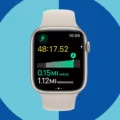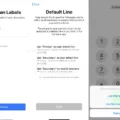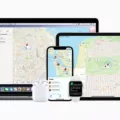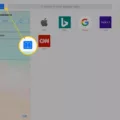If you’ve ever experienced a problem with the keyboard on your iPad, you know how frustrating it can be. Whether the keys are jumbled up or the layout is off, it can be hard to type accurately and efficiently. Fortunately, there is a simple way to put the keyboard back to normal on your iPad. In this blog post, we’ll explain how to reset the keyboard to its original settings and get back to work quickly. We’ll cover why this happens in the first place and provide tips for avoiding similar issues in the future. With just a few easy steps, you can have your iPad keyboard working properly again in no time.
1. Open the Settings app on your iPad.
2. Tap General.
3. Scroll down and tap Keyboard.
4. Tap Keyboards.
5. Tap Add New Keyboard.
6. Tap the keyboard you want to add, such as English or Spanish.
7. Tap Done.
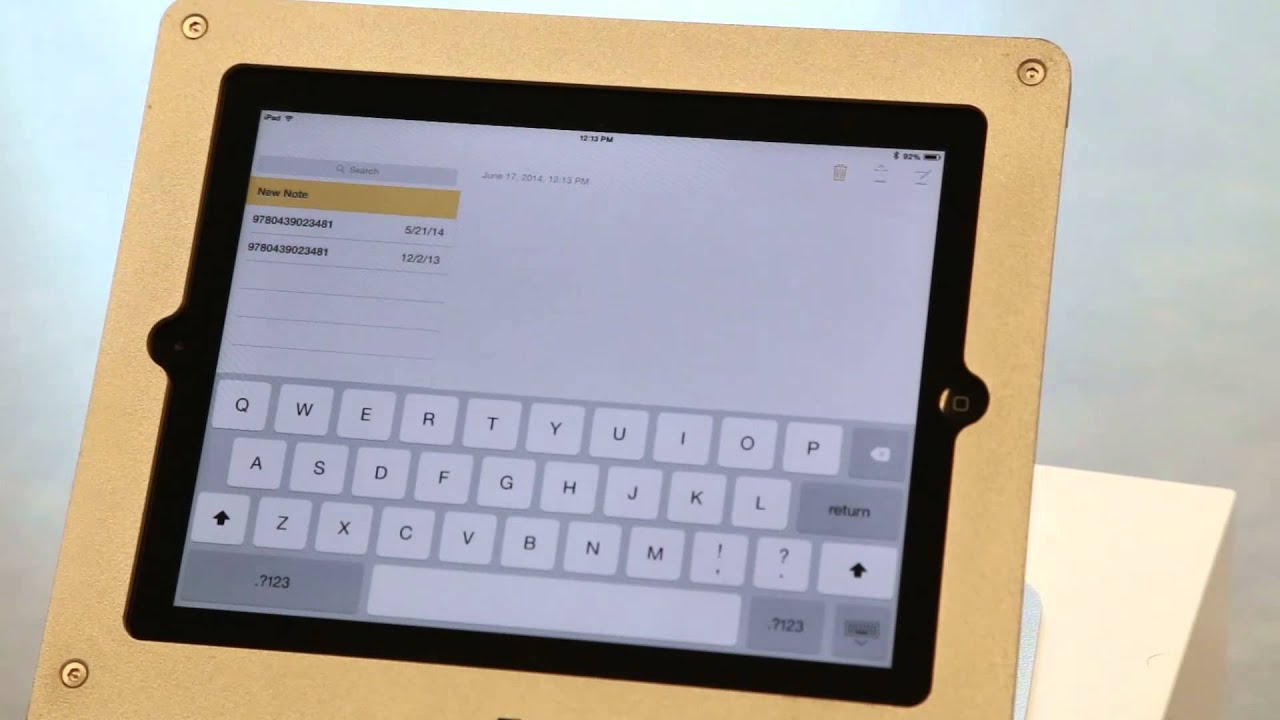
How Can I Get My Keyboard Back To Normal?
If your keyboard is behaving abnormally, the first step is to determine the source of the problem. If you are usig a Windows computer, one possible cause is the language settings. To check this, open the Control Panel and go to Language. If more than one language is selected, try removing all but one. If this does not fix the problem, you can try resetting your keyboard settings. To do this, open the Control Panel and go to Keyboard. Under Keyboards, click on the Default button. If you are still having difficulty, you may need to contact your computer manufacturer or a qualified technician for assistance.
How Do I Fix My IPad Keyboard?
If your iPad keyboard is not working, thre are a few things you can try to fix the issue. First, make sure you are using a compatible iPad model. Then, check for software updates. Examine the keyboard connection port and make sure it is clean and free of debris. If necessary, disconnect and reconnect the keyboard. You can also try restarting your iPad or restoring it to its factory settings.
Why Is My Keyboard On My IPad Weird?
The keyboard on your iPad may be weird because you have the Split Keyboard feature turned on. This feature allows you to split the keyboard in half so you can type with both hands. Some people can’t get this gesture right, so they need to go into settings to make the keyboard go back to the way it’s supposed to be. All you have to do is tap on Settings, tap on General, tap on Keyboard, and then switch the Split Keyboard to off.
How Do I Get My IPad Keyboard Back To The Bottom Of The Screen?
Launch an app that requires the keyboard. Towards the bottom right of the keyboard, long-press the “Minimize Keyboard” option. Slide your finger up to “Dock” to position it at the bottom of your screen.
How Do I Fix My Keyboard?
There are a few thigs you can try to fix your keyboard:
-Restart the laptop. This may fix any software issues that may be causing the keyboard to malfunction.
-Clean the keyboard. If there is any dirt or debris blocking the keys, this could be causing the keyboard to not work properly.
-See if it’s a hardware issue. If the keyboard is physically damaged, it will need to be replaced.
-Check your keyboard drivers and settings. Make sure that the drivers are up to date and that the correct settings are enabled.
-Make sure you have the right keyboard layout. If you’re using an international keyboard, make sure that it is configured correctly.
-Plug in an external keyboard. This can help you determine if the problem is with the hardware or with the software
Why Has The Keypad On My IPad Moved?
There are a few reasons why the keypad on your iPad may have moved. One reason could be that you accidentally tapped the keyboard button in the bottom right-hand corner of the keyboard. Another reason could be that you accidentally slid your finger up to either Merge or Dock and Merge. If you want to get your split iPad keyboard back to normal, simply tap a text field in an app to make the keyboard apper and then touch and hold the keyboard button in the bottom right-hand corner of the keyboard. Slide your finger up to either Merge or Dock and Merge, then let go.
How Do I Get My Iphone Keyboard Back To Normal?
There are a few ways to get your iPhone keyboard back to normal. One way is to go to Settings > Accessibility > Keyboards and tap Full Keyboard Access, then turn on Full Keyboard Access. Another way is to go to Settings > General > Reset and tap Reset Keyboard Dictionary.
Why Is My IPad Keyboard At The Top?
There are a few reasons why your iPad keyboard might be at the top of your screen. One possibility is that you’ve accidentally enabled the split keyboard feature in the Settings app. Another possibility is that you’re using an app that requires the keyboard to be in a certain position on the screen. For example, some video editing apps require the keyboard to be at the top of the screen so that you can see the video timeline whle you’re editing.
Why Is My Keyboard Messed Up?
There are a few reasons why your keyboard might be messed up. One possibility is that you have a virus or malware infection. Viruses and malware can change your keyboard settings, causing the wrong characters to be typed. Another possibility is that your keyboard drivers are outdated or corrupt. Outdated or corrupt drivers can case various problems with your keyboard, including incorrect character input.
How Do I Fix My Apple Keyboard?
If your Apple keyboard has stoped working, you can try the following steps to fix it:
1. Unplug the keyboard from your computer.
2. Turn the keyboard over and blot the keys with a paper towel.
3. Blow compressed air over the keys.
4. Leave the keyboard to dry for at least 12 hours.
5. Check that the keyboard is dry befre plugging it back into your computer.
How Do I Find My Keyboard Settings?
There are a few different ways that you can find your keyboard settings. One way is to press the Windows logo key + I on your keyboard to open the Settings app, and then click System. Under the “Input & output” section, click Keyboard.
Another way to find your keyboard settings is to search for “keyboard” in the Start menu or Cortana search bar, and then click the “Keyboard” result that appears.
In the Keyboard settings page, you can change varios settings related to your keyboard, such as the keyboard layout, repeat delay, and cursor blink rate.