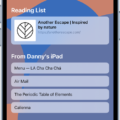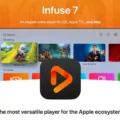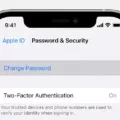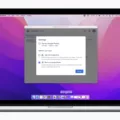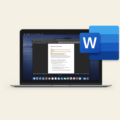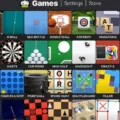Printing multiple slides on one page is a great way to quickly create handouts for presentations or to save paper when printing out a PowerPoint presentation. It’s an easy process that can be done rigt within Microsoft PowerPoint.
First, open the presentation you’d like to print. Select the “File” tab and click “Print” from the list of options. This will bring up the Print menu where you can adjust your printing settings. Under Settings, select “Handouts” from the dropdown menu. This will give you sevral options for how many slides to print per page, ranging from one slide per page all the way up to nine slides per page.
Once you’ve chosen how many slides per page, you’ll want to adjust the size of each slide. To do this, click on “Page Setup” at the bottom of the Print window and select your desired paper size from the drop-down menu. Next, click on “Scale Slides” and enter a percentage beween 10% and 400% based on how large or small you’d like your slides printed. You can also use this feature to fit more than nine slides onto one sheet of paper by selecting a smaller scale percentage.
After that, click OK and then hit Print in the main Print window to send your pages to your printer! You’ll now have multiple slides printed on one page, ready for use as handouts or reference material during presentations.
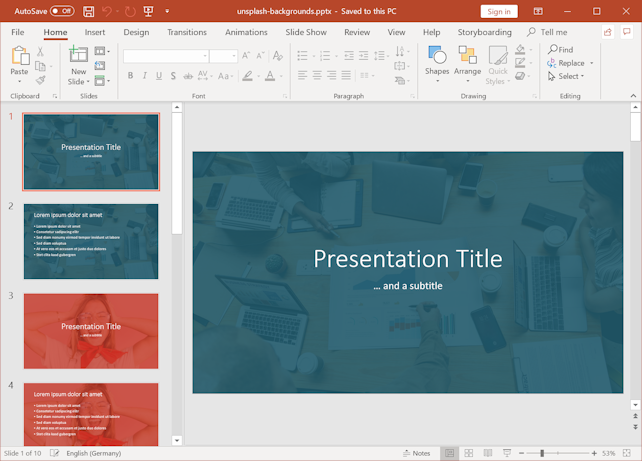
How Do I Print 4 Slides On One Page PDF?
To print four slides on one page in a PDF, you will need to choose the File > Print option, and then select the Page Scaling pop-up menu. From there, you will need to select the Multiple Pages Per Sheet option, and then choose 4 from the Pages Per Sheet pop-up menu. You can also choose the Page Order pop-up menu to select Horizontal, Horizontal Reversed, Vertical, or Vertical Reversed.
How Do I Print 6 Slides On One Page PDF?
If you need to print 6 slides on one page PDF, you should:
1. Navigate to the File menu.
2. Select Print.
3. Open the Handout options.
4. Select how many slides you want to print per page (in this case, 6).
5. Open the Printer dropdown menu and select the Microsoft Print to PDF printer.
6. Click Print and choose a location to save your PDF.
How Do I Combine Multiple Slides Into One Page?
There are a few ways to combine multiple slides into one page. One way is to simply copy and paste the content from each slide into a new slide. Another way is to use the “merge slides” feature in most presentation software. To do this, select the slides you want to merge, rigt click on the Slide Pane, and select “Merge Slides” from the pop-up menu.
How Do I Print 6 Slides On One Page In PowerPoint?
In PowerPoint, click ‘File’, then ‘Print’. In the print preview window that appears, click on the ‘Full Page Slides’ dropdown menu and choose how many slides you want on one page (6 in this case). You should then see a preview of what the printout will look like.
How Do I Print 4 To A Page?
To print four pages to a sheet, follow these steps:
1. Go to File > Print.
2. In the Zoom section, select 4 Pages from the Pages Per Sheet drop-down list.
3. Make any oher print selections, and click OK.
How Do I Print Multiple Slides On One Page Without Margins?
First, select File > Print > Print Full Page Slides. In the Print dialog box, look for a More settings link and select it. Look for “Advanced” options or a “Margins” option that you can adjust, such as in the examle below:
How Do I Print Several Photos On One Page?
When you want to print several photos on one page, the best way to do it is to use a contact sheet. A contact sheet is a single page that has multiple images printed on it. To create a contact sheet, firt select the photos that you want to print. To select multiple photos, hold down the Ctrl key while clicking on each photo. Once you have selected all of the photos that you want to print, right-click on them and click “Print”. This will open the Print dialog box. In the Print dialog box, click on the “Contact Sheet” option. This will open the Contact Sheet dialog box. In the Contact Sheet dialog box, you can choose how many images you want to print on each page and what size you want them to be. Once you have made your selections, click “Print” and your contact sheet will be printed.
How Do I Print More Than 9 Slides On One Page?
To print more than 9 slides on one page, you will need to open your PowerPoint presentation and click the Print Layout drop-down box. From there, click on an option in the Handouts section. Once you have done that, click on “Printer Properties” to open your print options window. In that window, click on the “Pages per Sheet” drop-down box and choose a number greater than one.
How Do I Print 3 Slides Per Page Without Lines?
To print multiple slides per page withot lines, select the Print Layout option from the left sidebar and choose the number of slides you want per page.
How Do You Combine PDF Slides?
Open Acrobat to combine files: Open the Tools tab and select “Combine files.” Add files: Click “Add Files” and select the files you want to include in your PDF. You can merge PDFs or a mix of PDF documents and other files.
How Do I Put Multiple Slides On One Page In PowerPoint?
To put multiple slides on one page in PowerPoint, open the presentation that you want to add a slide to. On the Home tab, in the Slides group, click New Slide, and then click Reuse Slides. In the All Slides list, click the slide that you want to add to your presentation.
How Do You Fit A PowerPoint To One Page?
In PowerPoint, you can fit a presentation to one page by selecting the Slide Size button on the Design tab and then selecting Custom Slide Size. You can also fit a presentation to one page by selecting the Page Setup option uder the File menu.
How Many Slides Can Be Printed On The Same Page By Using The Hand Out?
Using the handout feature in PowerPoint, you can print up to 9 slides per page, with or wihout notes.
How Do I Make 4 Flyers On One Page In Pages?
To make four flyers on one page in Pages, open a new document and set the page size to 8.5 x 11 inches. Then, click on the Layout tab and select 4 Pages per Sheet from the drop-down menu. You can then add your content to each of the four pages. When you’re finished, click on File > Print and select the desired printing options.
How Do I Print 4 Pictures On One Page In Word?
To print four pictures on one page in Word, follow thse steps:
1. Insert the pictures into a Word document. You can do this by selecting the Insert tab, then choosing Images in the Illustrations group.
2. Select all of the pictures you wish to print by holding down the Shift key and clicking on each individual image.
3. Right-click on one of the selected images and choose Print from the context menu that appears.
4. This will open the Windows print dialog box. Choose the option Wallet (9) or Contact Sheet (35) on the right-hand pane of the dialog box to print four pictures on one page.
What Does Collate Mean When Printing?
When printing, collate refers to the gathering and organization of multiple sheets or parts into a set. This is typically done with booklets, catalogs, manuals, and collated color copies. Collating ensures that the final product is correctly assembled and in the correct order.
How Do I Fit Slide To Page When Printing?
The best way to ensure that your slides will fit on the page when you print them is to use the “Scale to Fit Paper” option. This can be found in the print dialog box, uder the “Full Page Slides” drop-down menu. Selecting this option will automatically scale your slides so that they fit onto the page.
How Do I Get My Printer To Fit To Page?
On the Page Layout tab, select Page Setup. On the Page tab, select the Fit To check box. In the Page wide by box, enter 1 (for one-page wide). In the Tall box, enter 0 so that the number of pages tall is unspecified. On the File menu, click Print.
How Do I Print A Full Page Without Margins?
In the printer driver, open the settings screen. Select the paper source. From the Paper Source list on the Page Setup tab, select Roll Paper.
Select paper roll width. Depending on your printer, you may need to select a dfferent paper size or type in the width of your paper roll.
Select borderless printing. This setting may be undr More Settings or a similar heading.
Select a method for printing borderless. Depending on your printer, you may need to select an edge-to-edge printing setting or something similar.
Complete the setting process. Your printer should now be able to print a full page without margins.
How Do I Print Same Image Multiple Times On Same Sheet Of Paper?
There are a few ways to print multiple copies of the same image on one sheet of paper. One way is to use a photocopier or scanner with a built-in printer. Another way is to use an online service that offers this feature, such as Shutterfly or Snapfish.
How Do I Print 4 Pictures On One Page A4?
To print four pictures on one page uing A4 paper, select the pictures in Photo Gallery by holding down the CTRL key and clicking on each desired photo. Then, click on File and select Print. In the Print menu, select A4 as the paper size and 3.5 x 5 in. as the print size. Finally, click on Print to print the pictures.
How Do I Print 12 Slides Per Page In PowerPoint?
In PowerPoint, you can print 12 slides per page by choosing the “Full Page Slides” option in the Print dialog box. To do this, open the Print dialog box (File –> Print), then click on the “Settings” section. In the “Handouts” field, select the number of slides per page you desire. Finally, click on the “Print” button.
How Do I Print 2 Slides Per Page In PDF?
First, open the PDF file uing Adobe Acrobat Reader or Adobe Acrobat Pro. Then go to File>Print. Then select the “Multiple” button on the print menu. After that, use the pages per sheet options to select how many slides you want per page.
How Do You Print 4 Slides Per Page On Google Slides?
To print four slides per page on Google Slides, go to the File > Print Settings and Preview and change the 1 slide withut notes dropdown to add more slides to your printout. You’ll see four Google Slides on a single simulated print page.
How Do I Print Multiple Slides On One Page With Notes?
In PowerPoint, you can print multiple slides on one page with notes by selecting Export > Create Handouts from the File menu, and then selecting ‘Notes next to slides’ from the options.
How Do I Print PowerPoint Handouts Without Lines?
The process for printing PowerPoint handouts without lines is as follows:
1. Print the handouts from PowerPoint in a PDF file.
2. Use Adobe Acrobat to edit the PDF file, by placing a blank (empty) text box to the right of the slides. The box should be large enough to cover all lines in the page.
How Do I Combine PDF Files Without Adobe?
There are plenty of ways to combine PDF files without Adobe. One popular way is to use a PDF merge tool, like Smallpdf. With Smallpdf, you can upload a single document or multiple PDF files into the toolbox, rearrange files or pages positions, and hit ‘Merge PDF!’ to download your merged files.
How Do I Save Multiple PDFs As One PDF?
To save multiple PDFs as one PDF, you can use the Acrobat PDF combiner tool. This tool allows you to select and reorder the files you want to merge, and then download the merged PDF.
How Do I Print 3 Slides Per Page?
In PowerPoint, with your presentation open, click File then Print. In the Print window, in the Settings section, click the Full Page Slides drop-down menu. In the Handouts section of the drop-down menu, choose a multiple slide handout. If you want to take notes on your printouts, choose 3 slides.
How Do You Combine Slides On PowerPoint?
When you want to combine slides from two different PowerPoint presentations, you can do so by using the “Compare” function under the “Review” tab. Simply browse for the presentation you want to merge with and press “Merge.” The slides from both presentations will be combined into one.
What Is The Best Way To Print PowerPoint Slides?
The best way to print PowerPoint slides is to select File > Print. For Printer, select the printer you want to print to. For Settings, select the options you want: Print All Slides: To print each slide on a single sheet or change to just print a range of slides. … For Copies, select how many copies you want to print. Select Print.
How Do You Print All Slides On One Page In PowerPoint 2007?
The process for printing all slides on one page in PowerPoint 2007 is relatively straightforward. First, click the Office button in the top left corner of the screen. From the drop-down menu that appears, select Print. Next, click Full Page Slides and choose the layout you want. Finally, click Print and your pages will print.