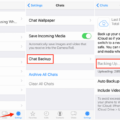ITunes is a widely used media player and digital content management system developed by Apple Inc. It allows users to play music, movies, TV shows, and podcasts, as well as manage their digital library. iTunes is also used to purchase and download apps, books, and other media from the iTunes Store.
One important aspect of using iTunes is ensuring the security of your account, which includes regularly changing your password. Changing your iTunes password is a simple process that can be done through your Apple ID settings. Here’s a step-by-step guide on how to change your iTunes password:
1. Open the Settings app on your device.
2. Tap on your name at the top of the screen to access your Apple ID settings.
3. In the Apple ID settings page, scroll down and tap on “Password & Security.”
4. You may need to enter your current device passcode or Apple ID password to proceed. Enter the required information and tap “Continue.”
5. Tap on “Change Password.”
6. Enter your current password, then enter your new password and confirm it by entering it again.
7. Once you’ve entered the new password and confirmed it, tap “Change” to save the changes.
In case you have forgotten your iTunes password, there is a way to reset it. Follow these steps:
1. Go to the Apple ID account website on a web browser.
2. Click on “Sign In” at the top right corner of the page.
3. On the sign-in page, click on “Forgot Apple ID or password?”
4. Enter your Apple ID email address and click “Continue.”
5. You will be presented with two options to reset your password: email authentication or answering security questions. Choose the option that suits you best.
6. Follow the on-screen instructions to reset your password.
It’s important to note that your iTunes login is the same as your Apple ID login. This means that changing your iTunes password will also change your Apple ID password and vice versa. It is recommended to use a strong and unique password for your iTunes and Apple ID to ensure the security of your account.
In the event that you need to restore your iOS device to default settings and change the passcode, you will require the Apple ID login and password associated with the device. This can be done through iTunes on a computer. Connect your device to the computer, open iTunes, and follow the instructions to restore the device to its default settings and change the passcode.
By regularly changing your iTunes password and keeping it secure, you can ensure the safety of your personal information and digital content. Remember to choose a strong password and keep it confidential to protect your account from unauthorized access.
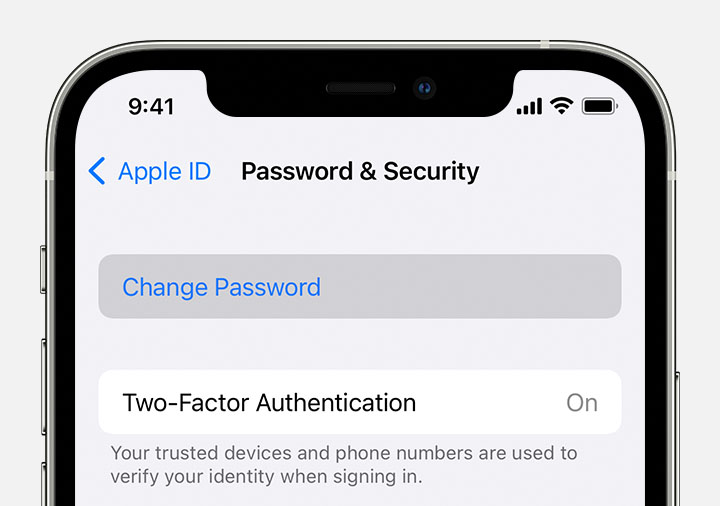
How Can You Change Your Password On iTunes Account?
To change your password for your iTunes account, follow these steps:
1. Open your device’s Settings. This can be done by tapping on the Settings app.
2. Scroll down and tap on your name. This will open your Apple ID settings.
3. In the next screen, tap on “Password & Security”. This option allows you to manage your password settings.
4. You may be prompted to enter your current password or your device passcode for security purposes. Provide the required information to proceed.
5. Once you’ve entered the necessary information, tap on “Change Password”.
6. Now, enter your current password or device passcode again to verify your identity.
7. Next, you’ll be asked to enter a new password. Make sure to choose a strong password that includes a combination of uppercase and lowercase letters, numbers, and special characters. Aim for at least 8 characters or more.
8. After entering your new password, you’ll be asked to confirm it by entering it again.
9. Once you’ve confirmed your new password, tap on “Change” or “Change Password” to save the changes.
And that’s it! Your iTunes account password has been successfully changed. Make sure to remember your new password and keep it secure.
How Can You See Your iTunes Password?
To view your iTunes password, you can follow these steps on the Apple ID account website:
1. Go to the Apple ID account website.
2. Click on the “Sign In” button located at the top right corner of the page.
3. On the login page, enter your Apple ID and click “Next.”
If you have forgotten your Apple ID, click on the “Forgot Apple ID or password?” link just below the login fields.
4. You will be prompted to enter your Apple ID email address. Fill in the email address associated with your Apple ID and click “Continue.”
5. If you remember your Apple ID but have forgotten the password, enter your Apple ID and click “Continue.” On the next page, you can choose to reset your password using your email address or by answering security questions.
6. If you choose the email option, a password reset email will be sent to the email address associated with your Apple ID. Open the email and follow the instructions to create a new password.
7. If you choose to answer security questions, you will be prompted to provide the answers you set up previously. Once you answer the questions correctly, you can proceed to create a new password.
8. After successfully resetting your password, you can now go back to the Apple ID account website and sign in using your Apple ID and the newly created password.
Remember to use a strong, unique password and consider enabling two-factor authentication for added security.
Is Your iTunes Password The Same As Your Apple Password?
Your iTunes password is not necessarily the same as your Apple password. Your iTunes login is an Apple ID, which is the same login you use for various Apple services like iCloud, App Store, and iTunes Store. However, it is possible to have different Apple IDs for each service. So, while your iTunes password may be the same as your Apple password, it is not always the case. It’s important to note that your Apple ID and password are used to access multiple Apple services, so it’s essential to keep them secure and unique.
Can You Change Your iPhone Password Through iTunes?
It is possible to change your iPhone password through iTunes. To do so, you will need to follow these steps:
1. Connect your iPhone to a computer using a USB cable.
2. Open iTunes on the computer. Make sure you have the latest version of iTunes installed.
3. Once your iPhone is connected, click on the device icon that appears in the top left corner of the iTunes window.
4. In the Summary tab, you will find a section called “Backups.” Under this section, click on the “Restore Backup” button.
5. A pop-up window will appear, asking you to confirm the restoration. Choose the most recent backup that you want to restore from and click “Restore.”
6. iTunes will then begin the process of restoring your iPhone to its factory settings. This will erase all data and settings on your device, including the current password.
7. After the restoration process is complete, you will have the option to set up your iPhone as a new device or restore it from a previous backup. Choose the desired option.
8. If you choose to set up your iPhone as a new device, you will be guided through the initial setup process, including the creation of a new password.
9. If you choose to restore from a backup, your iPhone will be restored to its previous state, including the previous password. In this case, you will need to change the password manually through the iPhone settings.
Please note that restoring your iPhone to factory settings will erase all data on your device, so it is essential to have a backup of your data before proceeding. Additionally, you will need to have the Apple ID login and password associated with the device to complete the restoration process.
Conclusion
ITunes is an essential platform for Apple users that allows them to access a wide range of digital content, including music, movies, TV shows, and apps. It serves as a central hub for managing and organizing media on Apple devices, providing users with a seamless experience across all their devices.
One important aspect to keep in mind is that your iTunes login is the same as your Apple ID, which is also used for other Apple services such as iCloud. It is crucial to remember your Apple ID password, as it is required to access and make changes to your iTunes account.
If you need to change your Apple ID password, you can do so through the Settings app on your device or by visiting the Apple ID account website. It is recommended to use a strong and unique password to ensure the security of your account.
In the event that you forget your password, you can follow the instructions provided on the Apple ID account website to reset it. This typically involves verifying your identity through email, security questions, or other methods to ensure the privacy and security of your account.
Additionally, if you encounter any issues with your iTunes account or need to restore your device to default settings, it is important to have the Apple ID login and password associated with the device. This will allow you to perform necessary actions through iTunes on a computer, such as changing the passcode or restoring the device.
ITunes offers a user-friendly interface and a plethora of content for Apple users to enjoy. By being mindful of your Apple ID password and staying informed about the available options for managing your iTunes account, you can make the most out of this versatile platform.