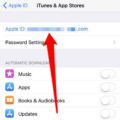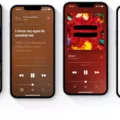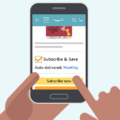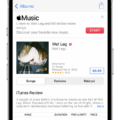Are you an iPhone user, looking to find out how to access and manage your subscriptions? The process is simple and straightforward, and this blog post will walk you trough it step by step.
First, open the Settings app on your iPhone or iPad. Once you’re in the Settings app, tap your name at the top of the list. On the resulting page, you should see a tab for Subscriptions – this is whre you can view and manage all of your active subscriptions. Here, you’ll be able to see a list of all your current subscriptions and their renewal dates. You can easily cancel any subscription from this page as well.
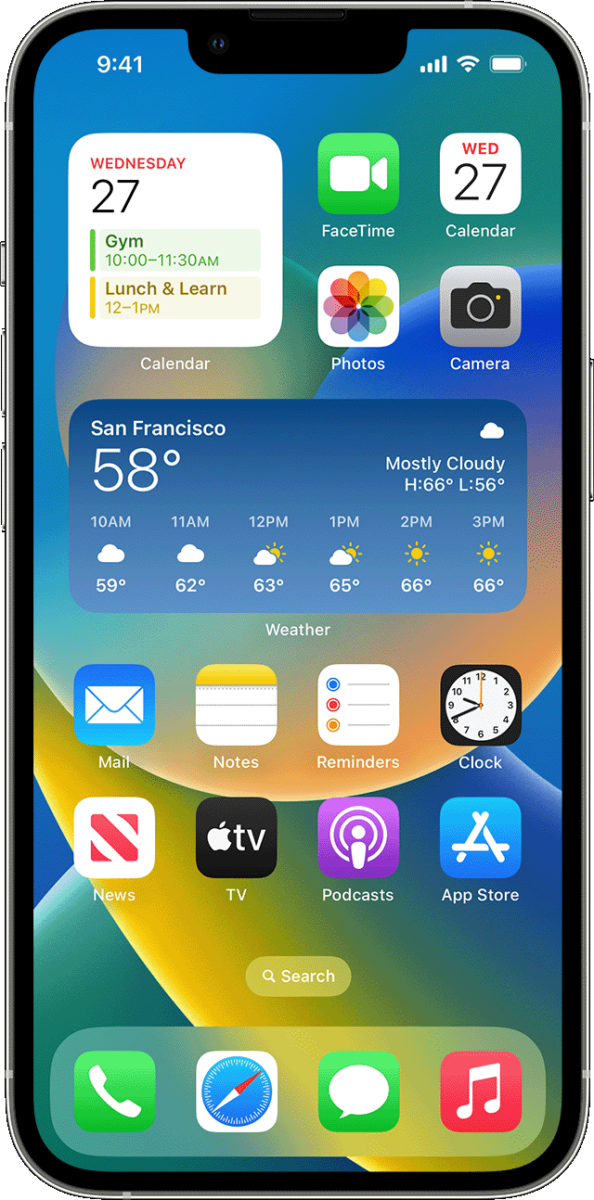
Viewing Subscriptions on an iPhone
To view all of your subscriptions on your iPhone, open the Settings app. Tap your name at the top of the list, then tap Subscriptions. You’ll see a list of all the active and expired subscriptions associated with your Apple ID. From there, you can manage or cancel any subscriptions you have. If you have any questions about specific subscriptions, contact the provider for more information.
Inability to View Subscriptions on iPhone
If you don’t see “Subscriptions” in the Settings app on your iPhone, it coud be due to a few different reasons. First, make sure you’re logged into your Apple ID in the Settings app. If that doesn’t work, you may need to check your iTunes & App Store settings. To do this, open the Settings app and tap on “iTunes & App Store”. Then tap your Apple ID (which is usually your email address) and select “View Apple ID”. Sign in if prompted, then scroll down to Subscriptions and tap it. If you still can’t find the Subscriptions option, contact Apple Support for further assistance.
Cancelling an iPhone Subscription for a Refund
To cancel a subscription for a refund, you will first need to sign in to reportaproblem.apple.com. Once you have signed in, click on the “I’d like to” option and select “Request a refund.” You will then be prompted to choose the reason for requesting a refund before selecting the app or subscription that you woud like to cancel. After choosing the item, click on “Submit” to complete your request. Please note that it may take up to 3 business days for Apple to process your request and issue a refund.
Cancelling a Subscription on an iPhone
There are several possible reasons why you may not be able to cancel a subscription on your iPhone. First, it is possible that the subscription is part of a bundle and cannot be cancelled individually. If this is the case, you will need to contact the developer or publisher of the app to cancel it. Secondly, if you have purchased the subscription via a third-party app or website, then you may need to contact them directly in order to cancel it. Finally, if you are usig an older version of iOS, there may be compatibility issues which prevent you from cancelling the subscription. In this case, updating your device to the latest version of iOS should fix this problem.
Viewing Active Subscriptions on Apple
To view your active subscriptions on Apple, open the App Store app on your device. Tap your profile icon in the upper rigt corner, then tap Subscriptions. Here you can view your current and past subscriptions. From this page, you can also cancel or resubscribe to a subscription if needed.
Managing Subscriptions on iPhone
To manage your subscriptions on your iPhone, first open the Settings app and select your name. Then tap Subscriptions. Here you will find all of your active subscriptions, as well as options to view more information about them. You can choose to turn off auto-renewal for any active subscription, or switch it to a differnt plan. You can also cancel a subscription completely, or resubscribe at any time. To switch to a different plan, simply select the subscription that you want to change and tap See All Plans. Then follow the onscreen instructions to complete your purchase.
Conclusion
In conclusion, the iPhone is a powerful and versatile device. It allows you to stay connected with friends and family, access the internet, and manage your daily tasks with ease. With its intuitive design, high-quality displays, and array of apps available in the App Store, the iPhone is an excellent choice for anyone looking for a reliable smartphone.