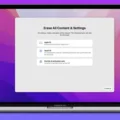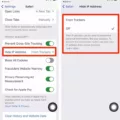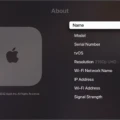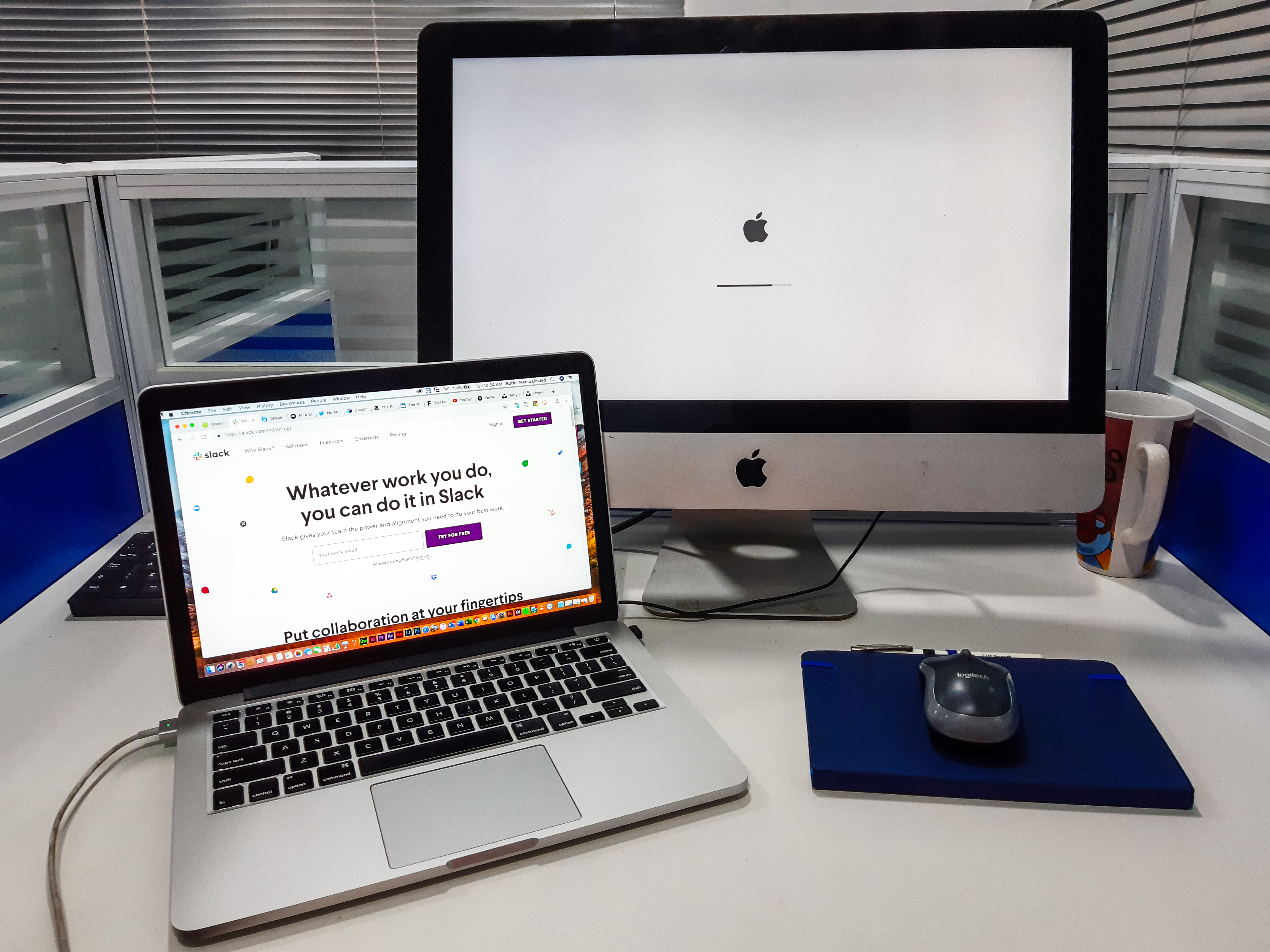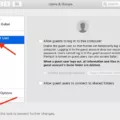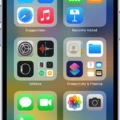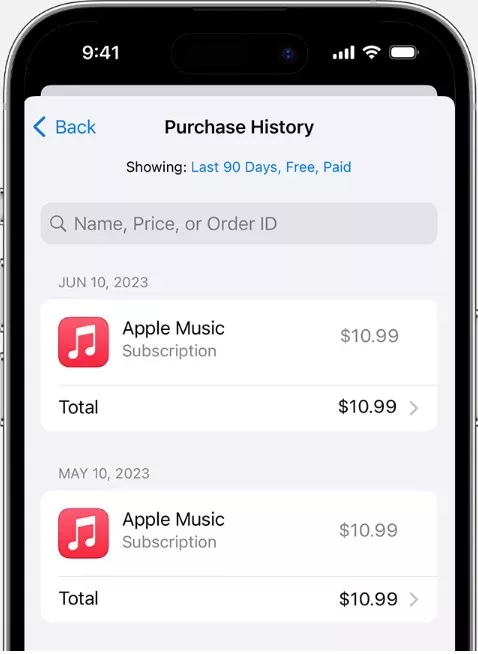
Managing your iTunes purchase history effectively is crucial for keeping track of your transactions on the App Store and iTunes Store. Although it’s not possible to completely delete your purchase history, understanding how to hide purchases and improve organization can greatly enhance your experience.
Your iTunes purchase history serves a vital purpose by allowing you to see what you’ve previously downloaded or purchased, helping you manage your digital footprint. Whether it’s an app, song, movie, or book, being able to manage purchases effectively means you can streamline your account and keep only what’s relevant to you visible.
Understanding Limitations
When it comes to managing your iTunes purchase history, it’s important to understand certain limitations. Although you might think that “deleting” a purchase from your history removes it entirely, the reality is a bit different.
For fiscal records and tax purposes, Apple retains purchase records indefinitely. This means that when you choose to delete purchases from your viewing history, you’re essentially hiding them from your immediate view, not erasing them from Apple’s records.
This distinction is crucial for users looking to manage their digital footprint or those concerned about privacy. Remember, your interactions with digital platforms often leave lasting records, especially when transactions are involved, serving purposes beyond just user convenience.
When Hiding Purchases Might be Useful
There are several practical scenarios where hiding purchases can be especially beneficial. For one, it helps declutter your history, making navigating and finding the content you frequently use easier. This is particularly useful before sharing your device with family or friends, ensuring they see only what’s relevant or appropriate.
Moreover, removing outdated content you no longer use or are interested in can simplify view, making your digital space feel more organized and tailored to your current preferences. It also ensures that your library reflects the most up-to-date collection of your digital consumption.
For those with extensive purchase histories, hiding older or less relevant items can significantly reduce distractions, enabling a more focused and enjoyable browsing experience. This selective visibility respects your privacy by allowing you to control which parts of your purchase history are visible to others when sharing devices or accounts.
Methods to Manage iTunes Purchase History
1. Hiding Purchases on iPhone/iPad
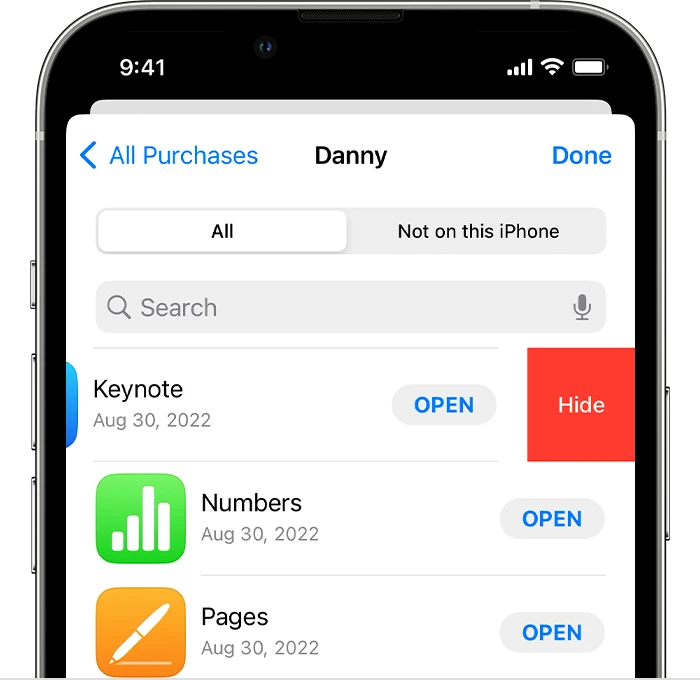
One valuable feature available to iPhone and iPad users is the ability to hide purchases from the App Store. This action can serve as a means to temporarily declutter your purchase history, providing a cleaner, more organized view.
By hiding certain apps or content you no longer use or wish to see in your immediate list, you can streamline your browsing experience within the App Store. This temporary solution allows you to focus on the apps and content that are most relevant to your current needs.
Remember, hidden purchases can always be revealed again in your account settings, ensuring that you never lose access to any purchased items you may want to download or use later.
This method is particularly useful for those looking to maintain a minimalist digital environment on their devices, emphasizing only the applications and content that serve their current preferences and requirements.
2. Hiding Purchases on iTunes (Desktop)
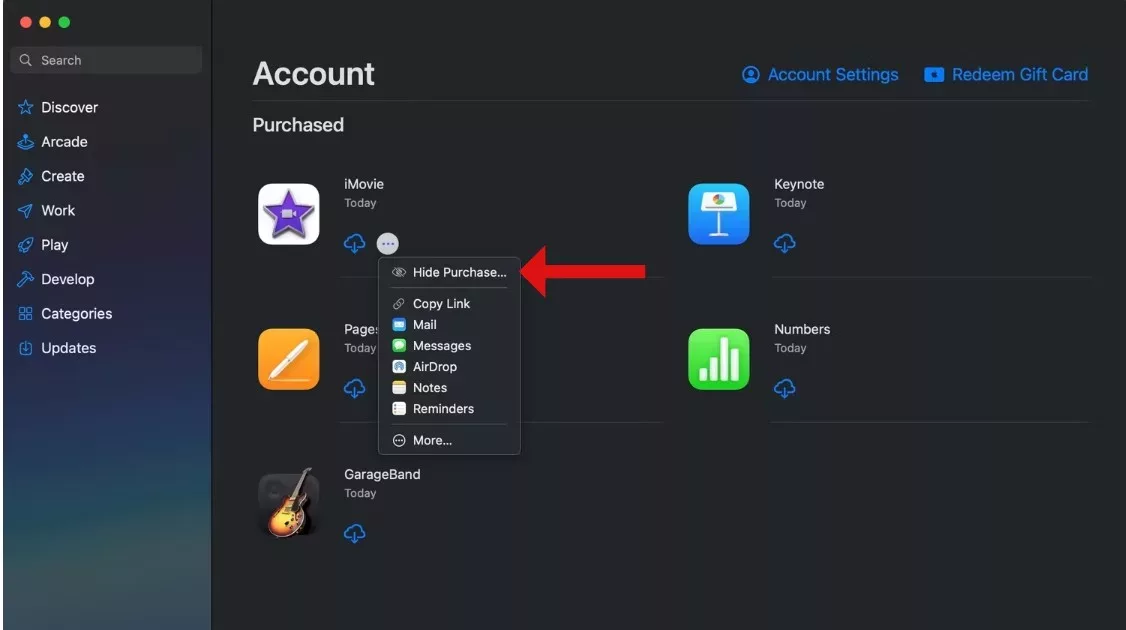
Managing your iTunes purchase history effectively includes knowing how to hide purchases on your desktop computer, whether you’re using a Mac or Windows PC. This function is handy for keeping your purchase history neat and tailored, especially when dealing with a larger collection of items.
To hide purchases, you’ll typically need to open iTunes on your computer, navigate to the Account section from the menu bar, and select Purchased. You can then select the type of content you’re interested in managing. Look for the item you wish to hide, and locate the option to hide it.
This action doesn’t delete the purchase but simply removes it from the immediate view in your purchase history, helping you to manage purchase history more effectively. Remember, hidden purchases can still be re-downloaded anytime, ensuring you have control over your digital environment without losing access to your content.
Managing Specific Purchase Types
Managing your iTunes purchase history involves more than just keeping tabs on what you’ve bought. It’s about organizing your digital life, allowing you to focus on content that matters most to you.
You can streamline your library by targeting specific content categories such as Music, Movies, TV shows, Apps, and Subscriptions, ensuring that your favorite media is always at your fingertips.
When you hide purchases, you’re not deleting them; you’re simply cleaning up your view, making navigating and finding what you’re looking for easier. This is particularly useful to organize content within the mentioned categories. For instance, if your iTunes library is cluttered with movies you’ve watched or apps you no longer use, hiding them can declutter your space, leaving you with a focused list highlighting your current interests or needs.
Troubleshooting: What if Hidden Purchases Reappear?
If hidden purchases reappear in your iTunes account, there are a couple of common culprits to consider: software updates and syncing issues.
Just like keeping your devices in sync with the latest features and security patches, iTunes and iOS updates can sometimes reset preferences or revert changes made to your account settings, including the visibility of previously hidden purchases.
Firstly, software updates can often bring more than just new features; they can also introduce changes that might affect how your purchases are displayed.
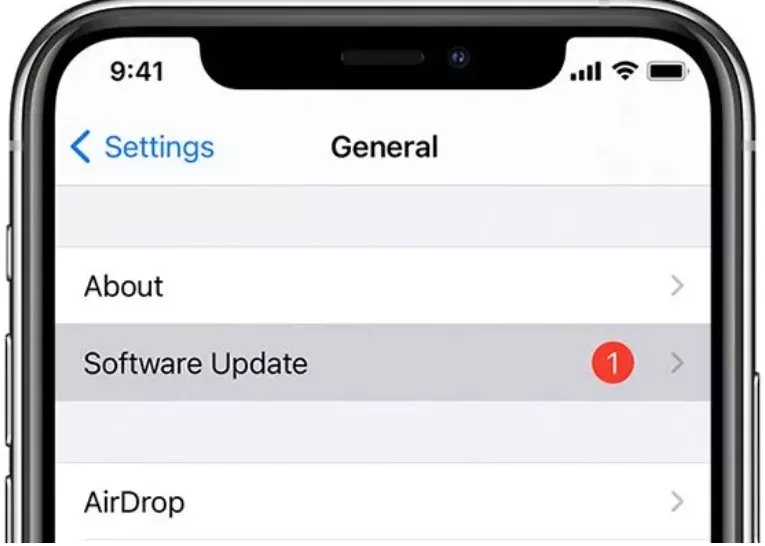
If you’ve recently updated your device or iTunes and notice that hidden purchases have come back, checking your settings post-update is a good step to ensure everything is configured to your preference.
Secondly, syncing issues between devices can also lead to the unexpected visibility of hidden purchases. If your devices are not properly syncing with each other, changes made on one device, like hiding purchases, may not reflect on another. Ensuring all devices are connected to the same Apple ID and checking the sync settings can help maintain consistency across your ecosystem.
In both cases, troubleshooting these issues typically involves revisiting your account settings on iTunes or your iOS device, ensuring your preferences are correctly set to hide the purchases in question. Additionally, verifying that all your devices are running the latest software version and are properly syncing with your Apple ID can prevent these surprises.
Alternatives to Hiding Purchases
If minimizing the visibility of your purchase data in iTunes is your aim, exploring alternatives to simply hiding purchases can offer more tailored solutions.
One such alternative involves creating a new Apple ID for purchases you wish to keep separate. This approach can segment your transactions, although it comes with the caveat of managing multiple accounts.
Utilizing gift cards for purchases is another strategy, providing an anonymous way to buy apps, music, and other content without tying them directly to your main Apple ID’s purchase history.
When it comes to purchase management, refining your iTunes organization can significantly streamline your experience. This includes creating dedicated playlists, utilizing folders, and categorizing your purchases to ensure easy navigation and access.
Such organization efforts not only enhance the usability of your iTunes library but also contribute to a more managed and personalized digital environment.
Conclusion
While it’s key to note that you cannot completely delete iTunes purchase history, you have the power to manage purchase history effectively. Employing folders, labels, allows you to organize purchases neatly, making locating and sorting through your digital acquisitions easier.
This strategy enhances your ability to keep track of past purchases without the clutter. Remember, the essence of managing your digital footprint isn’t about erasing the past but organizing it in a way that serves you best today and moving forward.