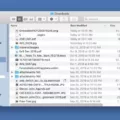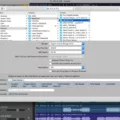The iPhone is one of the most popular and ubiquitous smart phones in the world today. It offers a variety of features, including voice control and voice recognition. However, if you don’t want your iPhone to be able to listen to you, you can easily turn off its microphone.
If you’re running iOS 11 or later, turning off your microphone on an iPhone is easy. Just go to Settings > Privacy > Microphone and toggle the switch next to each app to turn it off. This will prevent any apps from accessing your microphone. If you have an older version of iOS, you’ll need to go into each individual app and adjust the settings for that app’s microphone access.
In addition to turning off your phone’s microphone at the app level, you can also turn it off at a system level. To do this, open the Control Center (swipe up from the bottom of your screen) and press on the small crescent moon icon in the top-right corner of the screen. This will disable all audio inputs from being heard by your phone until you toggle it back on again.
It’s important to note that when you turn off your microphone on an iPhone, all audio input will be blocked across apps and services – including Siri and other voice assistants – so make sure that this isn’t something that will disrupt how you use your phone before disabling it completely.
Finally, if you’re still concerned about privacy while using your iPhone, there are additional steps that can be taken such as disabling online tracking or using a privacy-focused browser like DuckDuckGo or Firefox Focus.
By taking these simple steps to turn off your iPhone’s microphone or disable tracking services on apps, you can enjoy peace of mind knowing that your data is secure and private.

Turning Off the Microphone on a Phone
To turn the microphone off on your Android phone, go to Settings > Applications > Applications Manager. From there, select the application you want to modify permissions for. Under the Permissions section, you can then turn off the mic. This will disable microphone access for that specific application. If you want to completely disable the microphone on your phone, you may need to go into your system settings and disable it from there.
Switching the Microphone On an iPhone
To switch the microphone on your iPhone, go to the Settings app, then tap Privacy. Select Microphone and toggle the switch to the right for the app you want to grant access. This will enable microphone access for that particular app.
Stopping My Phone From Listening To Me
Yes, you can stop your phone from listening to you. To do so, you will need to turn off the “Ok Google” voice command feature, revoke microphone access to your Google App, and completely disable the Google Assistant.
First, go into your phone’s settings and look for the Google App. Select it and then tap on the “Voice” option. Here you can toggle off the “Ok Google” voice command feature. This will prevent your phone from listening in when you say “Ok Google”.
Second, go back into the app settings of the Google App and select “Permissions”. Locate the microphone setting and toggle it off to revoke access to your microphone whie using this app.
Finally, if you want to completely disable the Google Assistant on your device, go into the Settings app and select “Google”. Tap on the thee vertical dots in the upper right-hand corner of this page and select “Settings”. On this page find “Google Assistant” and toggle it off.
By following these steps, you can ensure that your Android phone is not listening to you without your knowledge or consent.
Understanding the ‘Mic Mode’ Feature on iPhones
Mic Mode on iPhone allows you to adjust the audio settings of your device in order to improve sound quality during a FaceTime call. It includes options like Wide Spectrum, Voice Isolation, and Reduction of Ambient Noise. Wide Spectrum mode is the default setting and gives you a balanced sound experience with both your voice and the background noise beng audible. Voice Isolation mode prioritizes your voice in a FaceTime call and blocks out the ambient noise. Reduction of Ambient noise reduces background noise, allowing only your voice to be heard clearly.
Location of the Microphone on an iPhone
The microphone on an iPhone is located at the bottom of the device, on the left side of the Lightning charging port. This microphone is usually hidden within the speaker grilles and is used for voice calls and other audio recordings.
Does Muting the Microphone During FaceTime Mean It Is Off?
Yes, when you put your microphone off on FaceTime, it means that you are muted. This means that the oher person on the call will be able to hear you, but you won’t be able to hear them. To un-mute yourself, tap the Microphone button again. The button will be white when the mic is on and gray when it is off.
Accessing the Microphone Settings
The microphone setting can be found in the device’s Settings app. To access it, open the Settings app, then tap Privacy > Microphone. You will see a list of apps that have requested access to your microphone. You can also adjust specific settings for each app individually.
Accessing the Microphone Settings on an iPhone 11
The microphone setting on an iPhone 11 can be found in the Settings app. To access it, open the Settings app, scroll down and select Privacy, then select Microphone. Here you will be able to toggle on or off the apps that have access to your microphone. The switch will be white if the microphone is disabled and green when enabled.
Conclusion
The iPhone is an incredibly popular and powerful device that has revolutionized the way we communicate, work, and play. It is a modern marvel with its intuitive user interface and a wide range of features that make it the perfect companion for everyday life. The iPhone has the capability to do so much more than just make calls, from taking pictures and videos to playing games and streaming music. It also offers a variety of apps which can be used for anythig from organizing your day or even helping you find the perfect recipe. The iPhone is also well known for its reliability, durability, and security features which make it an invaluable tool in our ever-changing digital world. With its constant updates, the iPhone will remain relevant in years to come while continuing to shape how we interact with technology.