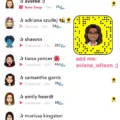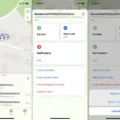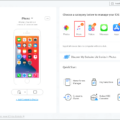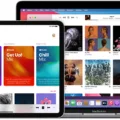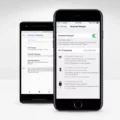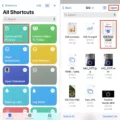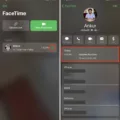Apple Music is a popular streaming service that allows users to listen to a vast library of music on their devices. While it was initially only available on Apple devices, Apple Music has expanded to Android devices as well. In a recent update, Apple Music for Android added a new feature that allows users to choose the location where their music downloads are stored, including the option to save them to an SD card.
To update your Apple Music app on Android, simply go to the Google Play Store and search for Apple Music. Tap on the app, and if there is an update available, you will see an option to update it. Once the update is complete, open the Apple Music app and slide out the menu by tapping on the three horizontal lines in the upper-left corner. From there, tap on “Settings.”
In the Settings menu, you will see a new option called “Download Location.” Tap on this option, and you will be presented with a list of storage locations, including “Internal Storage” and “SD Card.” Select the SD Card option if you want to save your music downloads to your SD card.
If you want to access your music libraries on your Android device, you can do so by opening the file manager on your device. This is usually called “File Manager” or “My Files.” Once you have opened the file manager, swipe and navigate to either “Internal Storage” or “SD Card,” depending on your preference. Look for the folder labeled “Music,” and you will find all of your music libraries on your Android device.
If you are already subscribed to Apple Music, simply sign in with your Apple ID in the Apple Music app. If you see a trial offer, tap on “Sign In” in the upper-right corner. Alternatively, you can tap on the “More” button and then tap on “Sign In.” Enter the same Apple ID and password that you use with Apple Music, and you will have access to your music library.
If you are missing music from your Apple Music library on your Android device, you can try restoring it by following these steps. Open the iTunes Store app on your device and go to “More” > “Purchased” > “Music” (if you are using an iPhone) or tap on the “Purchased” icon at the bottom and select “Music” (if you are using an iPad). From here, you should be able to find your missing music and download it back to your device.
Apple Music for Android provides a seamless music streaming experience for Android users. With the new update that allows for SD card support, users have more control over where their music downloads are stored. Whether you are a new user or a long-time subscriber, Apple Music on Android offers a wide range of features and a vast music library for you to enjoy.
How Do You Change Your Download Location on Apple Music?
To change your download location on Apple Music, follow these steps:
1. Make sure you have the latest version of Apple Music installed on your Android device. If not, update it from the Play Store.
2. Open the Apple Music app on your Android device.
3. Slide out the menu by swiping from the left side of the screen or tapping on the menu icon at the top-left corner.
4. Tap on “Settings” from the menu options.
5. Scroll down the Settings page until you find the “Download Location” option.
6. Tap on “Download Location” to open the download location settings.
7. You will see a list of options for the download location. Tap on “SD Card” to select it as your preferred download location.
8. Once you have selected the SD Card as the download location, any future downloads from Apple Music will be saved to your SD Card instead of the internal storage of your device.
By changing the download location to SD Card, you can free up space on your device’s internal storage and manage your downloaded music files more efficiently.
Note: The availability of the SD Card option may vary depending on the device and the version of Apple Music you have installed.
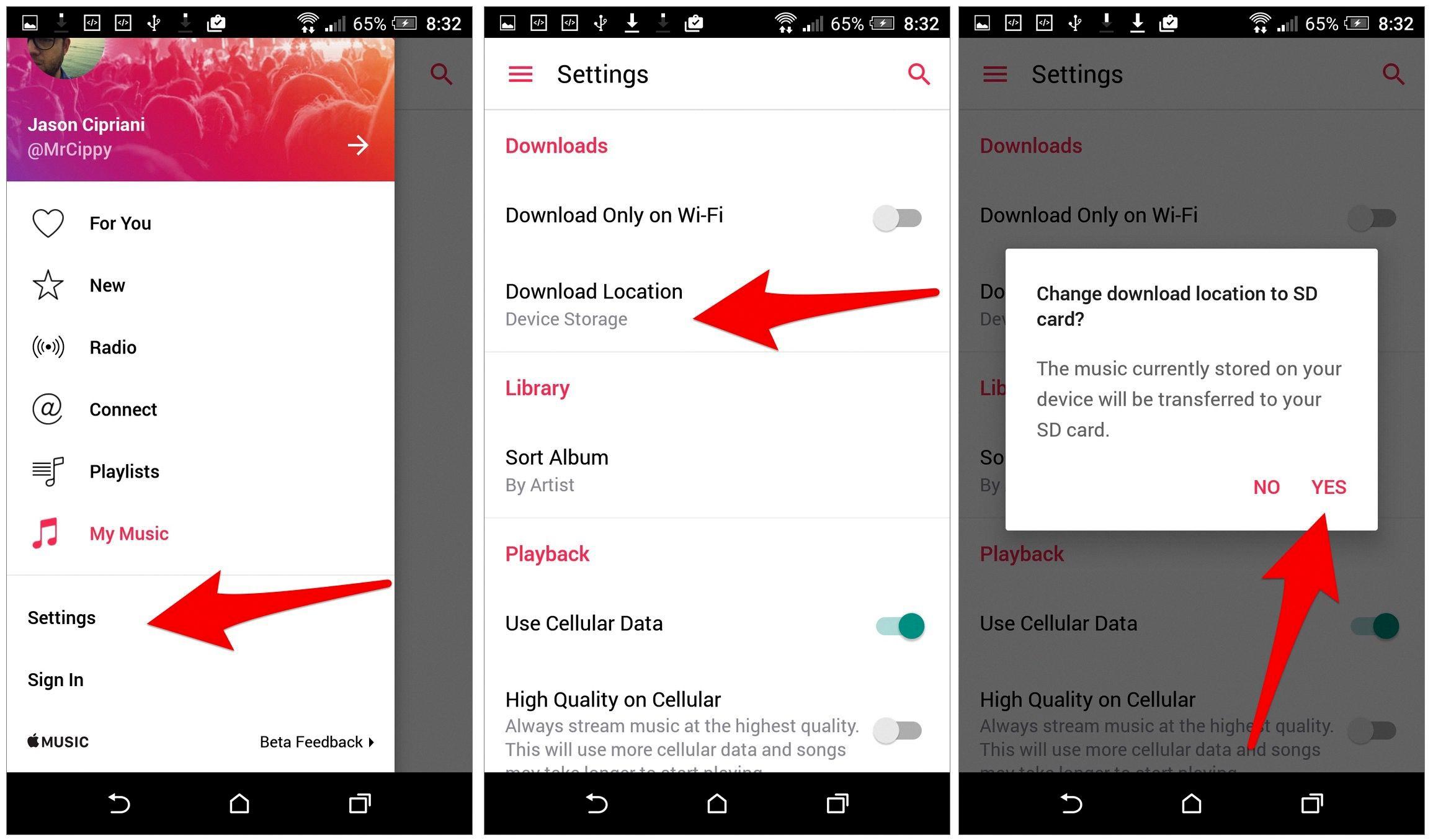
Where Do You Find Downloaded Music on Your Android?
To locate downloaded music on your Android device, follow these steps:
1. Open the File Manager or My Files app on your Android device. The app may be named differently depending on your device manufacturer.
2. Once you have opened the File Manager, you will see different storage options such as Internal Storage or SD Card. Tap on the storage option that contains the downloaded music files.
3. Look for a folder named “Music” in the storage location you selected. This is the default folder where most Android devices store downloaded music.
4. If you can’t find a “Music” folder, check for any other folders that might contain your music files. Some devices categorize music based on the app you used to download them, such as “Downloads” or “Media.”
5. Once you have located the folder containing your downloaded music, tap on it to access the files inside. You should see a list of music files, such as MP3, WAV, or other supported formats.
6. To play the music, you can either use the default music player app on your Android device or any other third-party music player app installed on your device.
How Do You Access Your Apple Music Library on Android?
To access your Apple Music library on an Android device, you’ll need to follow these steps:
1. Download the Apple Music app: Visit the Google Play Store on your Android device and search for “Apple Music.” Tap on the app and install it.
2. Open the Apple Music app: Once the installation is complete, open the app on your Android device.
3. Sign in with your Apple ID: If you already have an Apple Music subscription, tap on “Sign In” in the upper-right corner. If you don’t have a subscription yet, tap on the “Start Trial” button and follow the on-screen instructions to sign up. Enter the same Apple ID and password that you use with Apple Music.
4. Access your library: Once you’re signed in, you should be able to access your Apple Music library. You can browse through your songs, albums, playlists, and more. You can also use the search bar to find specific songs or artists.
5. Download music for offline listening (optional): If you want to listen to your Apple Music library offline, you can download songs, albums, or playlists. Simply find the content you want to download and tap on the download icon (usually represented by an arrow pointing downward). This will save the music to your device, allowing you to listen to it without an internet connection.
It’s worth noting that while the Apple Music app for Android provides access to your Apple Music library, it may have some limitations compared to the iOS version. However, you should still be able to enjoy your favorite music and discover new tracks on your Android device.
Where Did All Your Downloaded Apple Music Go?
If you’re wondering where all your downloaded Apple Music has gone, there could be a few reasons for this. Here are some possible explanations:
1. Check your iCloud Music Library: If you have enabled iCloud Music Library on your device, it’s possible that your downloaded music is being stored in the cloud instead of on your device. To check this, go to Settings > Music and make sure that iCloud Music Library is turned on. If it is, your downloaded music should be available for streaming but might not be stored locally on your device.
2. Check your iTunes Store account: Sometimes, if you’ve changed your Apple ID or signed out of your account, it can cause your downloaded music to disappear from your device. To check this, open the iTunes Store app and make sure you’re signed in with the correct Apple ID. If not, sign in with the correct account and your music should reappear.
3. Check your iTunes settings: It’s possible that there might be a setting in your iTunes preferences that is causing your downloaded music to not show up on your device. To check this, open iTunes on your computer, go to Preferences, and navigate to the “General” tab. Make sure the “Sync Library” option is enabled. This will ensure that your downloaded music is synced to your device.
4. Check your purchased music history: If you have accidentally deleted the downloaded music from your device, you can try to restore it from the iTunes Store. Open the iTunes Store app on your device and go to the “More” or “Purchased” tab. From there, select “Music” and you should be able to find your purchased music. Tap on the cloud icon next to each song or album to re-download it to your device.
If your downloaded Apple Music has disappeared from your device, make sure to check your iCloud Music Library settings, your iTunes Store account, your iTunes preferences, and your purchased music history to locate and restore your missing music.
Conclusion
Apple Music is a comprehensive music streaming platform that offers a wide range of features and benefits for Android users. With the latest update, users can now enjoy the convenience of storing their music on an SD card, freeing up internal storage space on their devices. This feature allows users to easily access their music libraries wherever they go, without worrying about limited storage capacity. Additionally, Apple Music offers a seamless integration with iTunes, allowing users to easily restore any missing music to their devices. Apple Music provides a user-friendly and convenient music streaming experience for Android users.