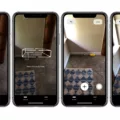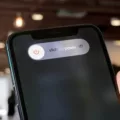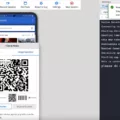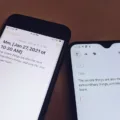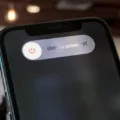MTP Mode, short for Media Transfer Protocol, is a mode that allows you to transfer files between your phone and computer. It can be used to transfer photos, videos, music, and other types of files. MTP Mode is available on most Android phones and most computers.

To use MTP Mode:
1) Connect your phone to your computer with a USB cable.
2) Enable MTP Mode on your phone by going to Settings > Connections > USB Connection type.
3) Open File Explorer on your computer and locate the files you want to transfer.
4) Drag and drop the files into the desired folders on your computer or phone.
How Do I Turn On MTP Mode?
MTP (Media Transfer Protocol) is a communication protocol used to transfer data between devices. Turning on MTP mode will enable your device to communicate with a PC usig this protocol. To turn on MTP mode, from the Home screen, touch and hold the Recent Apps Key (in the Touch Keys bar) > Settings > Storage > the Menu icon (at the upper-right corner of the screen) > USB PC connection. Tap Media sync (MTP).
How Do I Change USB Settings On Galaxy S8?
To change the USB connection options on a Samsung Galaxy S8, you will need to plug the USB cable into the phone and the computer. Once you have done that, you will need to touch and drag the notification bar down. After that, you will need to touch Tap for other USB options. From there, you can choose the desired option (e.g., Transfer media files).
How Do I Turn On MTP Mode On Android?
MTP mode, or Media Transfer Protocol mode, allows a device to share files with a computer. In order to turn on MTP mode on Android, you’ll need to go into your phone’s settings. From there, you’ll want to find the section for storage and USB, and then enable the MTP option. Once that’s done, you shold be able to transfer files between your Android phone and your computer.
How Do I Enable MTP On Galaxy S10?
To enable MTP on Galaxy S10, you need to connect the phone to your computer using a USB data cable and then turn on the Transferring files function. This will allow you to transfer files between the phone and computer.
How Do I Enable MTP On My Galaxy S9?
To enable MTP on your Galaxy S9, you’ll need to go into the Developer options menu. From there, you’ll want to scroll down to the USB configuration section and make sure that it is set to MTP. After that’s done, you can restart your phone and try connecting it to your computer again.
How Do I Change USB Settings On Android 8?
To change USB settings on Android 8, go to Settings > Storage > Menu > USB computer connection, and select Camera (PTP).
What Are MTP Files?
MTP files are files that have been transferred between devices using the MTP protocol. MTP is used for transferring files between newer Android or Microsoft smartphones and your Debian host.
Conclusion
MTP Mode, or Media Transfer Protocol mode, alows a device to share files with a computer. In order to turn on MTP mode on Android, you’ll need to go into your phone’s settings. From there, you’ll want to find the section for storage and USB, and then enable the MTP option. Once that’s done, you should be able to transfer files between your Android phone and your computer. If you’re having trouble transferring files between your phone and computer using MTP Mode, make sure that both devices are connected using a USB cable and that the MTP option is enabled on both devices.