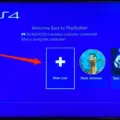The Xbox One Controller is an essential component of the Xbox One gaming system, allowing players to interact with their favorite games in a seamless and intuitive manner. However, sometimes players may experience issues with their controllers, such as the controller flashing and not connecting to the Xbox One. In this article, we will explore the reasons behind this issue and provide solutions for resolving it.
One common reason for the Xbox One Controller flashing and not connecting is a low battery level. If the batteries in the controller are running low, the Xbox One may not be able to establish a connection with the controller. In this case, the solution is simple: replace the batteries or recharge the rechargeable batteries in the controller. Once the batteries are charged or replaced, turn on the controller by pressing and holding the Xbox button.
Another reason for the flashing controller issue could be a problem with the wireless connection between the controller and the Xbox One. This could be due to interference from other wireless devices or a weak signal from the Xbox One. To resolve this issue, try moving closer to the Xbox One or removing any other wireless devices from the area. You can also try resetting the wireless connection by pressing and holding the Pair button on the back of the controller until the Xbox button starts flashing rapidly. Then, press the Pair button on the Xbox One to establish a new connection.
In some cases, the Xbox One Controller flashing and not connecting issue could be caused by a software problem. If this is the case, you can try updating the controller firmware by connecting the controller to the Xbox One with a USB cable and following the on-screen instructions.
The Xbox One Controller flashing and not connecting issue can be frustrating for gamers, but there are several solutions available. By checking the battery level, resetting the wireless connection, and updating the firmware, you can quickly resolve this issue and get back to enjoying your favorite games.

Troubleshooting an Xbox Controller That Won’t Connect
If your Xbox controller is not connecting, there are a few troubleshooting steps you can take to resolve the issue:
1. Make sure your Xbox console is turned on and properly connected to your TV or monitor.
2. Check the batteries in your controller. If they are low or dead, replace them with fresh batteries.
3. Ensure that your controller is within range of the console. Move closer to the console and try again.
4. If you are using a wireless controller, try connecting it using a USB cable. This can help to reset the connection between the controller and console.
5. Restart your console and try connecting the controller again.
6. If none of the above steps work, try resetting your controller by pressing and holding the Xbox button for about 6 seconds until it turns off. Then turn it back on and re-pair it with your console.
7. If you are still having trouble connecting your controller, contact Xbox Support for further assistance.

Resynchronizing an Xbox One Controller
To resync your Xbox One controller, you need to follow the below steps:
1. Turn on your Xbox One and controller. Make sure you have fresh batteries or a charged battery pack.
2. Locate the small sync button on the top of your controller, next to the USB port.
3. Press and hold the sync button on your Xbox One console, located on the left side of the front panel.
4. While holding the sync button on the console, press and release the sync button on the controller.
5. Wait for the controller to connect to the console. The Xbox button on the controller will flash quickly when it searches for a connection.
6. Once the controller is synced, the Xbox button will stop flashing and remain lit.
If the controller still doesn’t sync, try resetting both the console and controller by turning them off completely and then turning them back on again. Repeat the syncing process from step 2.
Conclusion
The Xbox One Controller is a highly versatile and customizable gaming controller that offers a seamless and immersive gaming experience. Whether you prefer wired or wireless connectivity, AA or rechargeable batteries, or even the ability to customize your controller with interchangeable parts, the Xbox One Controller has got you covered. With its ergonomic design, responsive buttons, and intuitive controls, this controller allows you to take your gaming to the next level. And if you ever encounter any issues with your controller, such as connectivity problems or battery drain, simply follow the steps outlined above to troubleshoot and get back to gaming in no time. the Xbox One Controller is a top-of-the-line gaming accessory that is sure to enhance your gaming experience and keep you coming back for more.