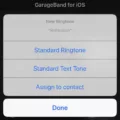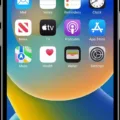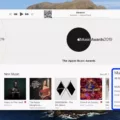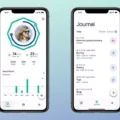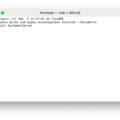Powerbeats Pro are wireless earphones that are designed for people who love to listen to music and take calls on the go. They are equipped with advanced features that make them stand out from other wireless earphones in the market. In this article, we will discuss the features of Powerbeats Pro and how to connect them to your devices.
Features of Powerbeats Pro
1. Wireless Connectivity: Powerbeats Pro connects to your devices wirelessly using Bluetooth technology. This eliminates the need for wires and allows you to move around freely while listening to your favorite music.
2. Comfortable Fit: The earphones are designed to fit comfortably in your ears, thanks to their adjustable ear hooks. This ensures that they stay in place even during rigorous activities like running or working out.
3. Long Battery Life: Powerbeats Pro has a long battery life of up to 9 hours on a single charge. This means that you can use them all day without worrying about running out of battery.
4. Audio Quality: The earphones deliver powerful and balanced sound, thanks to their advanced acoustic engineering. The bass is deep and rich, and the highs and mids are clear and detailed.
How to Connect Powerbeats Pro
Connecting Powerbeats Pro to your devices is a straightforward process that can be done in a few simple steps.
1. Turn on your Powerbeats Pro by pressing and holding the system button until the LED blinks.
2. Open the Bluetooth menu on your device. For instance, on your iPhone, go to Settings > Bluetooth.
3. Select “Powerbeats Pro” from the list of available devices.
4. Once connected, you can start using your Powerbeats Pro to listen to music, take calls, and control playback.
Resetting Powerbeats Pro
If you encounter any issues with your Powerbeats Pro, you can reset them to their factory settings. Here’s how:
1. Hold down both the power button and the volume down button for 10 seconds.
2. When the LED indicator light flashes, release the buttons.
3. Your earphones are now reset and ready to be set up with your devices again.
Powerbeats Pro are a great choice for anyone who wants high-quality wireless earphones that are comfortable, durable, and have a long battery life. With their advanced features and easy connectivity, they are perfect for people who love to listen to music and take calls on the go. Follow the steps above to connect your Powerbeats Pro to your devices and enjoy a hassle-free listening experience.

Entering Pairing Mode on Powerbeats Pro
To put Powerbeats Pro into pairing mode, you need to press and hold the system button until the LED on the earphones blinks. This button is located on the left earphone with a lowercase “b” on it. Once the LED starts blinking, it means that the earphones are in pairing mode and ready to connect to your device via Bluetooth.
To connect your Powerbeats Pro to your Mac, Android device, or any other Bluetooth-enabled device, open the Bluetooth menu on your device. On a Mac, you can find it by clicking on the Apple () menu and selecting “System Preferences,” and then clicking on “Bluetooth.”
In the list of discovered Bluetooth devices, look for your Powerbeats Pro and click on it to connect. If you’re using an Android device or any other device, the process may vary slightly, but you should be able to find the Bluetooth menu in your device’s settings and select your Powerbeats Pro from the list of available devices.
Once your Powerbeats Pro is paired with your device, you should be able to use them to listen to music, take phone calls, and use Siri or Google Assistant.
Troubleshooting Powerbeats Pro Connection Issues
If your Powerbeats Pro are not connecting, there could be a few different reasons why this is happening. Here are some possible causes and solutions:
1. Bluetooth connection issues: Make sure that your Powerbeats Pro are in pairing mode and that Bluetooth is turned on for the device you are trying to connect them to. If you have previously paired your Powerbeats Pro with another device, make sure that it is not currently connected to that device.
2. Low battery: If your Powerbeats Pro has a low battery, it may not be able to connect to your device. Charge them fully and try connecting again.
3. Software issues: Make sure that your Powerbeats Pro are running the latest software. You can check for updates in the Beats app on your device.
4. Interference: If there is interference from other Bluetooth devices or Wi-Fi networks, this can interfere with the connection. Try moving your device and Powerbeats Pro to a different location or turning off other Bluetooth devices and Wi-Fi networks.
5. Hardware issues: If none of the above solutions work, there may be a hardware issue with your Powerbeats Pro. Contact Beats support for further assistance.
In summary, to troubleshoot Powerbeats Pro connection issues, make sure that Bluetooth is turned on, the Powerbeats Pro are in pairing mode, and that they are fully charged and running the latest software. If there are interference or hardware issues, try moving to a different location or contacting Beats support.
Connecting to Beats Pro Manually
To manually connect your Beats Pro headphones, start by turning on the headphones by pressing and holding the power button until the LED indicator light flashes. Next, activate your device’s Bluetooth function by going to the Bluetooth settings in the device’s settings menu. Once the Bluetooth function is turned on, select your Beats Pro headphones from the list of available devices. If prompted, enter the passcode “0000” to complete the pairing process. Once your device is connected to the headphones, you should hear a notification sound indicating that the connection has been established. If you experience any issues connecting your Beats Pro headphones, try resetting the headphones by holding down the power button for 10 seconds or until the LED indicator light flashes red and white.
Putting Powerbeats3 Into Pairing Mode
To put Powerbeats3 in pairing mode, you need to follow these steps:
1. Locate the power button on your earphones, which is located on the left earpiece.
2. Press and hold the power button for about 5 seconds until the LED indicator light flashes.
3. Once the indicator light starts flashing, your Powerbeats3 are now in pairing mode and ready to be discovered by your Bluetooth device.
4. On your Bluetooth device, go to the Bluetooth settings and search for available devices.
5. Select Powerbeats3 from the list of available devices and pair them with your device.
6. Once the pairing is complete, you should hear a tone or confirmation message that your earphones have been connected.
In summary, to put your Powerbeats3 in pairing mode, press and hold the power button until the LED indicator light flashes, then connect your earphones to your Bluetooth device through the settings menu.
Conclusion
The Powerbeats Pro are a great option for those looking for high-quality wireless earphones. They offer excellent sound quality, a comfortable and secure fit, and long battery life. The earphones are also sweat and water-resistant, making them perfect for workouts and outdoor activities. Additionally, the Powerbeats Pro has a quick and easy setup process, and they can connect to a variety of devices, including Macs, Android devices, and other Bluetooth-enabled devices. The reset process is also straightforward, making it easy to troubleshoot any issues. the Powerbeats Pro are a reliable and impressive pair of wireless earphones that are worth considering for anyone in the market for a new pair.