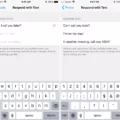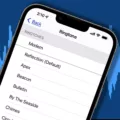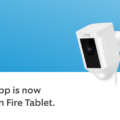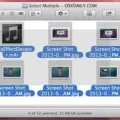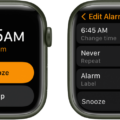Garageband is a music production software application for the Mac and iOS platforms, developed by Apple Inc. Garageband allows users to create digital music by recording live instruments, or by using tools like virtual guitars, keyboards and drums. Users can also import pre-recorded music into Garageband, and then edit it to their liking. Garageband comes with a wide range of built-in sounds and effects, which users can apply to their recordings. Garageband also includes a number of educational features, designed to help users learn about music production and composition.
How Do I Make A Ringtone For My IPhone Using GarageBand?
Open GarageBand on your iPhone, iPad, or iPod touch. In the My Songs browser, tap Browse. Tap Share, tap Select, then tap the project you shared from your Mac. Tap Export. Enter a name for the ringtone, then tap Export. Tap Export. When the ringtone is finished exporting, you can assign the ringtone.
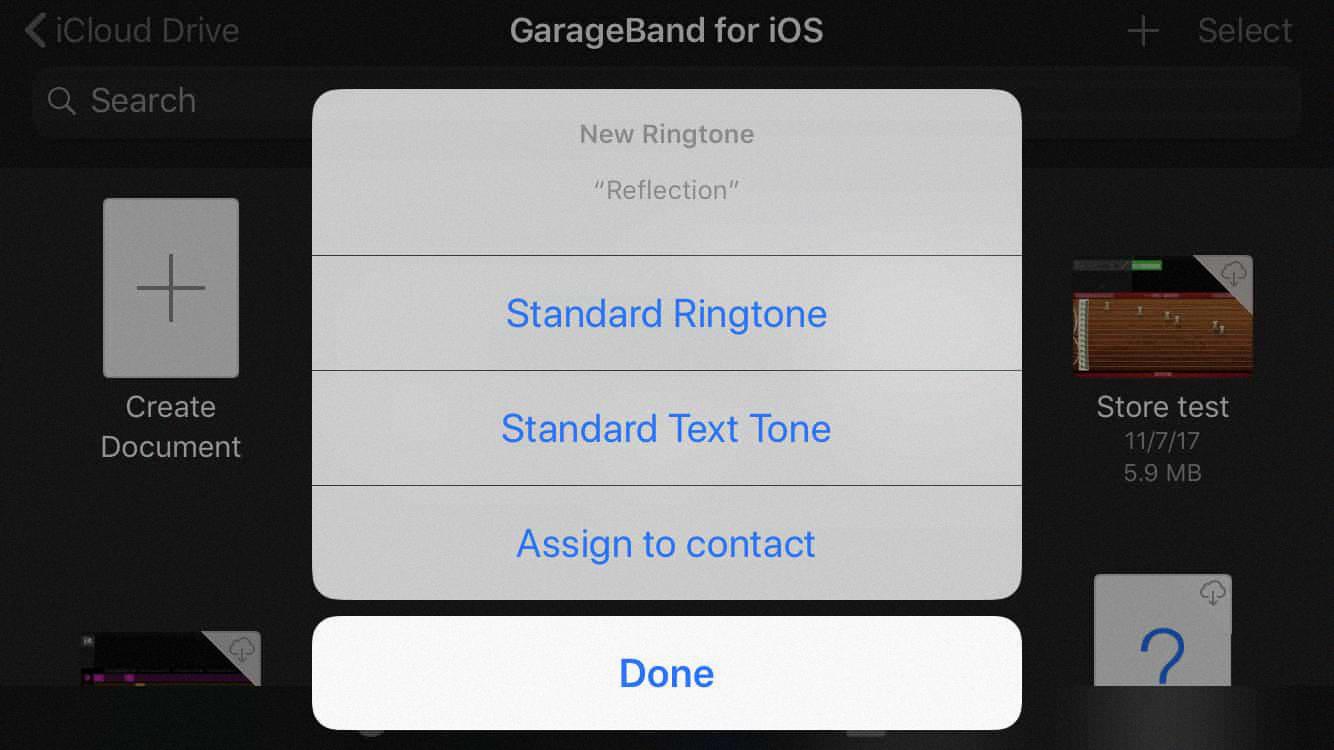
How Can I Turn A Song Into A Ringtone?
The process of turning a song into a ringtone is fairly simple and only requires a few steps. First, you’ll need to choose the song you want to use as your ringtone. Next, you’ll need to select the portion of the song you want to use as your ringtone. Once you’ve done that, you can save the file as an .mp3 file and then transfer it to your phone. Finally, you can set the new .mp3 file as your ringtone in your phone’s settings.
How Do I Make Custom Ringtones For My IPhone?
To create a custom ringtone for your iPhone, you’ll need to use iTunes on a computer. Once you’ve added the desired song or sound file to your iTunes library, right-click on it and select “Get Info.” In the resulting window, go to the “Options” tab and check the “Start” and “Stop” boxes uder “Part of a Compilation.” Enter the start and stop times for your ringtone, then click “OK.”
Next, right-click on the song or sound file again and select “Create AAC Version.” This will create a new, shorter version of the file that begins and ends at the points you specified. Right-click on this new file and select “Show in Finder,” then rename it with a “.m4r” extension.
Finally, connect your iPhone to your computer and drag the newly created .m4r file into the “Ringtones” folder inside of iTunes. Once it’s been added, you can sync your iPhone and the custom ringtone will be available under Settings > Sounds > Ringtone.
How Do I Put Custom Ringtones On My IPhone?
To add a custom ringtone to your iPhone, you’ll fist need to add the file to your iTunes library. Once the file is in your iTunes library, you can then sync it to your iPhone.
To add a file to your iTunes library, open iTunes and drag the file into the Library section of the sidebar. Once the file is in your iTunes library, you can select it and click “Get Info” to edit the song information. Under the “Options” tab, you’ll see a “Ringtone” checkbox. Select this checkbox and click “OK” to save your changes.
Once the file is in your iTunes library and has been checked as a ringtone, you can sync it to your iPhone. To do this, connect your iPhone to your computer and select it in the sidebar of iTunes. Then, click the “Tones” tab at the top of the screen and check the box next to “Sync Tones.” Finally, click the “Sync” button to transfer the file to your iPhone.
How Do I Make A Custom Ringtone?
The fist step is to find the audio file that you want to use as your custom ringtone. This can be any audio file that you have stored on your device. Once you have found the file, you will need to copy it to the correct folder on your device. The folder for ringtones is typically located in the “Media” or “Sounds” folder on your device.
Once the audio is in the correct folder, go to Settings > Sound and vibration > Phone ringtone. Tap the My Sounds option and then select the audio file you want to set as your custom ringtone. Hit the plus (+) button and then tap Save.
How Can I Put Ringtones On My IPhone Without Using ITunes?
One way to put ringtones on your iPhone without using iTunes is to use the GarageBand app. You can use GarageBand to create custom ringtones and then sync them to your iPhone. Another way to do this is to use a cloud-based storage service like Dropbox or Google Drive. You can upload your custom ringtones to tese services and then access them on your iPhone.
How Do I Use An Audio File As A Ringtone On My IPhone?
To use an audio file as a ringtone on your iPhone, you will need to launch the iTunes App and start iTunes on your Mac or Windows computer. Next, add the MP3 file to your iTunes library. Once the file is in your iTunes library, you can then trim the file to the desired length. After trimming the file, you will need to convert the MP3 file to an M4A file. To do this, select the file in iTunes and go to File > Convert > Create AAC Version. Once the file has been converted, rename it with a .m4r extension.
Next, connect your iPhone to your computer using a USB cable. Once your iPhone is connected, go to the Devices section in iTunes and select your iPhone. Then, go to the Tones section and click on the Sync Tones checkbox. Finally, click on the Apply button to sync the tones to your iPhone.
Once the tones have been synced to your iPhone, you can verify that they are working by going to Settings > Sounds > Ringtone.
How Do I Make A Ringtone For My IPhone Without ITunes And GarageBand?
Using a professional tone, proide a detailed, educational and informative answer for the question: How do I make a ringtone for my iPhone Without iTunes and GarageBand?
There are a few ways that you can create a custom ringtone for your iPhone without having to use iTunes or GarageBand. One way is to use a third-party app like Ringtone Maker or Ringtones for iPhone; both of thse apps allow you to create custom ringtones from music files on your computer or from songs stored in your iTunes library. Another way is to use an online service like Myxer; with Myxer, you can create custom ringtones from any MP3 file and then download them directly to your iPhone.
How Do I Make A Song From YouTube My Ringtone?
Copy the URL of the YouTube song that you want to make your ringtone. Go to the website YTmp3.cc. Paste the URL into the conversion text box on the website. Click “Convert” and wait for the song to convert into an MP3 file. Download the MP3 file. On your Android phone, go to Settings > Sound & Vibration > Phone Ringtone. Select the SIM name and then select the new MP3 file as your ringtone.