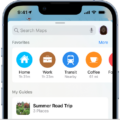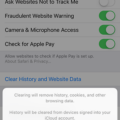The iPhone has become an essential part of our lives, and we use it for everything from communication to entertainment. However, with the frequent use of applications, it can become slower and less efficient over time. One of the best ways to improve the speed and performance of your iPhone is by clearing the app cache, which can be done without deleting the app.
Clearing the app cache on your iPhone is a simple process that can be done in just a few steps. The first step is to go to the Settings app, which is represented by a gear icon. From the Settings app, scroll down until you see the list of installed apps on your iPhone. Select the app for which you want to clear the cache.
Once you have selected the app, you will see the option to ‘Offload App’ or ‘Delete App.’ However, if you want to clear the app cache without deleting the app, you need to scroll down further and select the option ‘Offload App.’ This will remove the app from your iPhone, but it will keep the app data, including the cache.
After selecting the ‘Offload App’ option, wait for a few seconds until the app disappears from your home screen. Then, go back to the app list, and you will see that the app is still installed, but with the option to ‘Reinstall App.’ This means that the app data, including the cache, has been cleared from your iPhone.
It is important to note that clearing the app cache will log you out of the app, and you will need to log in again. However, this is a small inconvenience compared to the benefits of clearing the cache, which include freeing up storage space, improving the app’s performance, and reducing the risk of crashes and freezing.
Clearing the app cache on your iPhone is an easy and effective way to improve its speed and performance. By following the simple steps outlined above, you can clear the app cache without deleting the app and enjoy a faster and more efficient iPhone experience. So, if you notice that your iPhone is becoming slower or less efficient, try clearing the app cache and see the difference for yourself.
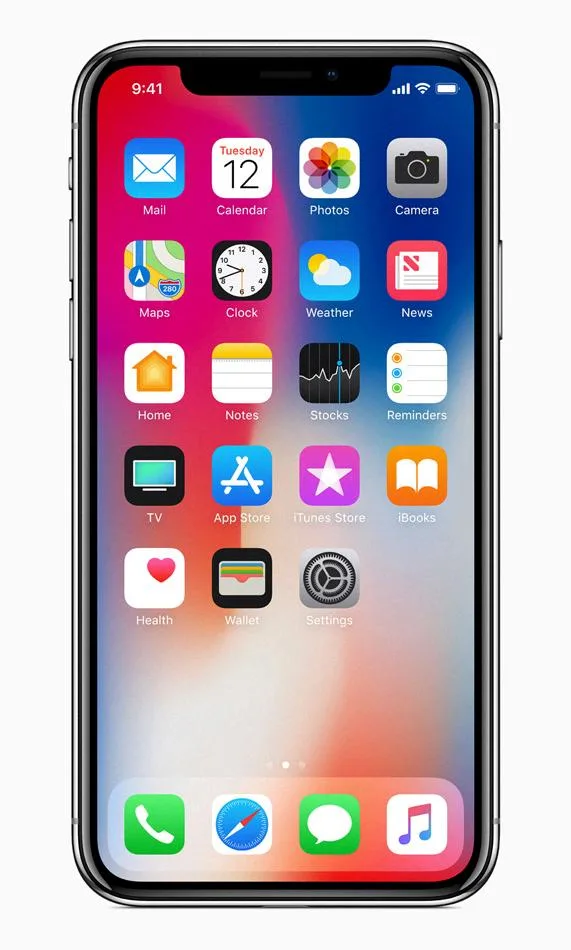
Can You Clear App Cache On iPhone?
You can clear the app cache on your iPhone. App cache refers to the temporary data that apps store on your device to speed up their performance. Over time, these caches can accumulate and take up valuable storage space on your iPhone, which can slow down its performance. To clear the app cache on your iPhone, follow these steps:
1. Open the Settings app on your iPhone.
2. Scroll down and tap on “General.”
3. Tap on “iPhone Storage.”
4. Wait for the list of apps to load.
5. Tap on the app that you want to clear the cache for.
6. Tap on “Offload App” to delete the app and its cache or tap on “Delete App” to remove the app and its cache permanently.
7. Alternatively, you can also tap on the app and then tap on “Delete App” to remove the app and its cache permanently.
Keep in mind that clearing the app cache can help improve your iPhone’s performance and free up storage space, but it may also log you out of some apps and websites. If you’re unsure about clearing the app cache for a specific app, you may want to check the app’s settings or contact the app’s support team for more information.
How Do I Clear The Cache For A Specific App?
To clear the cache for a specific app on your Android device, you can follow these simple steps:
1. Go to your device’s Settings and select the ‘Apps’ or ‘Applications’ option.
2. Find the app for which you want to clear the cache and tap on it.
3. Once you’re on the app’s information screen, tap on the ‘Storage’ option.
4. You should now see two options – ‘Clear data’ and ‘Clear cache’. Tap on ‘Clear cache’.
5. A pop-up window will appear asking you to confirm the action. Tap on ‘OK’ to clear the cache for the selected app.
6. Repeat the process for other apps that you want to clear their cache.
It’s important to note that clearing the cache for an app can sometimes delete important data, such as login credentials or saved preferences. So, make sure to clear the cache only when necessary and only for the apps that you don’t mind losing their cached data.
Conclusion
The iPhone is a powerful and versatile device that has become an integral part of our daily lives. However, over time, the cache, history, and cookies accumulated by the iPhone can slow it down and affect its performance. By regularly clearing the cache, history, and cookies, you can improve the speed and efficiency of your iPhone and free up extra storage space. It is also important to note that clearing the cache may log you out of some websites and apps, so it is advisable to save any important login information before clearing the cache. with proper maintenance, the iPhone can continue to provide an excellent user experience for years to come.