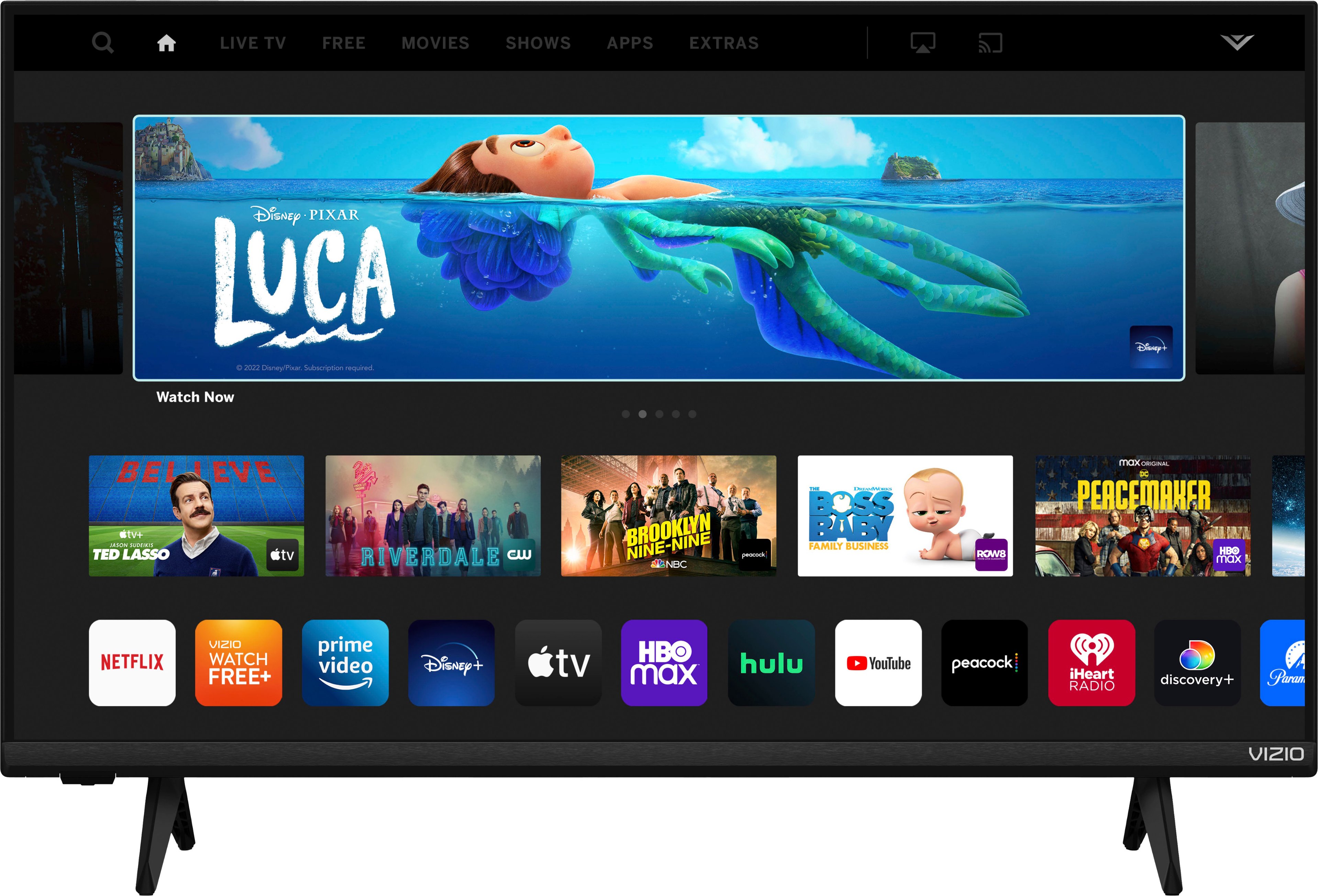In this modern age of technology, we are constantly looking for ways to enhance our viewing experience. One way to do this is by connecting our phones to our TV without the need for Wi-Fi. Whether you want to watch your favorite Netflix series or show off your latest vacation photos to your family, connecting your phone to your TV can be done with ease.
There are a variety of methods to connect your phone to your TV without Wi-Fi, but two of the most popular are using an HDMI cable or Miracast. Miracast is a wireless display standard that allows you to mirror your Android device screen to your TV without the need for Wi-Fi. However, it is important to note that Miracast only supports Android devices, not Apple devices.
Using an HDMI cable can achieve similar results, regardless of whether you have an Android or an Apple device. To get started, you will need to set up the wires as described by the manufacturer. Once you have done this, plug the compatible USB cable into your phone’s charging port, and then connect the HDMI end to your TV’s HDMI port. Switch your TV to the appropriate output, and you are ready to start mirroring your phone screen.
If you are using an Android smartphone, you can also connect your TV and smartphone with a Micro USB cable. To do this, you will need to set the USB setting of your smartphone to File Transfers or MTP mode. Once this is done, open your TV’s Media Player app, press the HOME button on the remote control, and select Media. From there, you can select Photo, Music, or Video to start mirroring your phone screen.
Connecting your phone to your TV without Wi-Fi is a simple and easy process. Whether you prefer to use an HDMI cable or Miracast, both methods can achieve similar results. So, the next time you want to watch your favorite show on a bigger screen or show off your latest vacation photos to your family, try connecting your phone to your TV without Wi-Fi.

Connecting Phone to TV Without Wi-Fi
It is possible to connect your phone to a TV without Wi-Fi. One way to achieve this is by using an HDMI cable. Simply connect one end of the HDMI cable to your phone’s HDMI port and the other end to your TV’s HDMI port. Once connected, your phone’s screen will be mirrored onto your TV.
Another option is to use Miracast technology. Miracast allows you to mirror your phone’s screen onto your TV wirelessly without the need for Wi-Fi or an internet connection. However, it’s important to note that Miracast only supports Android devices, not Apple devices.
If you want to connect your phone to a TV without Wi-Fi, you can use an HDMI cable or Miracast technology if you have an Android device.
Casting a Phone Screen to a TV Without Wi-Fi
Casting your phone screen to your TV without Wi-Fi is possible through the use of a compatible USB cable and an HDMI cable. Firstly, ensure that your phone and TV are compatible with each other and have the necessary ports. Then, connect your phone to your TV using the USB cable and HDMI cable. Plug the USB end of the cable into your phone’s charging port and the HDMI end into your TV’s HDMI port. Next, switch your TV to the appropriate output to start mirroring your phone screen. This method allows you to mirror your phone screen without the need for a Wi-Fi connection.

Connecting a Phone to a TV Using a USB Cord
To connect your phone to your TV using a USB cord, you will need an Android smartphone and a Micro USB cable. Follow the steps given below to establish the connection:
1. Prepare the Android smartphone and Micro USB cable: Make sure your Android smartphone is charged and the Micro USB cable is working correctly.
2. Connect the TV and smartphone with the Micro USB cable: Connect one end of the Micro USB cable to your smartphone and the other end to an available USB port on your TV.
3. Set the USB setting of the smartphone to File Transfers or MTP mode: Once the smartphone is connected to the TV, you need to set the USB setting to File Transfers or MTP mode. This setting will allow the TV to recognize your smartphone.
4. Open the TV’s Media Player app: After the USB setting is set, open the Media Player app on your TV.
5. Press the HOME button on the remote control: Press the HOME button on the remote control to access the TV’s main menu.
6. Select Media: From the main menu, select the Media option.
7. Select Photo, Music, or Video: From the Media menu, select the type of media that you want to play on your TV. You can choose from Photos, Music, or Videos.
By following these simple steps, you can easily connect your phone to your TV using a USB cord and enjoy your favorite media on a bigger screen.
Conclusion
The phone has become an integral part of our daily lives, serving as a communication tool, entertainment hub, and personal assistant. With the advancement of technology, phone features have expanded to include screen mirroring capabilities, allowing users to easily display their phone screens on TVs without the need for Wi-Fi or internet connections. Whether you are watching a movie or giving a presentation, screen mirroring provides a convenient and efficient way to share your phone’s content with others. As technology continues to evolve, we can expect even more impressive features and capabilities from our phones in the future.