
Imagine transforming your living room into a personal theater by connecting your HomePod Mini to your LG TV. This setup delivers superior sound quality and an immersive audio experience, seamlessly integrating with your Apple devices for an optimized user experience.
The compact yet powerful HomePod Mini enhances your TV’s audio, providing rich, room-filling sound that elevates your entertainment. Moreover, the seamless integration between the HomePod Mini and your Apple ecosystem allows for effortless control and synchronization, making your home entertainment setup more intuitive and enjoyable.
Can You Connect the HomePod Mini Directly to LG TV?
Connecting a HomePod Mini to your LG TV isn’t so straightforward. The HomePod Mini doesn’t offer you the choice of using a Bluetooth audio input, meaning it doesn’t work as a transmitter — and it works only as an AirPlay receiver.
That means it can’t receive the audio straight from your TV. But to bridge this gap, we need to have a device like Apple TV as an intermediary.

It allows you to stream audio on your LG TV through a seamless connection via AirPlay to the HomePod Mini. Without this device, you can’t directly connect a HomePod Mini to your LG TV.
Steps to Connect HomePod Mini with LG TV
Connecting your HomePod Mini to an LG TV requires an intermediary device like an Apple TV, as the HomePod Mini doesn’t support direct connections to televisions. Here’s a straightforward guide to achieve this setup:
1. Set Up Your Apple TV: Connect the Apple TV to your LG TV using an HDMI cable. Ensure both devices are powered on and connected to the same Wi-Fi network.
2. Configure the HomePod Mini: If you’re controlling the HomePod Mini from an iPhone or iPad, assign the HomePod to the same ‘room’ as the Apple TV in the Home app.
3. Enable Audio Output to HomePod Mini: On the Apple TV go to Settings > Video and Audio > Audio Output. Choose your HomePod Mini from the list of speakers available. By doing this, it sends the TV’s audio to the HomePod Mini.
4. Verify AirPlay Settings: Both the HomePod Mini and Apple TV need AirPlay enabled to work. This setup allows for smooth communication between devices.
Using HomePod Mini as TV Speakers
While the HomePod Mini can’t connect directly to an LG TV, pairing it with an Apple TV 4K bridges the gap, delivering enhanced audio for LG TV setups. Here’s how to set it up:
1. Assign Devices to the Same Room: In the Home app on your iPhone or iPad, place both your Apple TV 4K and HomePod Mini in the same virtual room.
2. Set Up as Default Audio Output: On your Apple TV, go to Settings > Video and Audio > Audio Output, and select your HomePod Mini or stereo pairing with HomePod Mini if you’ve set up two speakers.
3. Create a Stereo Pair (Optional): For richer, more immersive sound, consider using stereo pairing with HomePod Mini speakers. In the Home app, select one HomePod Mini, tap Create Stereo Pair, and choose the second speaker to complete the setup.
This configuration not only elevates your TV’s sound quality but also integrates seamlessly with Siri for voice-controlled playback. By utilizing stereo pairing with HomePod Mini, you achieve a broader soundstage, enhancing your viewing experience.
Controlling LG TV with HomePod Mini and Siri
Just imagine the ease by which you can control your LG TV effortlessly, using only your voice. The HomePod Mini and Siri synergy is what enables all this. With LG TV integration into Apple’s HomeKit ecosystem, you have a world of hands-free TV control at your fingertips. With this setup you can do things like issue voice commands to HomePod Mini, for various functions.
First, your LG TV should be compatible with HomeKit, and added to your iPhone or iPad’s Home app. When set up, you can use Siri LG TV control to handle basic tasks. Take a scenario where by saying “Hey, Siri power up the living room TV”, you powered up your TV. Saying “Hey Siri, turn off the bedroom TV” will switch it off as well.
Volume adjustments are just as simple. Commands like “Hey Siri, increase the volume on the living room TV” or “Hey Siri, mute the bedroom TV” give you control without lifting a finger.
For a richer experience, pairing your LG TV with an Apple TV enhances functionality. This combination enables Siri LG TV control for surfing content seamlessly. You can ask Siri to play specific shows or movies, such as “Hey Siri, play ‘Ted Lasso’ on the living room TV.” Playback controls are equally intuitive; try “Hey Siri, pause the TV” or “Hey Siri, skip forward 10 minutes.”
Integrating HomeKit with LG TV
Integrating your LG TV with Apple HomeKit brings a new level of convenience to your home entertainment setup. Models from 2019 onwards support this feature, allowing you to control your TV using Siri voice commands and the Home app on your Apple devices.
To begin the HomeKit setup for LG TV, ensure your TV is connected to the same Wi-Fi network as your Apple device. Go to the ‘Home Dashboard’ on your LG TV, select ‘AirPlay,’ then ‘AirPlay & HomeKit Settings,’ and choose ‘Set Up HomeKit.’
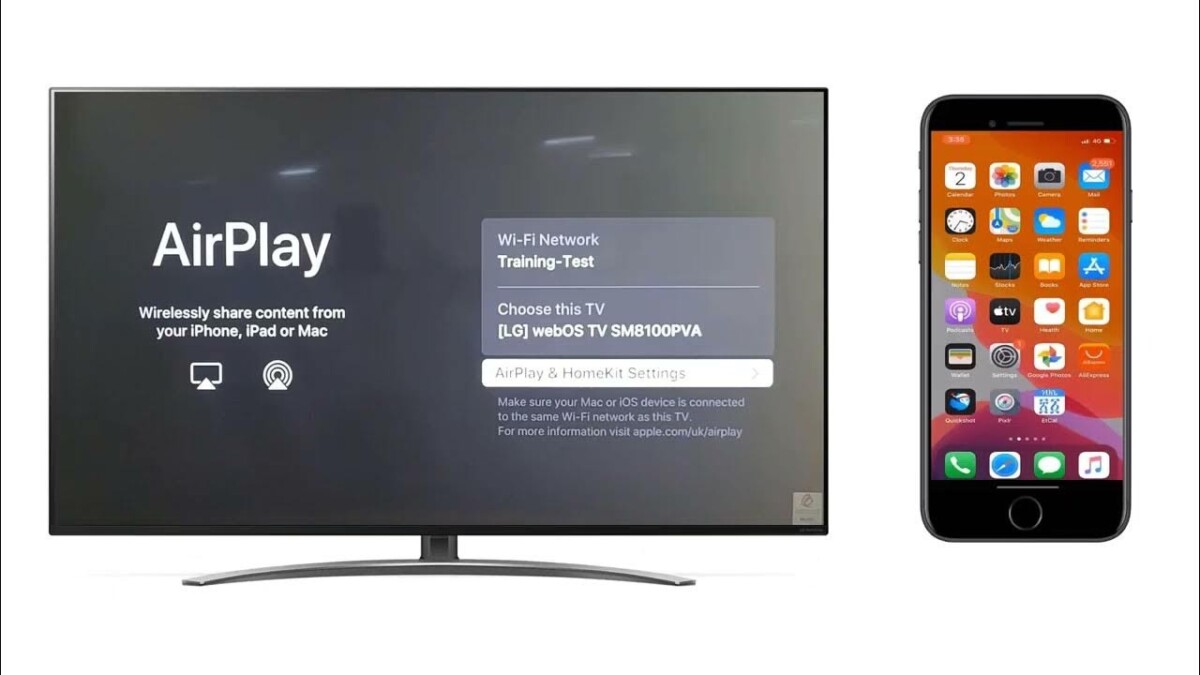
A QR code will appear on your screen; scan it with your iPhone or iPad to complete the pairing process.
Once integrated, you can use Siri HomeKit commands to manage your TV effortlessly. Commands like “Hey Siri, turn on the living room TV,” or “Hey Siri, set the volume to 50%,” make controlling your TV hands-free and intuitive.
Advantages of Connecting HomePod Mini with LG TV
The HomePod Mini doesn’t support Dolby Atmos, but the sound is still much better than ordinary TV speakers, giving clear and rich audio to your favorite shows and movies. Additionally, by using multiple HomePod Minis you can enable multi-room audio capabilities, which means you can play the same thing in multiple rooms of your home at the same time.
The relationship between Apple TV and HomePod is synergistic, and the two work as a unit that’s so intuitive. This combo doesn’t just improve your sound quality, it smooths out your home entertainment system control.
Conclusion
Integrating your HomePod Mini with your LG TV can significantly enhance your home entertainment experience. By connecting these devices through an Apple TV or AirPlay 2, you can enjoy superior audio quality and seamless functionality within your Apple ecosystem setup.
This setup not only elevates sound performance but also allows for intuitive control, creating a cohesive and immersive environment for all your viewing and listening pleasures.








