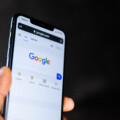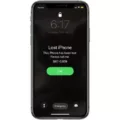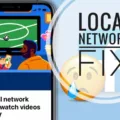In today’s world, staying connected is more important than ever. Whether you’re browsing the web, streaming videos, or using apps, having a reliable cellular data connection is crucial. However, there may be instances where your cellular data keeps turning off, leaving you frustrated and disconnected. In this article, we will explore the reasons behind this issue and provide you with some helpful solutions.
There are several factors that can cause your cellular data to turn off unexpectedly. One common reason is a poor connection or a lack of mobile internet coverage in your area. If you live in a remote location or are in an area with weak signal strength, your device may automatically disable cellular data to conserve battery life. In such cases, moving to a different location or contacting your service provider to inquire about network coverage in your area may be necessary.
Another possible cause of your cellular data turning off is a software bug or glitch in your device’s operating system. Sometimes, a simple restart of your iPhone can resolve this issue. To do this, press and hold the power button until the “Slide to power off” option appears. Slide to turn off your device, then press and hold the power button again to turn it back on. This simple step can often fix minor software issues that may be causing your cellular data to turn off.
If restarting your device doesn’t solve the problem, you can try resetting your network settings. This will remove any saved Wi-Fi passwords, Bluetooth connections, and VPN settings, so it’s important to have this information handy before proceeding. To reset network settings, go to the “Settings” app, select “General,” and then tap on “Reset.” From there, choose “Reset Network Settings” and confirm your selection. After the reset is complete, re-enter your Wi-Fi passwords and check if the cellular data issue is resolved.
It’s also worth checking if your cellular carrier has released any updates that could potentially fix the problem. To do this, navigate to the “Settings” app, select “General,” and then tap on “About.” If there is an available carrier update, a prompt will appear, allowing you to install it. Updating your carrier settings can sometimes address issues related to cellular data turning off.
In some cases, the issue may lie with the Airplane Mode setting on your device. Airplane Mode disables all wireless connections, including cellular data, Wi-Fi, and Bluetooth. It’s possible that you accidentally activated this mode, causing your cellular data to turn off. To check if Airplane Mode is enabled, swipe up from the bottom of your iPhone’s screen to access the Control Center. If the Airplane Mode icon is highlighted, tap on it to disable it. This should restore your cellular data connection.
If none of the above solutions work, it’s worth checking the physical components of your device. Ensure that your SIM card is inserted correctly and securely in its slot. Sometimes, a loose or damaged SIM card can cause issues with cellular data connectivity. Try removing the SIM card, cleaning it gently with a soft cloth, and reinserting it. This simple step can sometimes resolve any connection problems.
Lastly, there is an option in your device’s settings that allows you to restrict changes to cellular data settings. Enabling this option will prevent any accidental changes to your cellular data settings, ensuring that it stays turned on. To do this, go to the “Settings” app, select “Screen Time,” and then tap on “Content & Privacy Restrictions.” From there, enable the “Don’t Allow Changes” option under the “Privacy” section.
Cellular data turning off can be a frustrating experience, but there are several potential solutions to this issue. Whether it’s a poor signal, a software bug, or a physical problem with your device, trying these troubleshooting steps can help you regain your cellular data connection. By enabling roaming settings, restarting your device, resetting network settings, checking for carrier updates, disabling Airplane Mode, checking your SIM card, and enabling restrictions, you can increase the chances of resolving this problem. Stay connected and enjoy uninterrupted access to the digital world!
What Happens When Cellular Data is Turned Off?
When you turn off cellular data on your mobile device, several things happen:
1. No internet access: With cellular data turned off, you won’t be able to access the internet unless you are connected to a Wi-Fi network. This means you won’t be able to browse websites, use online apps, or stream videos unless you have a Wi-Fi connection available.
2. No automatic app updates: When cellular data is turned off, your apps won’t be able to automatically update in the background. App updates will only occur when you connect to a Wi-Fi network. This can help conserve data usage and prevent unexpected data charges.
3. No push notifications: With cellular data turned off, you may not receive push notifications from certain apps. Push notifications are messages or alerts that apps send you even when you are not actively using them. Without cellular data, you will only receive push notifications when connected to Wi-Fi.
4. No location services: Some location-based services, such as GPS navigation or location tracking in apps, may not work properly without cellular data. These services often rely on a mobile network connection to provide accurate location information. However, if you have an active Wi-Fi connection, these services may still work.
5. No background app refresh: When cellular data is turned off, apps won’t be able to refresh their content or update in the background. Background app refresh allows apps to update their content even when you are not actively using them. This feature can consume data, so turning off cellular data can help save your data allowance.
It’s important to note that turning off cellular data does not affect your ability to make phone calls or send text messages, as these services use a different network (voice and text services). Additionally, any apps or features that require an active internet connection will only work when connected to a Wi-Fi network.
By turning off cellular data, you can control your mobile data usage and avoid unexpected charges. It’s a useful option to consider when you want to limit or conserve your data usage, especially when you are nearing your data limit or when you are in a situation where Wi-Fi is readily available.
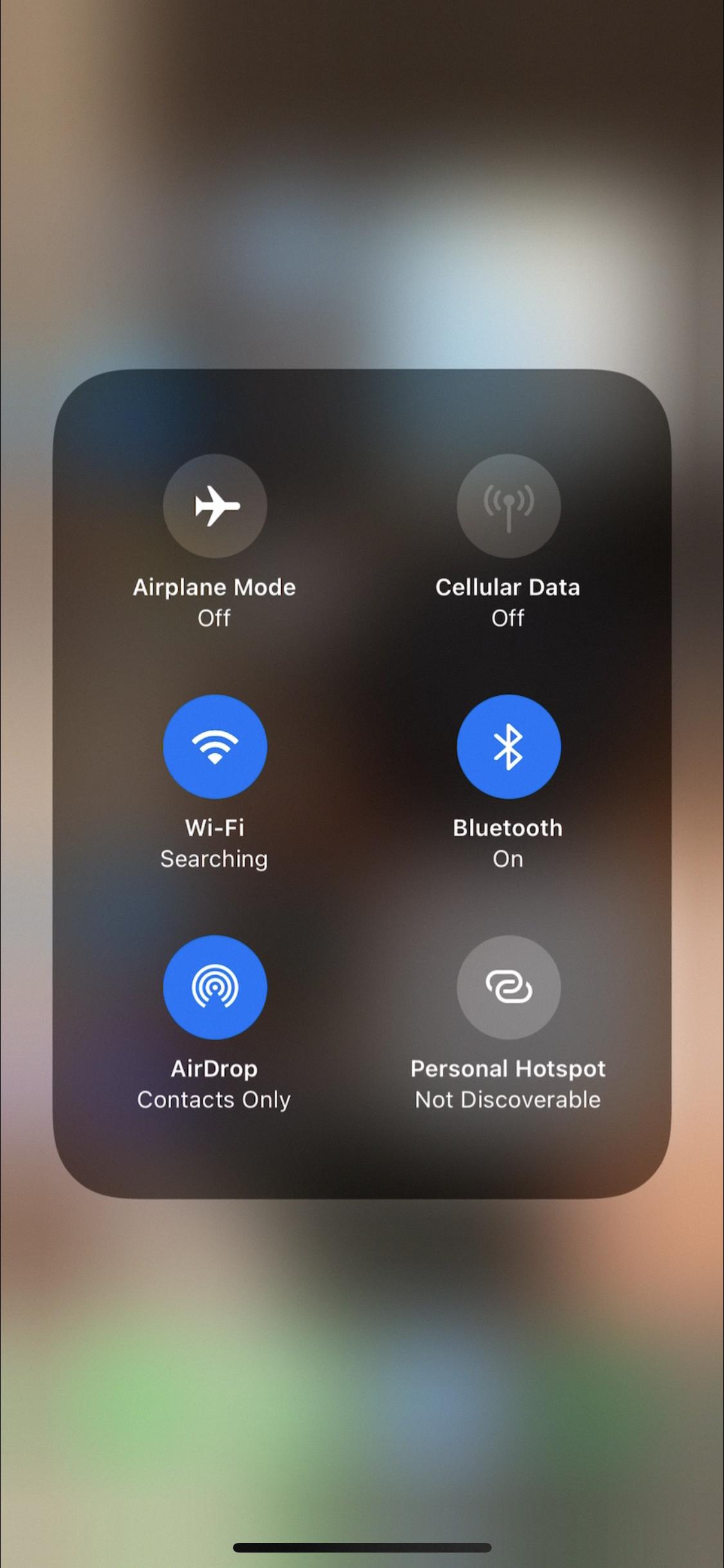
Why is My iPhone Cellular Data Off?
There could be several reasons why your iPhone cellular data is off. Here are some possible explanations:
1. Airplane Mode: Check if Airplane Mode is enabled on your iPhone. When Airplane Mode is on, all wireless connections, including cellular data, are disabled.
2. Cellular Data Toggle: It’s possible that you accidentally turned off cellular data. To check this, go to your iPhone’s Settings, tap on “Cellular” or “Mobile Data,” and make sure the toggle for “Cellular Data” is switched on.
3. Data Limit: If you’ve set a data limit on your iPhone, it may have reached its maximum, causing cellular data to turn off automatically. To verify this, navigate to “Settings,” tap on “Cellular” or “Mobile Data,” and check if the data limit has been reached or if the toggle for “Data Limit” is turned on.
4. Carrier Settings: Occasionally, a carrier update may cause issues with cellular data. To ensure you have the latest carrier settings, go to “Settings,” tap on “General,” and select “About.” If an update is available, you’ll be prompted to install it.
5. Software Update: It’s possible that a bug or glitch in your iPhone’s software is causing the cellular data to be turned off. Check for any available software updates by going to “Settings,” selecting “General,” and tapping on “Software Update.” If an update is available, install it and restart your device.
6. SIM Card Issues: In some cases, problems with your SIM card can affect cellular data connectivity. Try removing the SIM card from your iPhone, cleaning it gently, and reinserting it. If that doesn’t solve the issue, contact your carrier for assistance or consider getting a new SIM card.
7. Network Coverage: Poor or no network coverage in your area can lead to cellular data being turned off. Check with your carrier or try using your iPhone in a different location to see if the issue persists.
If none of these steps resolve the problem, it’s recommended to contact Apple Support or your carrier for further assistance.
How To Fix Cellular Data Being Turned Off Continuously On iPhone?
To fix the issue of your iPhone’s cellular data continuously turning off, you can try the following methods:
1. Enable Roaming Settings: Go to Settings, tap on Cellular or Mobile Data, and make sure the “Roaming” option is turned on.
2. Restart iPhone: Press and hold the power button until the “Slide to power off” slider appears. Slide it to power off your device, then turn it back on after a few seconds.
3. Reset Network Settings: In your iPhone settings, go to General > Reset > Reset Network Settings. This will reset your network settings, including Wi-Fi and cellular data configurations.
4. Check Cellular Carrier Update: Go to Settings > General > About. If there is an available carrier update, you will be prompted to install it. This may help resolve any carrier-related issues.
5. Turn on & off Airplane Mode: Open Control Center and tap on the airplane icon to enable Airplane Mode. Wait for a few seconds and then disable it. This can refresh your network connections.
6. Remove & Insert Your SIM Card: Turn off your iPhone, locate the SIM card tray (usually on the side or top of the device), eject it using a SIM removal tool or a small paperclip, remove the SIM card, wait for a few seconds, reinsert it, and turn on your phone.
7. Enable Don’t Allow Changes: Go to Settings > Screen Time > Content & Privacy Restrictions > Allowed Apps. Make sure the “Don’t Allow Changes” option is toggled off for Cellular Data.
8. Update iOS: Make sure you have the latest version of iOS installed on your iPhone. Go to Settings > General > Software Update to check for any available updates.
9. Contact Your Carrier: If none of the above solutions work, it may be worth reaching out to your cellular carrier’s customer support for assistance.
10. Restore iPhone: If all else fails, you can try restoring your iPhone to factory settings. Backup your data first, then go to Settings > General > Reset > Erase All Content and Settings. After the reset, set up your iPhone as new or restore from a backup.
Remember to test your cellular data connection after each step to see if the issue has been resolved.
Conclusion
Cellular data is a vital feature on our smartphones that allows us to connect to the internet and access various apps and services on the go. However, there may be instances where cellular data keeps turning off, causing inconvenience and frustration.
There are several possible reasons for this issue, including poor network coverage, system bugs, device or SIM card problems, or simply forgetting to turn on the cellular data or disabling the Airplane Mode. It is important to identify the root cause of the problem in order to find a suitable solution.
To troubleshoot this issue, you can try enabling roaming settings, restarting your iPhone, resetting network settings, checking for cellular carrier updates, and toggling the Airplane Mode on and off. Additionally, removing and reinserting your SIM card, enabling the “Don’t Allow Changes” option, and updating your iPhone’s software can also help resolve the problem.
By taking these steps, you can potentially fix the cellular data issue and ensure that your smartphone remains connected to the internet whenever you need it. Remember, cellular data is a valuable resource, so it is always a good idea to keep track of your data usage and turn off cellular data when not needed to conserve it.
Cellular data is a powerful tool that enhances our mobile experience, but it is important to address any issues that may arise promptly. By following the suggested steps and troubleshooting methods, you can enjoy uninterrupted access to the internet and make the most out of your smartphone’s capabilities.