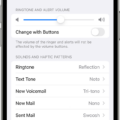The iPhone 4 is a popular device that has been around for quite some time. However, like any electronic device, it can encounter issues from time to time. One common problem that iPhone 4 users may face is being stuck in recovery mode. This can be a frustrating situation, but fortunately, there are steps you can take to fix it.
Recovery mode is a state in which the iPhone is unable to boot up normally. It may occur due to software glitches, failed updates, or other issues. When your iPhone 4 is in recovery mode, you will see a screen with the iTunes logo and a USB cable pointing towards it.
To fix your iPhone 4 in recovery mode, you have a few options. The first and most common method is to use iTunes. However, if you don’t have access to a computer or prefer not to use iTunes, there is an alternative method using a third-party tool called iMyFone Fixppo.
To use iTunes, follow these steps:
1. Connect your iPhone 4 to your computer using a USB cable.
2. Launch iTunes if it doesn’t open automatically.
3. If prompted, enter your passcode or choose “Trust This Computer” on your iPhone.
4. On the iTunes interface, you should see a device icon. Click on it to access your iPhone’s summary page.
5. In the Summary tab, you will find the option to “Restore iPhone.” Click on it.
6. Follow the on-screen instructions to complete the restore process.
7. Your iPhone 4 will be restored to its factory settings, and the recovery mode issue should be resolved.
If you prefer not to use iTunes, you can use iMyFone Fixppo, a reliable third-party tool, to fix your iPhone 4. Here’s how:
1. Download, install, and launch iMyFone Fixppo on your computer.
2. Connect your iPhone 4 to the computer using a USB cable.
3. Allow the software to detect your device.
4. In the software interface, you will find a list of firmware for your iPhone 4. Choose the appropriate firmware and click on “Download” to start the downloading process.
5. Once the firmware is downloaded, click on “Start” to begin the repair process.
6. Fixppo will start repairing your iPhone 4, and it will automatically exit recovery mode.
If these methods do not resolve the recovery mode issue, you may need to contact Apple support or visit an authorized service center for further assistance.
Being stuck in recovery mode can be an annoying problem for iPhone 4 users. However, with the help of iTunes or third-party software like iMyFone Fixppo, you can easily resolve this issue and get your iPhone 4 back up and running smoothly. Remember to always backup your data before attempting any repairs to avoid data loss.

How Do You Put iPhone 4 in Recovery Mode?
To put your iPhone 4 into recovery mode, please follow these steps:
1. Connect your iPhone 4 to your computer using a USB cable.
2. Make sure iTunes is installed on your computer and open it.
3. Press and hold the Home button on your iPhone 4.
4. While holding the Home button, connect the other end of the USB cable to your iPhone 4.
5. Keep holding the Home button until you see the iTunes logo and a USB cable on your iPhone 4’s screen. This indicates that your device is now in recovery mode.
How Do You Put Your iPhone 4 in Recovery Mode Without iTunes?
To put your iPhone 4 in recovery mode without using iTunes, you can follow these steps:
1. Download and install a software called iMyFone Fixppo on your computer. This software is specifically designed to fix various iOS issues, including getting your iPhone out of recovery mode.
2. Once the software is installed, launch it on your computer.
3. Connect your iPhone 4 to your computer using a USB cable. Make sure the software detects your device.
4. In the iMyFone Fixppo software, you will find a list of firmware options for your iPhone 4. Choose the appropriate firmware version for your device.
5. The software will then start the process of downloading the selected firmware for your iPhone.
6. After the firmware is downloaded, Fixppo will automatically begin the process of repairing your iPhone and getting it out of recovery mode.
7. Wait for the process to complete. It may take some time, so be patient and avoid disconnecting your iPhone during the repair process.
8. Once the repair is finished, your iPhone 4 should be out of recovery mode and back to normal operation.
By following these steps, you can successfully put your iPhone 4 in recovery mode without using iTunes and resolve any issues you may be experiencing with your device.
How Do You Get Your iPhone 4s Out Of Recovery Mode?
To exit recovery mode on your iPhone 4s, follow these steps:
1. Locate the Home button, which is the circular button at the bottom center of your iPhone’s front face.
2. Find the Power button, which is located on the top right edge of your iPhone.
3. Press and hold both the Home button and the Power button simultaneously for approximately 15 seconds.
4. Keep holding both buttons even if the Apple logo appears on the screen.
5. After about 15 seconds, the screen should go blank, indicating that your iPhone is powering off.
6. Release both buttons once the screen turns off.
7. Wait for a few seconds, then press and hold the Power button again until the Apple logo appears.
8. Keep holding the Power button until your iPhone starts up completely.
9. Once your iPhone has successfully booted up, it should be out of recovery mode.
Remember, it’s important to hold both the Home and Power buttons for the specified duration to ensure that your iPhone properly exits recovery mode.
Conclusion
If your iPhone 4 is stuck in recovery mode, there are several steps you can take to resolve the issue. One option is to use iTunes to restore your device, but this may result in data loss. Another option is to use a third-party software like iMyFone Fixppo to fix the issue without using iTunes.
To use Fixppo, you will need to download, install, and launch the software on your computer. Then, connect your iPhone 4 to the computer and allow the software to detect your device. From there, you will be prompted to choose the appropriate firmware for your device.
Once you have selected the firmware, Fixppo will begin the process of repairing your iPhone 4. This may take some time, so be patient and do not disconnect your device during the process. Once the repair is complete, your iPhone 4 should no longer be stuck in recovery mode.
Alternatively, if you prefer not to use third-party software, you can try a hard reset by holding down the Home and Power buttons simultaneously for about 15 seconds. This should force your iPhone 4 to restart and hopefully bring it out of recovery mode.
It’s important to note that if your iPhone 4 continues to get stuck in recovery mode or if you experience any other persistent issues, it may be a sign of a more serious hardware problem. In such cases, it is recommended to seek professional assistance or contact Apple Support for further guidance.
Being stuck in recovery mode can be frustrating, but there are several options available to resolve the issue with your iPhone 4. Whether you choose to use iTunes, third-party software like iMyFone Fixppo, or try a hard reset, it’s important to follow the instructions carefully and be patient throughout the process.