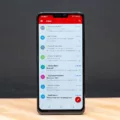Google Account is a free account that offers many features, including access to Google Drive, Gmail, and other Google services.
If you want to remove your Google Account from your phone, you can do that by following tese steps:
1. Open the Settings app on your phone.
2. Scroll down and tap Google.
3. Tap Google account settings.
4. Tap Remove account.
5. Confirm by tapping Remove account again.
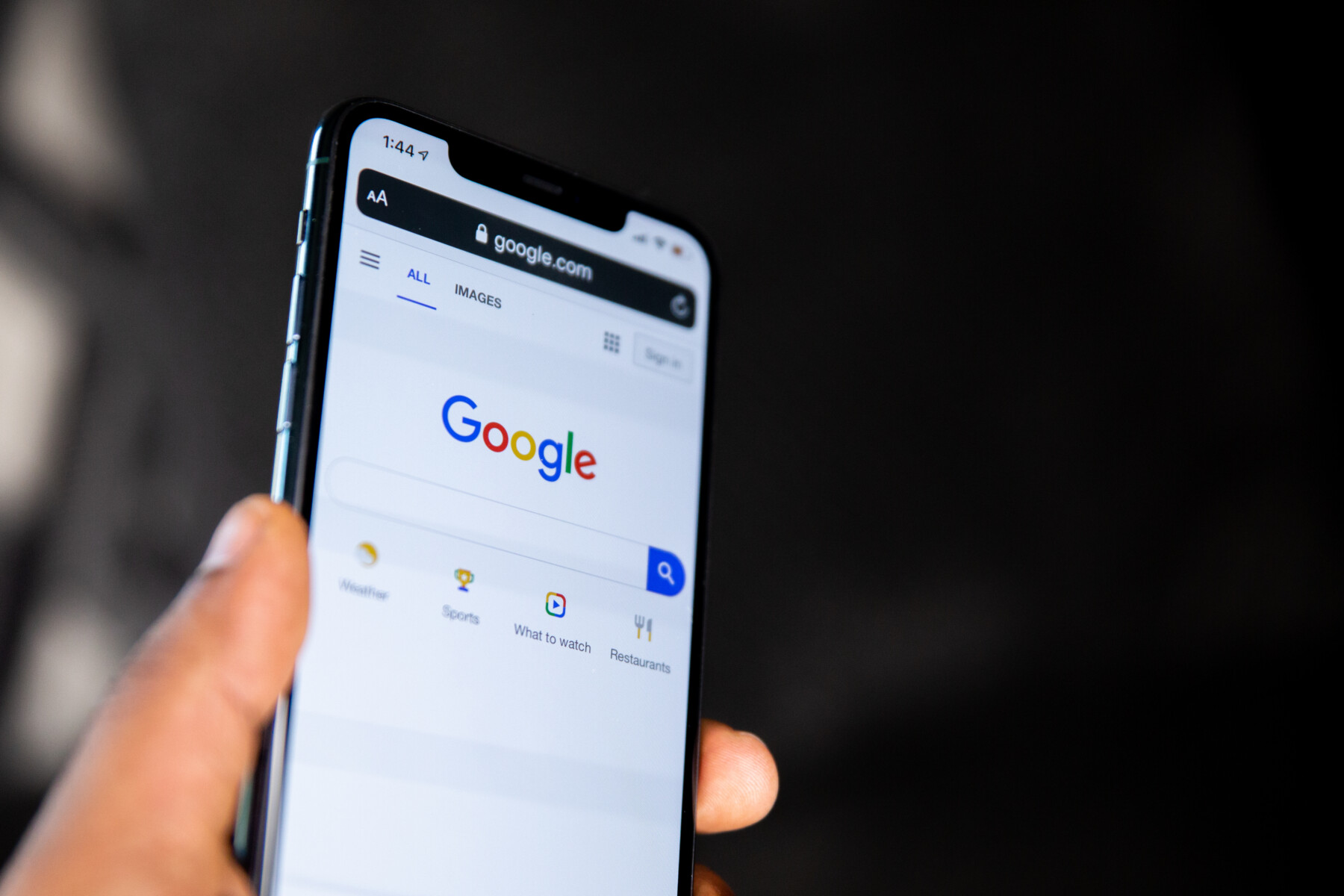
How Do I Completely Remove A Google Account?
To delete your Google Account, you’ll need to follow a few steps. First, go to the Data & Privacy section of your Google Account. Scroll to “Your data & privacy options.” Under “Delete your account or services,” click “Delete your account.”
Next, you’ll be asked to provide some information about why you’re deleting your account. Be sure to provide a clear and concise explanation.
After that, you’ll need to agree to the terms and conditions. Scroll down and click “Delete account.”
Google will send you an email confirming that your account has been deleted.
How Do I Remove My Google Account From My Lost Android Phone?
If you have lost your Android phone, and want to remove your Google account from it, you can do so by following these steps:
1. Go to google.com/android/find and sign in with the same Google account that’s on your lost phone.
2. Click the “Devices” tab, and then click “Manage Devices.”
3. You’ll see a list of devices that are associted with your Google account. Click on the device that you want to remove, and under “Account Access,” click the “Remove” button.
4. You’ll receive a warning asking you to confirm that you do want to remove your account. Click “Remove” agan to proceed.
How Do I Remove A Gmail Account From The Gmail App?
To remove a Gmail account from the Gmail app on your Android phone or tablet, open the Gmail app and in the top right, tap your profile picture. Tap Manage accounts on this device and choose your account. At the bottom, tap Remove account.
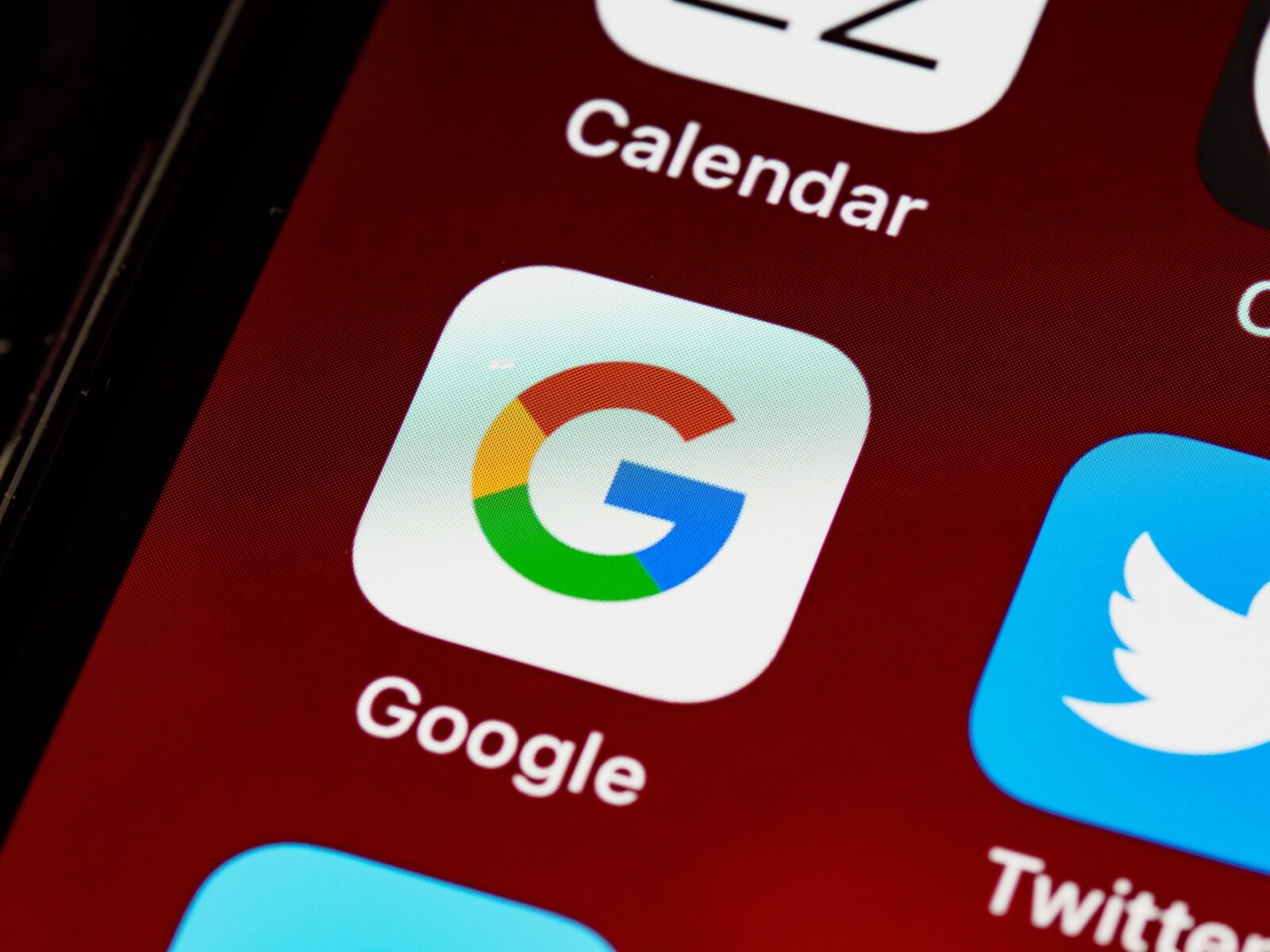
Can You Delete A Gmail Account Permanently?
Yes, you can delete a Gmail account permanently. After going through the process, all of your emails and account settings will be erased. You will no longer be able to use your Gmail address to send or receive emails, and the address will not be made available for anyone else to use in the future.
Can I Delete My Google Account And Start Over?
Yes, you can delete your Google Account at any time. However, keep in mind that if you decide to recover your account, all personal data assocated with it will be gone.
How Do I Remove Google Account From Phone After Factory Reset?
After a factory reset, you may need to remove your Google account from your phone. To do this, go to Settings and select Accounts. From there, select the account you want to remove and select Remove Account.
How Do I Remove My Gmail Account From Other Devices?
To remove your Gmail account from other devices, you’ll need to sign out of all other web sessions.
First, log in to Gmail on your desktop computer. Scroll down to the bottom of your inbox and look for the “Last account activity” section. Click the “Details” button, then press the “sign out all other web sessions” button.
This will remotely log you out of Gmail from any othr devices you may be using.
How Do I Remove A Google Account From Gmail?
If you use the Gmail app, here’s how to remove your Google account: Open the Gmail app. Select the menu (three stacked lines), then select “Manage Accounts” followed by “Edit.” Tap “Remove” next to the account you want gone, and confirm your choice. Select “Done” on the top left.
How Do I Remove A Google Account From Chrome?
To remove a Google account from Chrome, press the settings menu icon in the top-right area of your profile card. In the drop-down menu that appears, press the Remove This Person option. Once pressed, the Chrome profile linked to your Google account will be removed.
How Do I Remove Gmail Accounts From My Computer?
There are a few ways that you can remove Gmail Accounts from your computer.
The first way is to log out of the account you want to remove. On the top right-hand corner of the page, click on the drop-down menu. Select and click the ‘Sign Out’ option. Overlayed options will show which allow you to ‘Remove’ or ‘Sign in’.
The account will be removed from your list.
Another way to remove an account is to delete it from your Google account. To do this, you’ll need to go to your Google account page and sign in. Once you’re signed in, click on the ‘My Account’ tab at the top of the page. Under ‘Services’, click on ‘Gmail’. On the next page, undr ‘Accounts’, click on ‘Delete a Gmail Account’. You’ll be prompted to enter your password and then confirm that you want to delete the account.
If you’re havig trouble deleting an account or you no longer have access to the email address associated with the account, you can contact Google for help.
How Do I Delete My Gmail Account From One Device?
To delete your Gmail account from one device, open the Gmail app and click on the gear icon in the upper right corner. In the menu that pops up, select “Settings.” In the settings menu, scroll down to “Accounts & Import” and click on it. Under the “Accounts” tab, find the account you want to delete and click on the three dots next to it. In the menu that pops up, select “Delete account.”