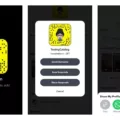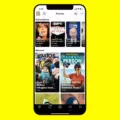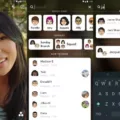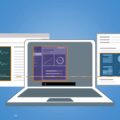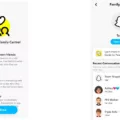Snapchat is a popular social media app that allows users to share photos and videos with their friends and followers? One of the app’s unique features is the ability to add location filters to photos and videos. These filters are called filters and they add a custom design to your content based on your location.
To create a Snapchat geo-filter, you can go to create.snapchat.com and click on “Create Filter.” From there, you can either upload your own design or use Snapchat’s templates to create a filter. Once you’ve designed your filter, you can select your date range and times, as well as your location.
When creating a filter, it’s important to choose a location that is relevant to your content. For example, if you’re at a concert or event, you can create a geofilter that includes the name of the event or the venue. This will make your content more engaging and interesting for your followers.
Submitting your geofilter is easy, and you’ll receive a confirmation email once it’s been approved. Once your geofilter is live, you can start adding it to your photos and videos in the app.
In addition to geofilters, Snapchat also offers location-based stickers and lenses. These can be added to your content to create fun and interactive posts. For example, if you’re at the beach, you can add a sticker that says “beach vibes” or a lens that adds virtual sunglasses to your face.
Snapchat’s location filters are a fun and creative way to add a personal touch to your content. By using relevant designs and locations, you can make your posts stand out and engage your followers. So next time you’re out and about, don’t forget to add a geofilter or two to your snaps!
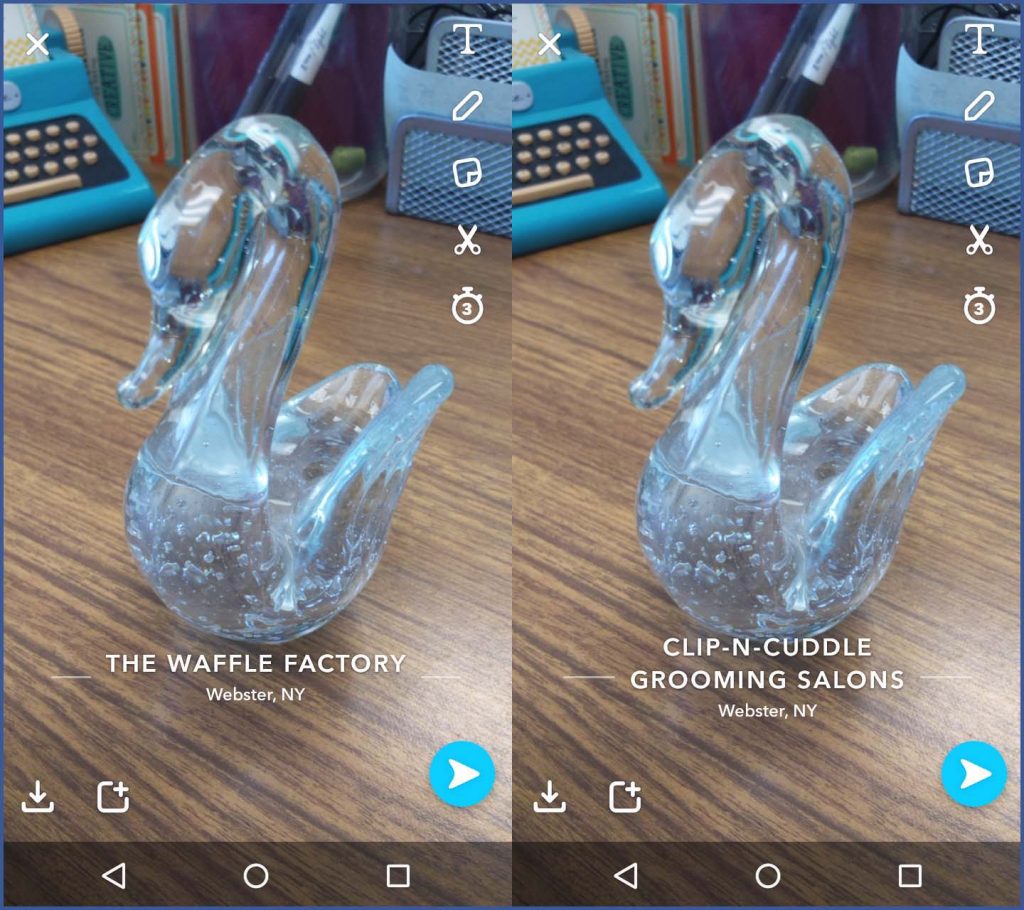
Using Location Filters on Snapchat
Getting location filters on Snapchat is a simple process. First, make sure that your Snapchat app is updated to the latest version. Once you have done that, open the app and go to your camera screen. Swipe left or right until you see the Filters option. Next, tap on the Filter icon and you will see a list of available filters. If you’re in a specific location, you may see location-based filters that are only available in that area. Simply swipe through the filters until you find the one you want to use. If you don’t see any location-based filters, it may be because you’re not in an area that has those filters available. Snapchat updates its filters regularly, so keep checking back to see if new filters have been added. Additionally, you can create your own geofilter for a specific location by following the steps mentioned earlier in this article.
Creating a Location on Snapchat
To create a location on Snapchat, you need to use the geofilter feature. First, you need to upload an image or design for your filter on Snapchat Create Your Own Website. Once you have your filter ready, select the “geofilter” option and upload your design. Next, select the location where you want your filter to be available. You can choose a specific area or a radius around an address. After selecting your location, fill out the necessary information and submit your filter. It may take up to 48 hours for Snapchat to review and approve your filter. Once it’s approved, it will be available for users to see and use when they are in the designated location. Keep in mind that creating a location on Snapchat may come with a cost, depending on the size and duration of your filter.
Troubleshooting Snapchat Location Filters Not Showing
There could be several reasons why your Snapchat is not showing location filters. One of the main reasons could be that your phone’s location settings are not properly configured. This could be because the location services on your phone are turned off or you may have denied Snapchat access to your location.
Additionally, if you are in an area with poor network coverage, the app may not be able to pinpoint your location accurately, which could also result in location filters not showing up.
Another reason could be that your Snapchat app is not up to date. Snapchat frequently releases updates that fix bugs and improve the app’s performance. If your app is not up to date, it may not be able to access the latest filters and features.
Lastly, Snapchat filters are location-based and may not be available in all areas. If you are in a location where Snapchat does not have filters, you may not be able to see them.
To resolve this issue, you can try resetting your phone’s location settings, ensuring that the location services are turned on for Snapchat, and checking if the app is up to date. If the issue persists, try connecting to a strong Wi-Fi network or restarting your phone.
Conclusion
Snapchat location filters offer a fun and creative way to customize your snaps and share your location with friends and followers. Whether you’re celebrating a special event or just adding some extra flair to your daily snaps, creating a geofilter is easy and accessible for anyone. With the ability to upload your own designs or use Snapchat’s customization tools, the possibilities for creating a unique filter are endless. However, it’s important to note that location filters can only be used in specific areas and for a limited amount of time, so planning ahead is key. Snapchat location filters are a great way to add some personality to your snaps and share your location with the world.