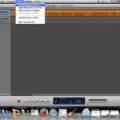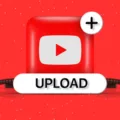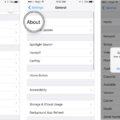CDs, also known as compact discs, are a popular way to store and play music. They have been around for several decades now and are still widely used today.
Burning music to a CD is a simple process that can be done on any computer with a CD burner. This allows you to create your own custom music CDs that you can listen to in your car, on a stereo system, or anywhere else that has a CD player.
To begin, you will need a blank CD-R disc and a computer with a CD burner. Insert the blank disc into the optical drive of your computer.
Next, you will need to select the music that you want to burn to the CD. This can be done through a variety of sources such as YouTube, Amazon Music, SoundCloud, Jamendo Music, SoundClick, Spinrilla, NoiseTrade, AllMusic, and DatPiff.
Once you have selected the music, you will need to create a playlist in your media player software. This can be done in iTunes, Windows Media Player, or any other media player that supports burning CDs.
Once you have created your playlist, you can begin the burning process. To do this, select your playlist and click on “File.” From there, select “Burn Playlist to Disc.”
You will then need to choose the disc format that you want to use. There are two options: Audio CD or MP3 CD. An Audio CD will play on any CD player, while an MP3 CD will only play on players that support MP3s.
After you have selected the disc format, click on “Burn” to begin the burning process. This may take a few minutes, depending on the size of your playlist and the speed of your CD burner.
Once the burning process is complete, eject the disc from your computer and label it with the artist’s name, album name, and tracklist. Your custom music CD is now ready to be enjoyed!
Burning music to a CD is a simple process that can be done on any computer with a CD burner. By following the steps outlined above, you can create your own custom music CDs that you can listen to anywhere. So go ahead and start creating your own custom music CDs today!
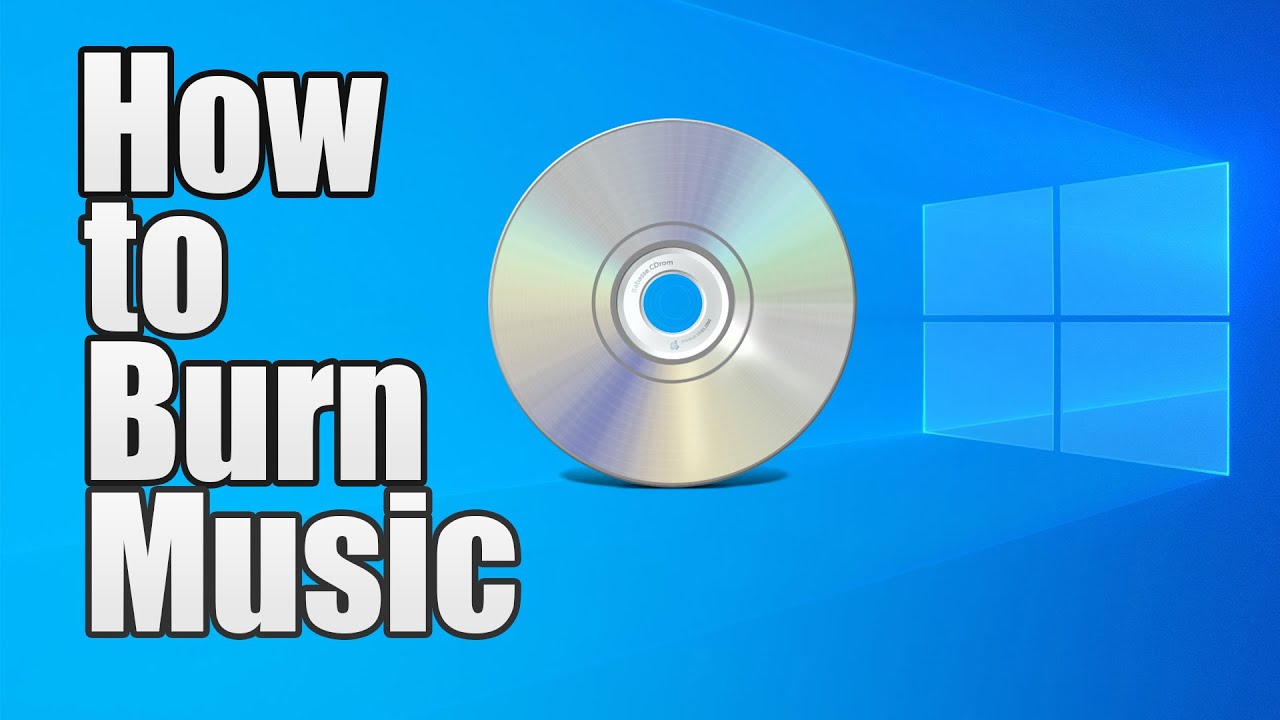
Burning YouTube Music to CD
Burning YouTube music to CD is possible and can be a great way to enjoy your favorite tracks offline. To do this, you will need to first download the audio files from YouTube using a reliable downloader tool or website. Once you have the files saved on your computer, you can use CD-burning software to create a new audio CD.
Most CD-burning software will have a simple drag-and-drop interface that lets you select the audio files you want to add to the CD. You can usually arrange the tracks in the order you want them to play, and choose the option to burn the disc as an audio CD.
It’s important to note that burning YouTube music to CD for personal use is usually legal, but sharing or selling the music can be a violation of copyright laws. Therefore, it’s always best to make sure you have the rights to the music you are burning to CD before sharing or distributing it.
Burning Music to a CD for Free
There are several platforms that allow you to burn music to a CD for free. One of the most popular options is Amazon Music, which offers a wide selection of songs that you can download and burn onto a disc for personal use. Another option is SoundCloud, which is a platform that allows users to upload and share music. You can search for songs on SoundCloud, download them, and then burn them onto a CD.
Jamendo Music is another platform that offers a large collection of royalty-free music that you can download and use for personal projects. SoundClick is also a good option, as it provides a platform for independent artists to share and sell their music. You can browse through the selection of songs on SoundClick, download them, and then burn them onto a CD.
Spinrilla is a platform that focuses on hip-hop music and mixtapes. It offers a large selection of songs that you can download and burn onto a CD for personal use. Another option is NoiseTrade, which is a platform that allows artists to share their music for free. You can browse through the selection of songs on NoiseTrade, download them, and then burn them onto a CD.
AllMusic is a comprehensive database of music that provides information on various genres and artists. While it does not offer music for download, it can be a great resource for finding new music to burn onto a CD. DatPiff is a platform that offers a large selection of free mixtapes that you can download and burn onto a CD.
Burning MP3 Songs to a CD
To put MP3 songs on a CD, you can use a CD-burning software program that is compatible with your computer’s operating system. Follow these steps:
1. Insert a blank CD-R disc into the optical disc drive in your computer.
2. Open the CD-burning software program on your computer.
3. Select the option to create a new audio or data CD.
4. Add the MP3 songs that you want to include on the CD to the program’s playlist.
5. Arrange the songs in the order that you want them to appear on the CD.
6. Click on the “Burn” or “Write” button to start the burning process.
7. Wait for the CD to finish burning and then eject it from the disc drive.
Alternatively, some media players like Windows Media Player and iTunes have built-in CD-burning capabilities. You can create a playlist of MP3 songs in either of these media players and then select the option to burn the playlist to a CD. This will create an audio CD that can be played on most CD players, including car stereos and portable CD players.
Conclusion
Burning music to a CD is a great way to have your favorite tracks readily available without the need for an internet connection. It also provides a physical copy of the music that can be played on any CD player or stereo system. There are several websites and platforms where you can find music to burn onto a CD, such as Amazon Music, SoundCloud, Jamendo Music, and more. The process of burning a CD is simple and can be done on most computers with an optical disc drive. Whether you want to create a mixtape for a road trip, have a collection of your favorite songs to listen to at home, or give a personalized gift to a loved one, burning music onto a CD is a great option.