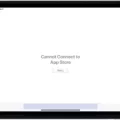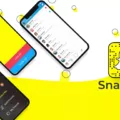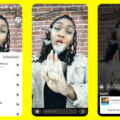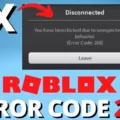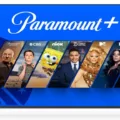Snapchat is a social media platform that allows users to send and receive pictures and videos that disappear after a set amount of time? One common issue that Snapchat users may face is difficulty loading images. This can be frustrating, especially if you are trying to view a snap from a friend or share a snap of your own.
If you are experiencing issues with Snapchat not loading images, there are several steps you can take to troubleshoot the problem. Here are some things to try:
1. Check your network connection: Make sure you have a strong and stable network connection. If you are using WiFi, try switching to mobile data or vice versa. You can also try resetting your network settings by going to Settings > General > Reset > Reset Network Settings.
2. Close and reopen Snapchat: Sometimes simply closing and reopening the app can resolve the issue. Swipe up from the bottom of your screen and swipe Snapchat up to close it. Then, reopen the app and try again.
3. Clear your Snapchat cache: Clearing your Snapchat cache can help to free up storage space and potentially resolve issues with loading images. To do this, go to Settings > Apps > Snapchat > Storage > Clear Cache.
4. Update Snapchat: Make sure you have the latest version of Snapchat installed. Go to the App Store or Google Play Store and check for any available updates.
5. Restart your device: If none of the above steps work, try restarting your device. Sometimes a simple reboot can help to resolve issues with apps.
If you have tried all of these steps and are still experiencing issues with Snapchat not loading images, it may be a server-side issue. In this case, you can try waiting for a few hours and trying again later. Alternatively, you can contact Snapchat support for further assistance.
Snapchat not loading images can be a frustrating issue to deal with. However, by following these steps, you can troubleshoot the problem and hopefully resolve it quickly. Remember to always check your network connection, clear your cache, update your app, and restart your device if necessary. Happy snapping!
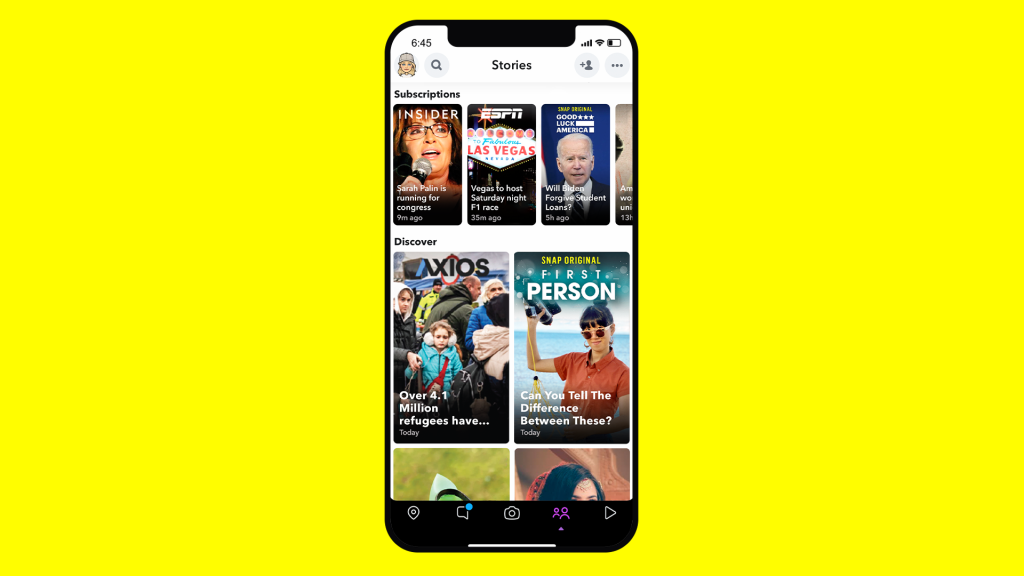
Troubleshooting Snapchat Picture Loading Issues
If your Snapchat is not loading pictures, it could be due to several reasons. Here are some possible causes and solutions to fix the issue:
1. Poor network connection: Snapchat requires a stable internet connection to load pictures. If your internet connection is weak, the app may fail to load pictures. Try switching to a stronger network or Wi-Fi connection.
2. Outdated app version: If you are using an outdated version of Snapchat, it may not work properly. Update the app to the latest version available on the App Store or Google Play Store.
3. Full cache: Snapchat stores data in its cache memory to make the app run faster. If the cache memory is full, it may prevent the app from loading pictures. Clear the cache memory by going to Snapchat settings and tapping on “Clear Cache.”
4. Corrupted files: If some files in the app are corrupted, it may cause Snapchat to malfunction. Delete and reinstall the app to fix this issue.
5. App permissions: Make sure that the app has access to your device’s camera and storage. Go to your phone’s settings and check the permissions for Snapchat.
If none of these solutions work, contact Snapchat support for further assistance.
Fixing Snapchat Not Loading Memories
If you are experiencing issues with Snapchat Memories not loading, there are a few steps you can take to troubleshoot the problem. First, make sure that you have updated Snapchat to the latest version available on the App Store or Google Play Store, depending on your device. Once you have updated the app, open Snapchat and tap the gear icon in your profile to access Settings. Scroll down until you see the option to ‘Clear Cache’ and tap it. On iOS, select ‘Clear All’ to remove all cached data, or tap ‘Continue’ on Android to confirm that you want to clear the cache. This should help resolve any issues related to Snapchat Memories not loading. If you continue to experience issues, you may want to try restarting your device or contacting Snapchat support for further assistance.
Loading Content on Snapchat
To get something to load on Snapchat, there are a few steps you can try. Firstly, ensure that you have a stable internet connection. If your internet connection is weak or unstable, it may cause problems with loading content on Snapchat.
Secondly, try closing the app and reopening it. This can help to refresh the app and clear any temporary glitches that may be causing the problem.
If the above steps do not work, you can try clearing the app cache. This can be done by going to your phone’s settings, selecting the Snapchat app, and clicking on “Clear Cache”. This will remove any temporary files that may be causing issues with loading content.
You can also try updating the Snapchat app to the latest version. App updates often include bug fixes and improvements that can help with loading issues.
Lastly, if none of the above steps work, you can contact Snapchat support for further assistance. They may be able to provide additional troubleshooting steps or resolve the issue for you.
Conclusion
If you are facing issues with Snapchat not loading images or videos, there are several steps you can take to resolve the problem. Firstly, ensure that you have a stable network connection by reconnecting to your mobile network or Wifi. If that doesn’t work, try closing and reopening the app, updating it to the latest version, and clearing the cache. Additionally, if you are experiencing the “tap to download” problem, try rebooting your phone, turning off Snapchat optimization, data saver, or battery saver mode, and clearing the app cache. By following these steps, you can enjoy a seamless Snapchat experience without any loading issues.