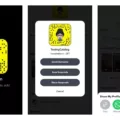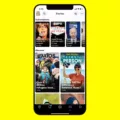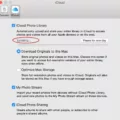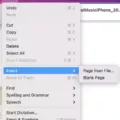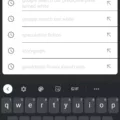Snapchat, one of the most popular social media platforms, has recently introduced a significant change to its app icons with the release of iOS 14. This update brings a fresh look to the Snapchat icon, aiming to stand out among other social media apps on your iPhone or iPad homescreen. In this article, we will delve into the details of these new icons and how you can customize them to suit your preferences.
The first thing you might notice about the new Snapchat app icon is its bold outline of the famous ghost logo. This redesign aims to make the icon more visually appealing and distinguishable from other app icons on your device. With a sleek and modern appearance, the new Snapchat icon is sure to catch your attention.
Now, let’s talk about how you can customize your Snapchat app icon in iOS 14. The process is relatively simple and allows you to choose from a variety of options to personalize your Snapchat experience. Here’s how you can do it:
1. Open the Snapchat app on your iPhone or iPad.
2. Go to your profile by tapping on your Bitmoji or ghost icon at the top left corner of the screen.
3. Once you’re on your profile page, tap on your Snapchat+ membership card located at the top.
4. Among the options presented, find and tap on “app icon.”
5. A selection of different app icons will appear for you to choose from. These options range from variations of the classic Snapchat ghost to unique designs and colors.
6. Scroll through the available options and select the app icon that appeals to you the most.
7. Once you’ve chosen your desired app icon, it will be immediately applied to your Snapchat app.
By customizing your Snapchat app icon, you can add a personal touch to your device’s homescreen and make it stand out even more. Whether you prefer a vibrant color, a minimalistic design, or a playful variation of the ghost logo, Snapchat offers a range of choices to suit your style.
It’s important to note that the ability to customize app icons is a feature introduced in iOS 14, so make sure your device is updated to the latest operating system version to access this functionality.
The new Snapchat icons in iOS 14 bring a fresh and modern look to the popular social media platform. With a bolder outline of the iconic ghost logo, the new icons aim to capture attention and stand out among other apps on your device. By following a few simple steps, you can easily customize your Snapchat app icon and add a personal touch to your device’s homescreen. So go ahead and explore the various options available to make your Snapchat experience even more unique and enjoyable.
How Do You Change The Color Of Your Snapchat Icon On iOS 14?
To change the color of your Snapchat icon on iOS 14, you’ll need to use the Shortcuts app on your iPhone or iPad. Here’s a step-by-step guide:
1. Open the Shortcuts app on your iOS or iPadOS device. If you don’t have it installed, you can download it for free from the App Store.
2. Once you’re in the Shortcuts app, locate the shortcut that you want to modify. Tap on it to open it.
3. In the shortcut editor, you’ll see the icon next to the shortcut name. Tap on it to proceed.
4. A menu will appear with various options to customize the shortcut’s icon. To change the color, tap on the color swatch.
5. A color palette will be displayed, allowing you to choose a new color for the shortcut’s icon. Tap on the desired color to select it.
6. After selecting the color, you can further customize the icon by choosing a different image or glyph. You can browse through the available options by swiping left or right.
7. Once you’re satisfied with the new color and icon, tap Done to save your changes.
That’s it! The Snapchat icon for your modified shortcut will now appear in the new color you selected. You can repeat these steps for any other shortcuts you want to customize in the Shortcuts app on iOS 14.
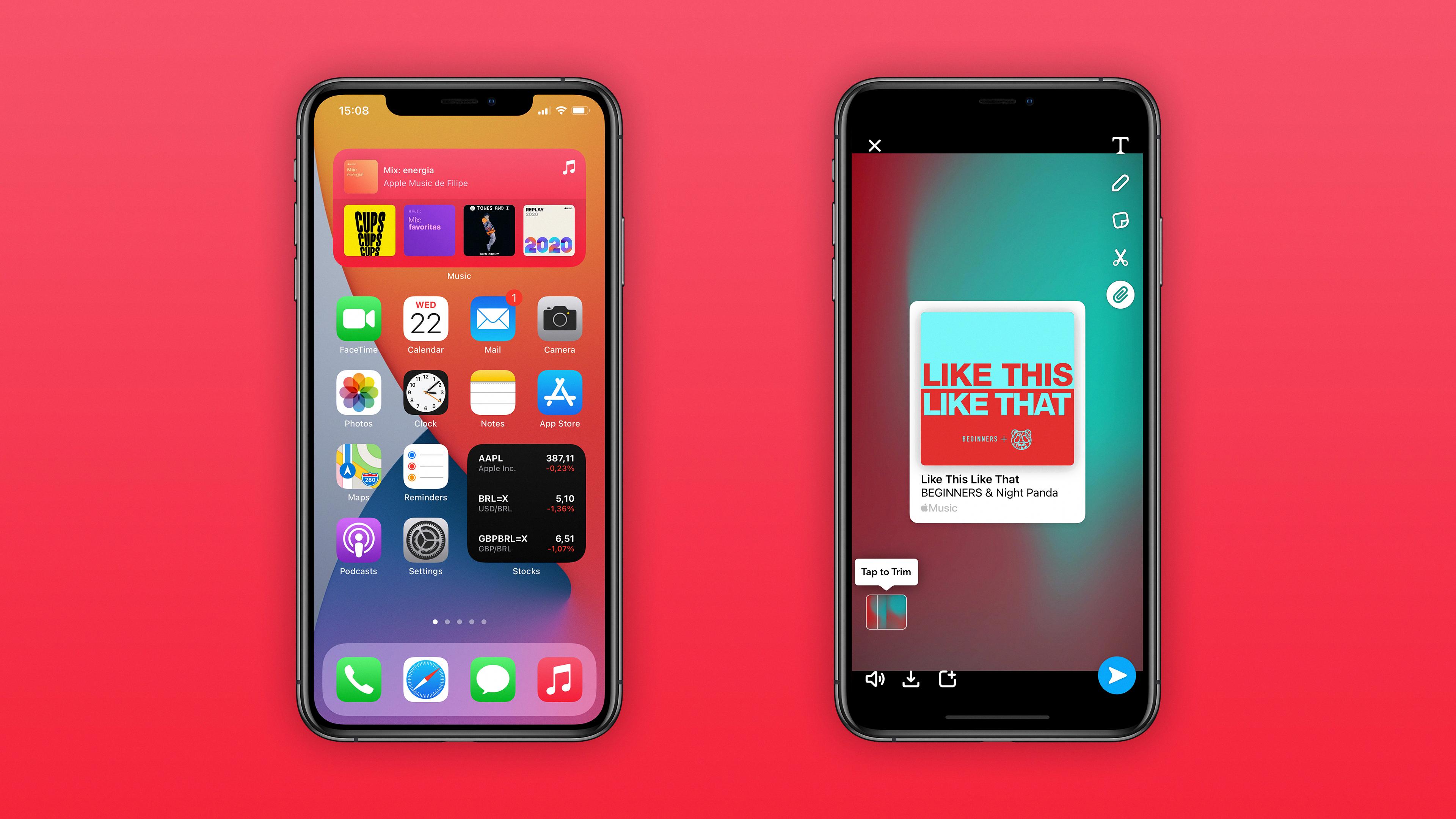
How Do You Get Snapchat Icons?
To obtain Snapchat icons, you need to follow a few simple steps. Firstly, open the Snapchat application on your device. Secondly, log in to your Snapchat account using your credentials. Once you are logged in, navigate to your profile by tapping on your Bitmoji or the ghost icon located at the top left corner of the main screen.
In your profile, locate and tap on your Snapchat+ membership card, which should be displayed at the top of the screen. This will bring up a menu with various options related to your membership.
Within this menu, search for and tap on the option labeled “app icon.” By selecting this option, you will be presented with a collection of different app icons that you can choose from.
Browse through the available options, and once you find an app icon that you prefer, tap on it to select it as your new Snapchat app icon. You can change your app icon as often as you like, so feel free to experiment with different options until you find one that suits your taste.
By following these steps, you can easily customize your Snapchat app icon to reflect your personal style and preferences.
Conclusion
Snapchat updated its app icon in mid-August of 2019 with the release of iOS 14. The new icon features a bolder outline of their signature ghost, aimed at making it stand out amongst the rest of the social media icons. This fresh design was implemented to give Snapchat a more distinctive and eye-catching appearance.
While change is often met with mixed reactions, it is important to note that the updated icon is not a glitch but a deliberate design choice. Some users may appreciate the new look and find it refreshing, while others may prefer the previous version. Personal preference plays a significant role in how individuals perceive and react to visual changes.
For those who wish to customize their Snapchat app icon, the option is available within the app. By tapping on the profile and selecting the Snapchat+ membership card, users can choose from a variety of app icons, including the original ghost icon and many others. This allows users to personalize their Snapchat experience and select an icon that resonates with their individual style or preferences.
The Snapchat iOS 14 icons update brings a modern and distinctive touch to the app’s visual identity. While opinions may vary, the option to customize the app icon provides users with the flexibility to choose an icon that best suits their taste.