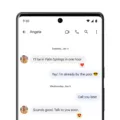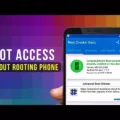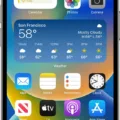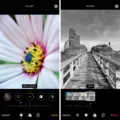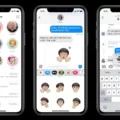Typing indicators have become a popular feature in messaging apps, allowing users to know when someone is typing a message. However, the availability of this feature depends on the type of device and messaging platform being used. In the case of iPhone users and Android users, there are some differences in how typing indicators are displayed.
For iPhone users, the typing indicator feature is available through iMessage, Apple’s messaging app. When an iPhone user starts typing a message, the recipient will see a small ellipsis or typing bubble appear on their screen, indicating that a message is being composed. This feature works seamlessly between iPhone users, providing a real-time indication of when someone is actively engaged in composing a response.
On the other hand, Android users do not have a built-in typing indicator feature across all messaging apps. While some Android messaging apps may offer typing indicators, it is not a universal feature like it is in iMessage. This means that if you are an Android user texting an iPhone user, you may not see a typing indicator when they are composing a message.
It’s important to note that the availability of typing indicators also relies on internet connectivity. If either the sender or recipient is not connected to the internet while typing, the typing indicator may not appear for the recipient, regardless of the device being used.
To determine if the person you are texting has an iOS or Android device, you can look out for message bubbles. In iMessage, messages sent from an iPhone will appear in blue bubbles, while messages sent from an Android device will appear in green bubbles. This visual distinction can help you identify the type of device your contact is using.
While iPhone users can enjoy the convenience of typing indicators in iMessage, Android users may not have the same feature across all messaging apps. It’s important to keep in mind the differences in messaging platforms when communicating between iPhone and Android devices.

Can Android Users See If You are Typing?
Android users can see if someone is typing a message to them through the use of typing bubbles. Typing bubbles are a new feature introduced in Android phones through RCS messaging (Rich Communication Services). When you are texting with someone who is using RCS messaging, these typing bubbles will appear on their screen, indicating that they are in the process of composing a message to you.
Here is a step-by-step guide on how to see typing bubbles on Android phones:
1. Ensure that your Android phone is running on a version of Android that supports RCS messaging. This feature may vary depending on the device and the messaging app you are using.
2. Open the messaging app on your Android phone. This could be the default messaging app that came with your device or a third-party messaging app like Google Messages or Samsung Messages.
3. Start a conversation with the person you want to text with. Make sure that the person you are texting with also has RCS messaging enabled on their device.
4. As you begin typing a message, the typing bubbles will appear on your screen, indicating that you are composing a message.
5. On the recipient’s screen, they will also see the typing bubbles, letting them know that you are in the process of typing a message to them.
6. Once you send the message, the typing bubbles will disappear, and the recipient will see your message in their conversation thread.
It’s important to note that the availability of typing bubbles may depend on the messaging app and the settings chosen by the recipient. Not all messaging apps or devices may support this feature, so it’s best to ensure that both you and the person you are texting with have RCS messaging enabled.
Android users can indeed see if someone is typing a message to them through the use of typing bubbles in RCS messaging. This feature is a helpful way to know when someone is composing a message, enhancing the texting experience on Android phones.
Can an iPhone User See If an Android User Read Your Text?
An iPhone user cannot see if an Android user has read their text message. This is because the “Read Receipts” feature is specific to iPhones and is not compatible with Android devices. With an Android device, there is no built-in feature that notifies the sender when their text message has been read by the recipient.
Can iPhone See When Someone is Typing?
IPhones cannot see when someone is typing unless they are using iMessage to text each other. The typing indicator feature is specific to iMessage and only works if both the sender and recipient have Apple devices and are using iMessage to communicate. Additionally, the typing indicator will not show up for the recipient if the sender is not connected to the internet while typing. So, it is important to keep in mind that this feature is limited to certain conditions and platforms.
How Do You Tell If the Person You are Texting Has an iOS or Android Device?
To determine if the person you’re texting has an iOS or Android device, you can observe the message bubbles. If you are using Apple’s iMessage app, messages sent from an iPhone will appear in blue bubbles. On the other hand, messages sent from an Android device will appear in green bubbles. This color distinction is a visual indicator that can help you identify the type of device being used by the person you are texting.
Conclusion
Users on Android phones can now enjoy the convenience of typing bubbles through RCS messaging. This feature is particularly useful as it allows you to know when the person you are texting is typing a message to you. However, it is important to note that typing indicators only work if both you and the recipient have an Apple device and are using iMessage to text each other. Additionally, if you have disabled your own “Read Receipts” feature, the sender will not be notified when you have read their message. To determine if the person you’re texting has an iOS or Android device, you can look at the message bubbles – messages sent from an iPhone will appear in blue bubbles, while messages sent from an Android device will appear in green bubbles. these features enhance the texting experience and make communication more seamless and efficient.