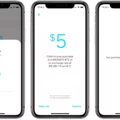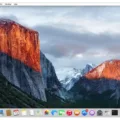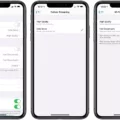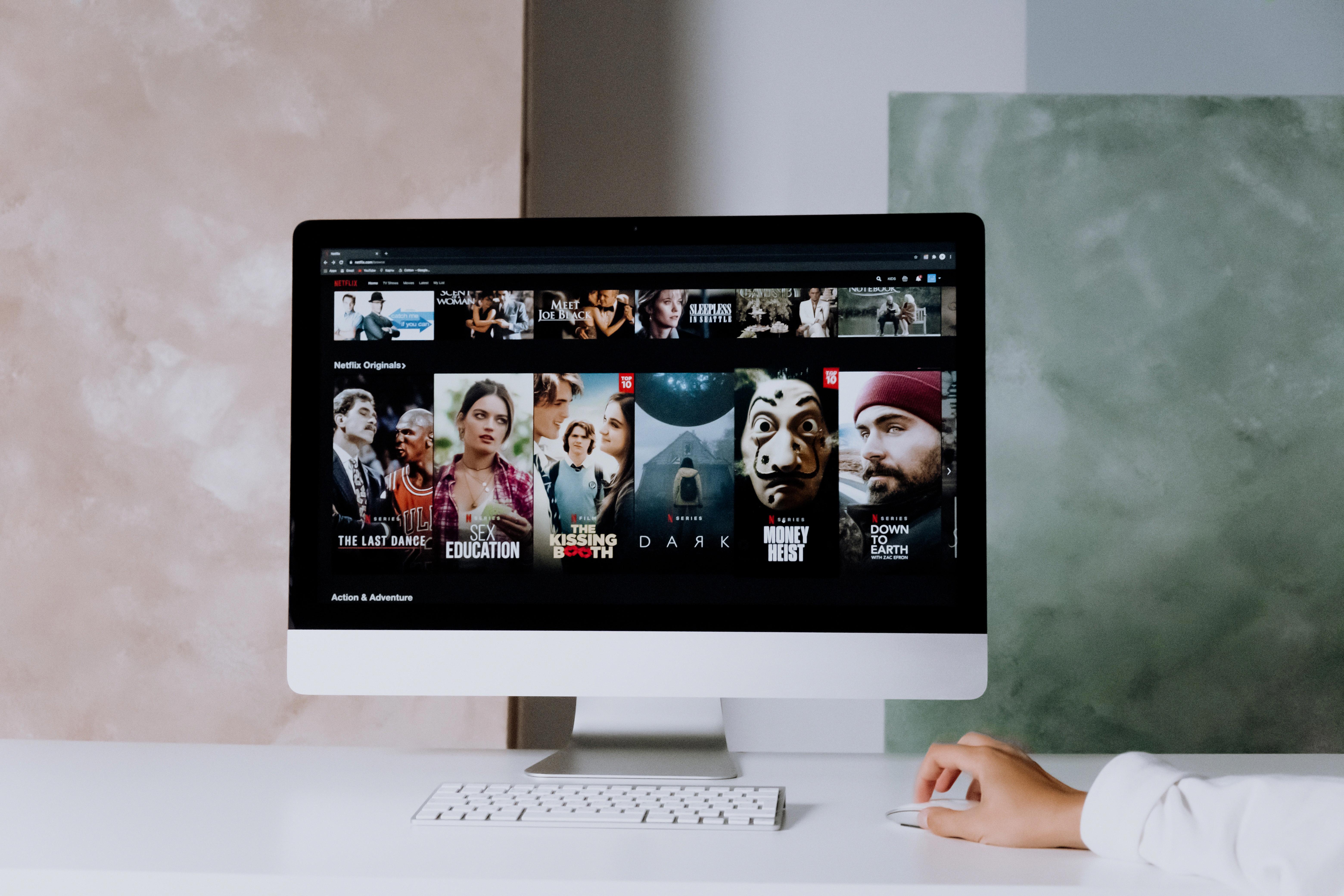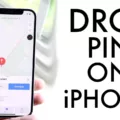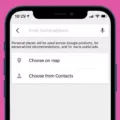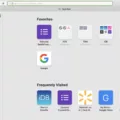In the world of digital communication, emojis have become an integral part of expressing emotions and adding a touch of fun to our messages. However, not all devices and operating systems are created equal when it comes to displaying emojis. So, if you’re an Android user, you might be wondering if you can see emojis as well as your iPhone-toting friends. Let’s dive into the world of Android and emojis to find out.
Android devices have come a long way in terms of emoji compatibility. In the earlier days, Android users faced challenges in seeing emojis properly, as the operating system did not have built-in support for them. However, in recent years, Google has made significant strides in improving emoji support on Android.
Starting from Android 4.4 KitKat, Google introduced a new emoji font called “Noto Color Emoji” which allowed Android users to see emojis just like their iPhone counterparts. This font brought consistency and compatibility to emoji rendering across different devices.
However, there are a few things to keep in mind when it comes to emojis on Android. First, the look and design of emojis can vary slightly between different Android devices, as manufacturers often customize the emoji set to match their own style. For example, Samsung devices have their own set of emojis, which may look different from emojis on a Google Pixel device.
Secondly, the availability of the latest emojis can depend on the Android version installed on your device. Google regularly updates the Android operating system with new emoji releases, and older versions may not have access to the latest emojis. So, if you’re using an older Android version, you might not be able to see the newest emojis that your friends with newer devices can.
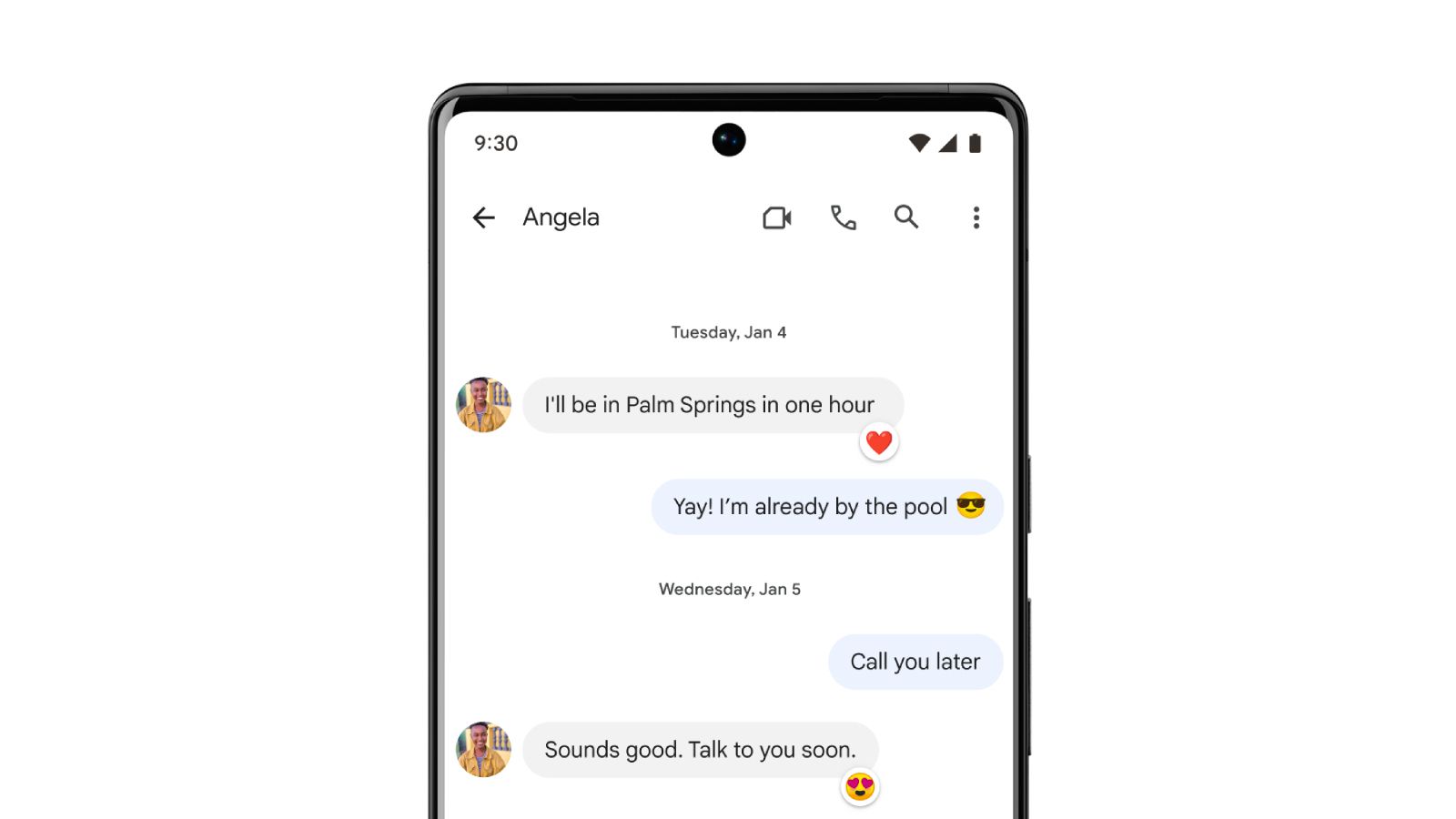
How to Get Apple Emojis on Android?
If you’re an Android user who loves Apple’s emojis and wants to have access to them, there are a few options available. One way is to download an app that installs an iPhone emoji keyboard on your Android device. These apps essentially replace the default Android emoji set with Apple emojis, allowing you to use and see them in your messages.
There are several emoji apps available on the Google Play Store that offer this functionality. Some popular choices include “Emoji Keyboard” and “Emoji Switcher.” These apps typically require you to enable the new emoji set in your device’s settings after installation. Once enabled, you can enjoy Apple emojis on your Android device.
Another option, if you have access to an iPhone or iPad, is to create your own Memoji using the Apple Messages app. You can then send your Memoji to your Android device in a message and save it for later use. While this won’t give you access to the entire Apple emoji set, it allows you to have a personalized Memoji that you can use in your conversations.
Android users can indeed see and use emojis, thanks to the improvements made by Google in emoji support. While the design may vary slightly between devices and the availability of the latest emojis can depend on the Android version, Android users have options to access Apple emojis if desired.
Whether you choose to install an emoji app or create your own Memoji, you can add a touch of Apple’s emoji charm to your Android device. So, go ahead and express yourself with emojis, and let the fun and emotions flow in your digital conversations!
Can iPhone Emojis Be Seen on Android?
IPhone emojis cannot be seen on Android by default. This is because Apple uses its own set of emojis, which are different from the ones used by Android. However, there are ways to get iPhone emojis on Android by downloading specific apps that install an iPhone emoji keyboard.
Here are three options to get iPhone emojis on Android:
1. Choose an emoji app: You can download and install apps from the Google Play Store that provide an iPhone emoji keyboard for Android. These apps typically replace the default Android keyboard with an iPhone-like keyboard that includes Apple emojis. Some popular emoji apps include Emoji Keyboard by Emoji Keyboard Studio, Emoji keyboard – Cute Emoticons, GIF, Stickers by Colorful Emoji Keyboard, and Facemoji Emoji Keyboard:GIF, Emoji, Keyboard Theme by Facemoji Emoji Keyboard & Keyboard Theme Studio.
2. Try a popular emoji app: If you’re unsure which emoji app to choose, you can try out one of the popular apps that have a high rating and positive reviews. These apps usually have a large user base and are regularly updated to provide the latest emojis. Some popular emoji apps that are known to have iPhone emojis include Gboard – the Google Keyboard, SwiftKey Keyboard, and TouchPal Keyboard.
3. Install a custom ROM or use a third-party keyboard: For more advanced users, there are options like installing a custom ROM on your Android device that includes iPhone emojis. Custom ROMs are modified versions of the Android operating system that offer additional features and customization options. Additionally, some third-party keyboard apps may also offer iPhone emojis as part of their features.
Remember that when installing apps or custom ROMs from third-party sources, it’s important to ensure their trustworthiness and compatibility with your device. Always download from reputable sources and read user reviews before installing any software.
While iPhone emojis cannot be seen on Android by default, you can get them by downloading specific apps that provide an iPhone emoji keyboard. Consider choosing an emoji app from the Google Play Store, trying a popular emoji app, or exploring options like custom ROMs or third-party keyboards.
Can Android Phones See Memoji?
Android phones cannot directly see or create Memojis as they are exclusive to the Apple Messages app. Memojis are personalized, animated avatars that can be created and used within the Messages app on iPhones and iPads. However, there are a few ways you can still use Memojis on an Android device.
1. Borrow an iPhone or iPad: If you know someone who owns an iPhone or iPad, you can ask them if you can borrow their device temporarily. Use their device to create your own Memoji through the Messages app. Once created, you can send the Memoji to your Android device via a message or email.
2. Receive Memojis: If someone sends you a Memoji from their iPhone or iPad, you should be able to view it on your Android device. When you receive the Memoji, it will appear as a static image or a short video clip, depending on how it was sent. You can save the Memoji to your Android device for future use.
How to Save a Memoji on Your Android Device?
A. Open the message or email containing the Memoji.
B. Tap and hold on the Memoji image or video.
C. Select the option to save the image or video to your Android device’s photo gallery or downloads folder.
Once saved, you can use the Memoji image or video as you would with any other image or video on your Android device.
3. Use alternative apps: While Memojis are exclusive to Apple, there are alternative apps available on the Google Play Store that offer similar features. These apps allow you to create personalized avatars or emojis that you can use in messaging apps or social media platforms. Some popular alternatives include Bitmoji, Zepeto, or Mirror Avatar Creator.
Remember that these alternative apps may not provide the exact same experience as Memojis, but they can still offer a fun and personalized way to express yourself on your Android device.
Android phones cannot directly create or view Memojis as they are exclusive to the Apple Messages app. However, you can borrow an iPhone or iPad to create your own Memoji, receive Memojis from others, or explore alternative apps on the Google Play Store for similar avatar creation experiences.
Why Do Emoji Look Different on Android?
Emoji can appear different on Android devices due to a variety of reasons, primarily stemming from the differences in operating systems and software used to display them. Here are some key factors that contribute to the variation in emoji appearance on Android:
1. Operating system: Android has a diverse ecosystem where different manufacturers customize the operating system to suit their devices. These customizations can include alterations to the default emoji set. As a result, emoji on Android can look different between devices from various manufacturers.
2. Emoji font: The appearance of emoji is determined by the font used to render them. Android devices use different default fonts, and manufacturers may even use their custom fonts. These fonts can have unique designs for emoji, leading to visual discrepancies between devices.
3. Unicode version: Emoji are part of the Unicode standard, which provides a universal character encoding system. New emoji are regularly added to Unicode with each version release. However, older Android devices may not have the latest Unicode version, resulting in missing or substituted emoji.
4. Software updates: Android devices often receive software updates that include emoji design changes. These updates can introduce new emoji designs or modify existing ones. Consequently, devices running different Android versions may display emoji differently.
5. Third-party apps: Android allows users to install various messaging and social media apps, each with its own emoji design choices. When sending or receiving emoji through these apps, the appearance can differ from the default Android emoji due to app-specific designs.
Conclusion
Android users have a variety of options when it comes to accessing and using emojis. While Apple emojis are not native to Android devices, there are several ways to get them. Users can download emoji apps from the Google Play Store, which can install an iPhone emoji keyboard on their Android device. There are numerous apps to choose from, so users can find one that suits their preferences and needs. Additionally, if Android users have access to an iPhone or iPad, they can create their own Memoji using the Apple Messages app and send it to their Android device. However, it’s important to note that emojis may appear differently on different devices due to factors such as the operating system and software version being used. Android users have options to enhance their emoji experience and express themselves creatively in their messages and conversations.