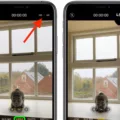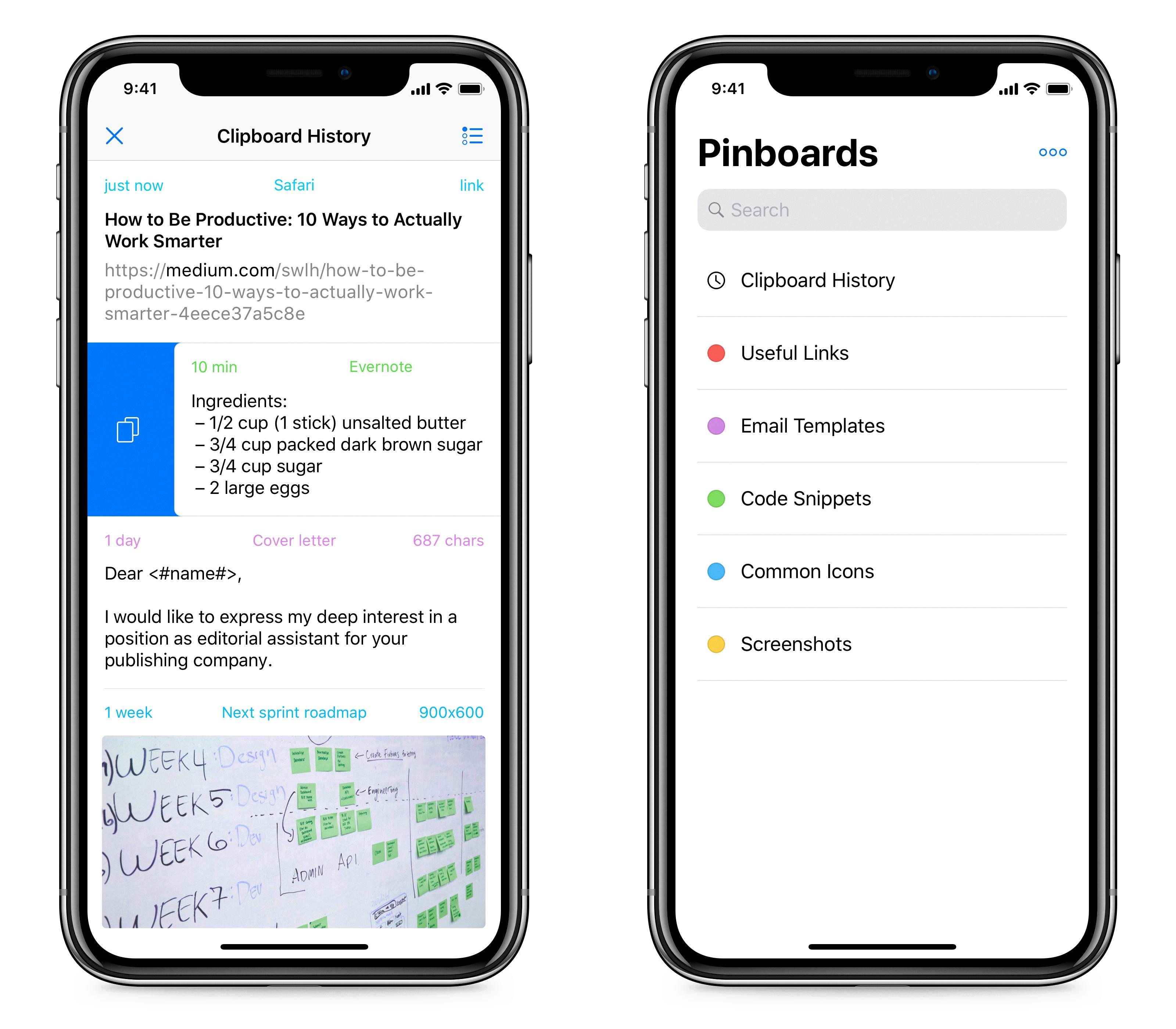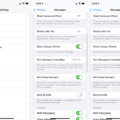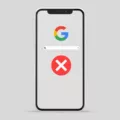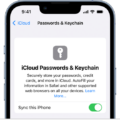The iPhone is a powerful and versatile device, combining the features of a computer with the convenience of a mobile phone. It has revolutionized the way we use technology, allowing us to stay connected and productive whrever we go.
One of the most useful features of an iPhone is its ability to drop pins on maps. Dropping pins on maps allows you to easily save locations, places, or addresses for future reference. Pinning a location can be espeially useful if you’re planning a trip or navigating an unfamiliar area.
So how do you drop a pin on an iPhone? The process is actually quite simple:
1. First, open the Google Maps app on your iPhone and find the location you wish to save by either searching for it or scrolling aound the map until you locate it.
2. Then, press and hold down your finger at that spot until you see a pin appear under your finger (this is referred to as “long tapping”).
3. Finally, tap on the info box at the bottom of the screen for more information about usig your dropped pin. From here, you can choose to share this address with friends or family or add notes about why you’re saving this location—a great way to remember important places in case you forget them!
Using pins in Google Maps is not only useful but also fun; they make it easy to store important information whie exploring new places!
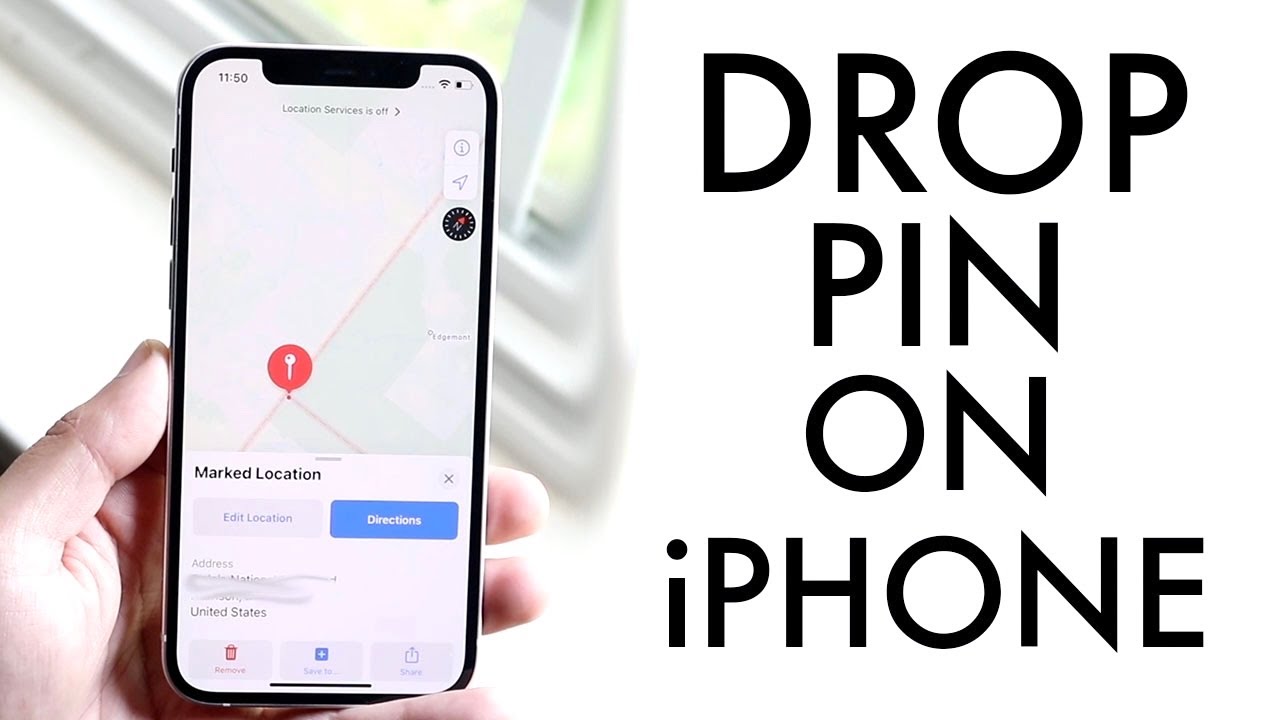
Sending a Drop Pin on an iPhone
To send a drop pin on your iPhone, start by opening the Google Maps app. Then, either search for a place or find a place on your map and hold down until you drop a pin. At the bottom, you’ll see the name or address of the place you dropped the pin at. Tap the ‘Share’ button and select which app you want to share the link to the map with. Your drop pin will now be sent!
Dropping a Pin on Current Location on iPhone
To drop a pin on your current location on an iPhone, first open the Maps app and tap the arrow in the lower-left corner to focus on your current location. Next, tap the info button in the lower-right corner, then select “Drop a Pin” to mark your position. This will place a pin at your exact location, and you’ll be able to save it for future reference or share it with others.
Dropping a Pin for Someone
Dropping a pin for someone on Google Maps is a great way to pinpoint a specific location. To do this, open the Google Maps app and either search for an address or scroll around the map until you find the location you want. Once you have found the desired spot, long-press the screen to drop a pin. You can then share the pin with your contact by tapping the ‘Share Pin’ button at the bottom of the screen, and sending them a link or entering ther contact details. Your contact can then view and save the pin for later use.
Dropping a Pin on My Location
To drop a pin on your location, open the Google Maps app and tap and hold the spot where you want to drop the pin. You shoud see a pin appear under your finger. Tap the info box at the bottom of the screen to see more options for using your dropped pin. Additionally, you can also drop a pin in your browser with just a click by clicking on the spot where you want to drop it.
Pinning Locations on Maps
To pin a location on Google Maps, first open the Google Maps app and search for your destination. Then, tap “Directions” and select a transportation mode from the options available. If you choose “Transit”, you can select your preferred route. Finally, at the bottom of the screen, tap “Pin” to save the route or destination to your map. This will allow you to easily access the location in the future without having to re-enter it in the search bar.
Sharing Location on iPhone Maps
To share your location on iPhone Maps, first open the Maps app. Then touch and hold your current location, which will bring up a pop-up window. Tap ‘Send My Location’, and select one of the available options to share your location with someone. You can also choose to share places in Maps by tapping a place on the map or a search result in Maps, then tapping ‘Share’ to the right of the directions button on the place card. Finally, select an available option to send the location information.
Conclusion
In conclusion, the iPhone is an incredibly powerful and versatile device. With its intuitive interface, strong hardware, and wide range of apps, it’s no wonder why it’s one of the most popular smartphones in the world. The iPhone allows users to stay connected with family and friends, stay productive with work, and have access to a wealth of entertainment options. Its excellent camera allows users to capture all teir memories with ease. Ultimately, the iPhone is a great choice for anyone looking for a reliable and powerful smartphone.