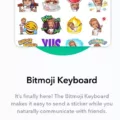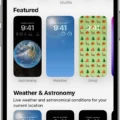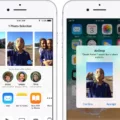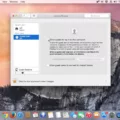Android Accessibility Suite is a set of features and services designed to make using your Android device easier for individuals with disabilities. Whether you have visual impairments or use a switch device for navigation, this suite provides various accessibility options to enhance your user experience.
One of the key components of Android Accessibility Suite is the Accessibility Menu. This on-screen menu allows you to control gestures, hardware buttons, navigation, and more. With the Accessibility Menu, you can take screenshots and perform various actions without relying solely on touch or physical buttons.
If you find that Android Accessibility Suite is not necessary for your needs or you prefer not to use it, you have the option to disable it. To do so, follow these steps:
1. Open the Settings app on your Android device.
2. Scroll down and select “Accessibility.”
3. Look for “Switch Access” and tap on it.
4. At the top of the screen, you will see an On/Off switch. Tap on it to turn off Switch Access.
By disabling Switch Access, you effectively turn off Android Accessibility Suite and its associated features. This can be useful if you no longer require the suite’s accessibility services or if you prefer to use alternative accessibility options.
Remember that Android Accessibility Suite is designed to assist individuals with disabilities, so it is recommended to only disable it if you genuinely do not need its functionalities. If you are unsure about whether you should disable it or need assistance with accessibility settings, it is always best to consult with a professional or refer to official support resources.
Android Accessibility Suite provides a range of accessibility services to make using your Android device more accessible and convenient. If you find it beneficial, you can enable and customize its features to suit your specific needs.
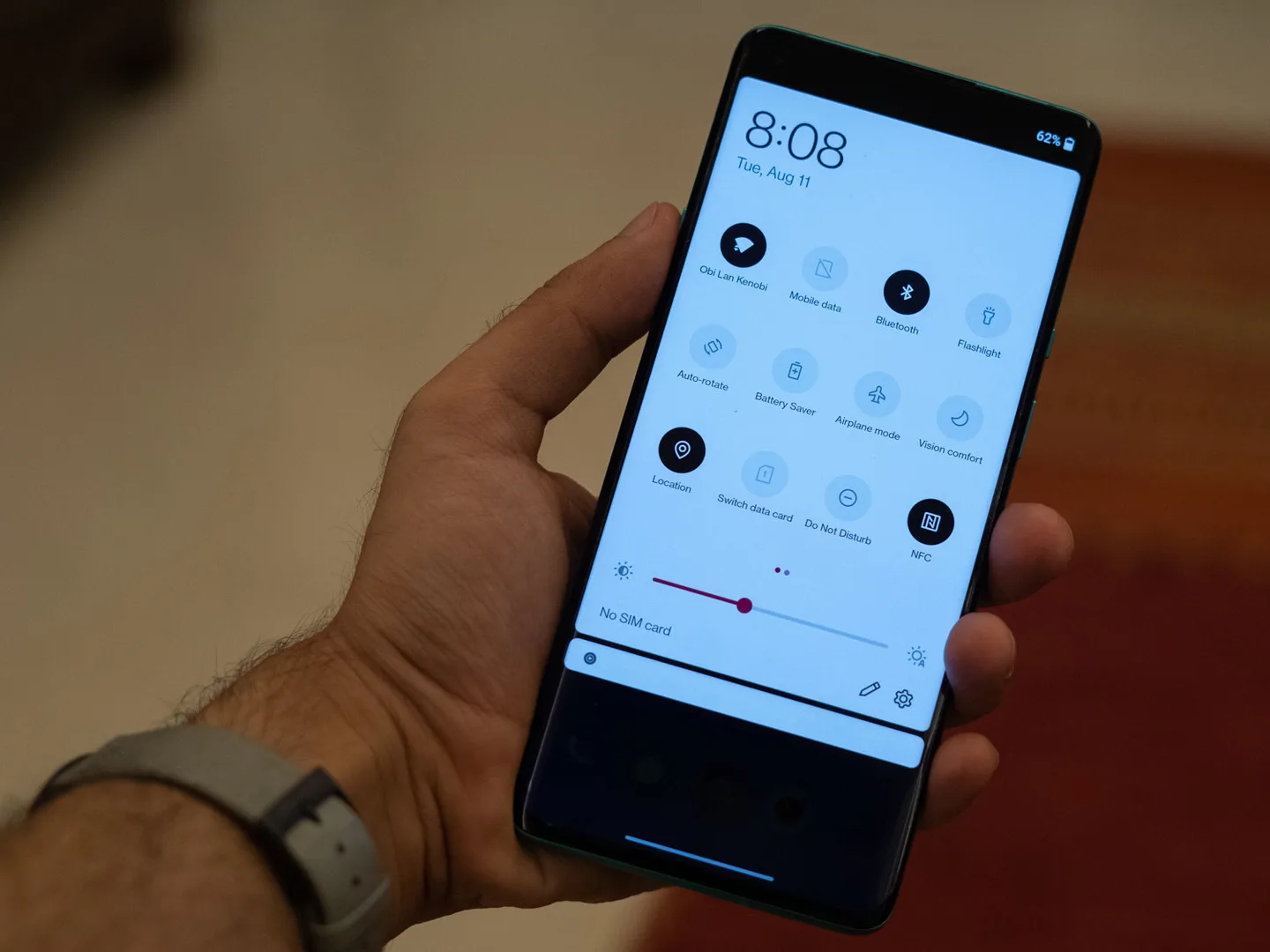
Can You Turn Off Android Accessibility Suite?
To turn off Android Accessibility Suite, follow these steps:
1. Open the Settings app on your Android device.
2. Scroll down and tap on “Accessibility”.
3. Look for “Accessibility Suite” or “Android Accessibility Suite” and tap on it.
4. On the next screen, you will see a toggle switch at the top. Tap on the switch to turn off the Accessibility Suite.
Alternatively, you can also access the Accessibility Suite settings by going to the “Accessibility” section within the device’s Settings and then selecting “Accessibility Suite” from the list of available options.
By following these steps, you will be able to turn off the Android Accessibility Suite on your Android device.
What is Android Accessibility Suite And Do You Need It?
Android Accessibility Suite is a comprehensive set of accessibility services provided by Google for Android devices. It is designed to assist individuals with visual impairments or those who prefer to use their devices without looking at the screen. This suite of services allows users to navigate their device and perform various actions using alternative methods, such as gestures or switch devices.
One of the main components of Android Accessibility Suite is the Accessibility Menu. This menu is a large on-screen interface that provides users with control over gestures, hardware buttons, navigation, and more. By accessing this menu, users can perform tasks like opening apps, adjusting volume, or accessing the notification panel, all without needing to interact directly with the device’s screen.
Additionally, Android Accessibility Suite offers other features to enhance accessibility. It includes a screen reader called TalkBack, which provides spoken feedback to users, describing the elements on the screen and guiding them through different actions. This can be particularly helpful for individuals with visual impairments, as it allows them to understand and interact with the content displayed on the screen.
Furthermore, Android Accessibility Suite offers features like Switch Access, which enables users to control their device using external switch devices. This can be beneficial for individuals with physical disabilities who may have difficulty using touch gestures or hardware buttons.
Whether you need Android Accessibility Suite depends on your specific needs and preferences. If you have a visual impairment or prefer to use your device without looking at the screen, this suite of accessibility services can greatly enhance your experience. It provides alternative methods of interaction and ensures that you can navigate and utilize your Android device effectively.
Android Accessibility Suite is a collection of accessibility services provided by Google for Android devices. It includes features like the Accessibility Menu, TalkBack, and Switch Access, which assist individuals with visual impairments or those who prefer to use their devices without looking at the screen. Whether you need these services depends on your specific needs and preferences.
What is Android Accessibility Button for?
The Android Accessibility Button is a feature designed to improve accessibility for users with disabilities or difficulty in using certain functions or features on their Android devices. It provides a convenient way to access a range of accessibility options and controls through a single on-screen menu.
Here are some key functions and benefits of the Android Accessibility Button:
1. Control gestures: The Accessibility Button allows users to control various gestures, such as swiping, tapping, and scrolling, using the on-screen menu. This can be helpful for individuals with limited mobility or dexterity.
2. Manage hardware buttons: With the Accessibility Button, users can remap or customize the functions of hardware buttons on their Android devices. This can be particularly useful for individuals who have difficulty pressing physical buttons or need alternative button configurations.
3. Navigate the device: The on-screen menu provided by the Accessibility Button enables users to navigate through different screens, menus, and apps on their Android devices. This feature can be beneficial for individuals with visual impairments or those who require alternative navigation methods.
4. Take screenshots: The Accessibility Button allows users to capture screenshots of their device’s screen without needing to press specific hardware buttons or use complex gestures. This can be beneficial for users who find it challenging to perform standard screenshot actions.
5. Customize accessibility settings: Through the Accessibility Button, users can quickly access and adjust various accessibility settings on their Android devices. This includes options related to display, sound, text-to-speech, magnification, and more. Customizing these settings can greatly enhance the user experience for individuals with specific accessibility needs.
The Android Accessibility Button provides a centralized and user-friendly way to access and control various accessibility features on Android devices. It empowers individuals with disabilities or difficulties in using certain functions to navigate, customize, and optimize their device’s accessibility settings.
Conclusion
Android Accessibility Suite is a collection of accessibility services designed to help individuals use their Android devices with ease, whether they have visual impairments or use switch devices. This suite includes the Accessibility Menu, a large on-screen menu that allows users to control gestures, hardware buttons, navigation, and more. With the Accessibility Menu, users can take screenshots and have greater control over their Android devices. Android Accessibility Suite is a valuable tool for those who require assistance in using their Android devices in an accessible and user-friendly manner.