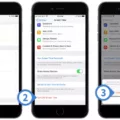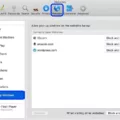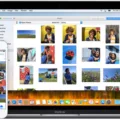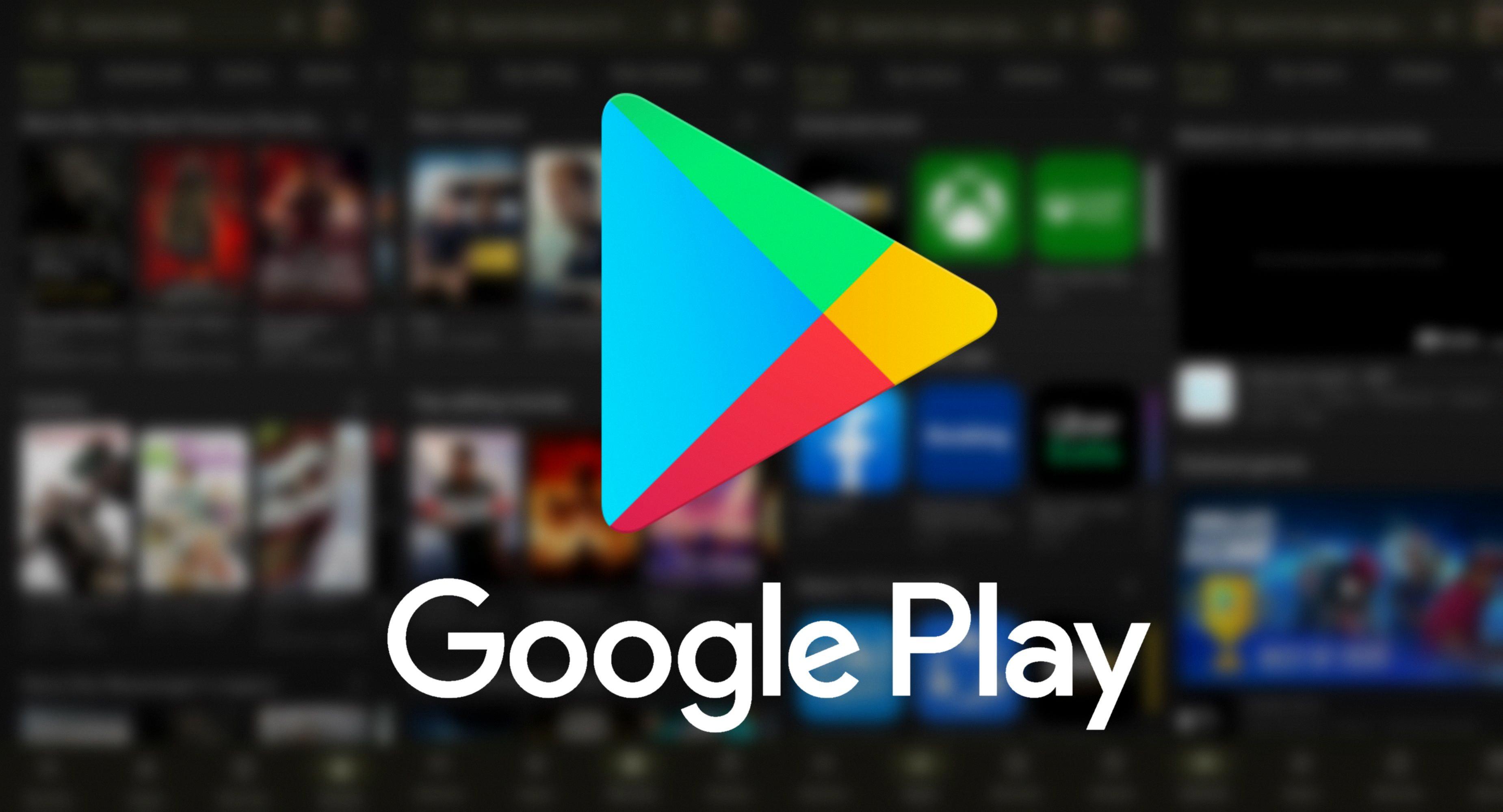Silent Mode is a handy feature found on most modern smartphones that allows you to quickly mute all sound notifications and incoming calls. This can be especially useful in situations where you don’t want your phone to make any noise, such as during important meetings or while sleeping. Fortunately, turning silent mode off is usually very simple and can be done in just a few steps.
First, locate the volume control button on the side of your phone. This will typically be a small plus or minus symbol. Tap this button util you reach the desired volume level. If your phone has multiple volume sliders for things like media, alarms, and ringer, make sure to adjust each one separately until the desired level is reached.
Next, you must turn off silent mode by going into your settings menu. On iPhones this will be located in the top right corner of the home screen, while for Android phones it depends on which version of the operating system you are running. Some versions may have a separate silent mode setting under “Sound & Vibration” or “Do Not Disturb” settings while others may combine it with general sound settings. Once located, simply turn off silent mode or toggle it off if it appears as an icon in your notification bar at the top of your screen.
Finally, if you find yourself constantly forgetting to turn off silent mode when needed, some phones allow you to set up specific rules so that it automatically turns itself off after a certain time period or when connected to specific Wi-Fi networks or Bluetooth devices. This can be a great way to save yourself from having to remember every time!
In conclusion, Silent Mode is a great feature for those times when you don’t want your phone making any noise but still want to keep all sound notifications enabled. Turning Silent Mode off is generally very simple and straightforward; however if you find yourself constantly forgetting then there are ways around this by setting up specific rules within your device’s settings menu.
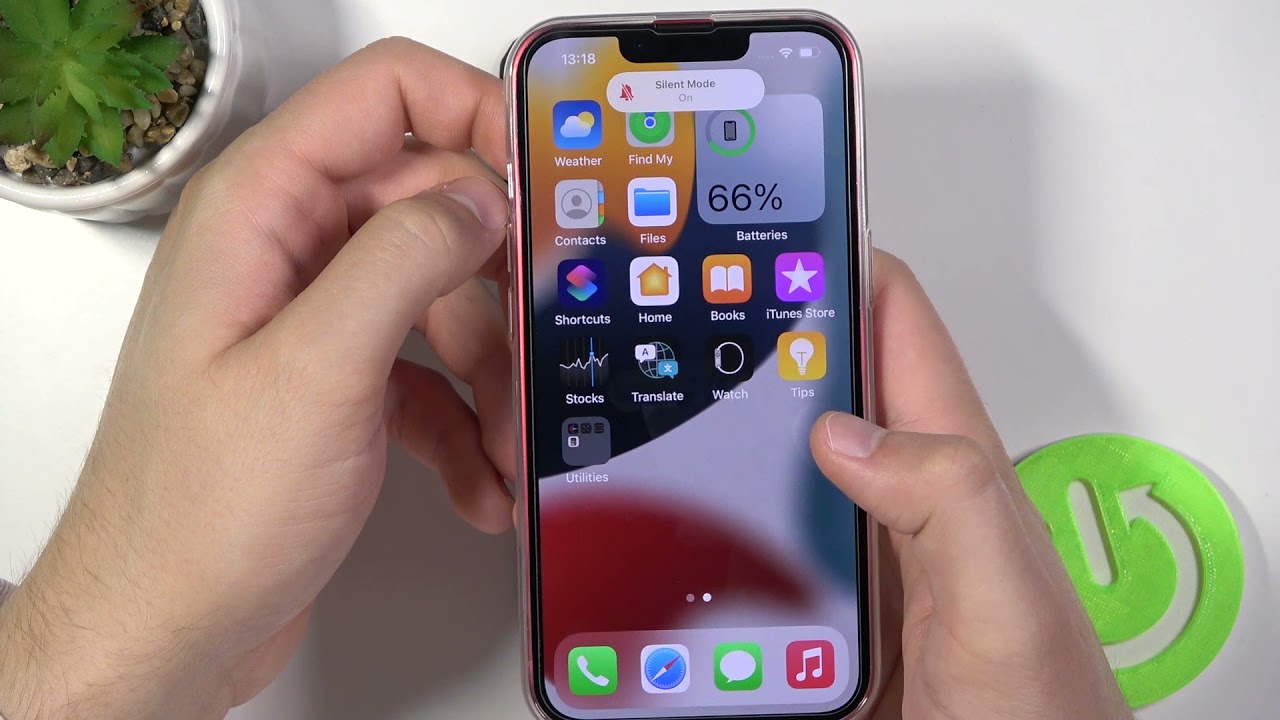
Turning Off Silent Mode on an iPhone
To take your iPhone off silent mode, locate the ring/silent switch on the left side of your device (above the volume buttons). Push the switch away from you util it no longer has an orange background color. This will indicate that silent mode is disabled, and you will now be able to hear incoming notifications and calls.
Disabling Silent Mode
To disable silent mode on your Android device, you’ll need to open the Settings menu. On the home screen of your device, select the Settings icon. From there, select Sound Settings and make sure that the Silent Mode check box is not checked. This will ensure that your device is no longer in silent mode and will be able to make sound when receiving notifications or calls.
Troubleshooting iPhone Stuck on Silent Mode
Your iPhone may be stuck on silent mode if the ringer slider is stuck in that position. This can happen when the slider is moved to silent mode and then gets jammed there. To check this, look for a switch or button on the side of your phone and make sure it isn’t stuck in the off position. If it is, gently move it back to the normal position and your phone should come out of silent mode.
Making an iPhone Silent
To make your iPhone silent, you can use the Ring/Silent switch located on the left-hand side of your device. Slide it towards the back of the phone to put it into silent mode. This will turn off all sound alerts, including ringtones and notifications. You can also adjust which sounds are played from your iPhone speaker by going to Settings > Sounds & Haptics. From there you can choose what sounds you want to adjust, such as Ringtone or New Mail.
Unmuting a Phone
To unmute your phone, you will need to go to the call screen. You’ll notice that there is a button with a microphone with a slash line through it. This is the mute button. To unmute your phone, simply press this button and your phone will be unmuted.
The Benefits of Using Silent Mode on a Phone
The most likely reason why your phone is on silent mode is because you have enabled the Do Not Disturb setting. This setting automatically switches your device to silent mode whenever it detects certin conditions, such as a specific time period or when you are in a certain location. To check if this is the reason, open your device’s settings and tap on Sound/Sound and Notification to review any active automatic rules. If any are enabled, you can disable them and your device should no longer switch to silent mode automatically.
Turning Off iPhone Silent Mode Without Switch
To turn off silent mode on your iPhone wihout a switch, you can use the Back Tap feature. This feature is located in the Accessibility section of Settings and allows you to double- or triple-tap firmly on the back of your iPhone to toggle silent mode on or off. To enable this feature, go to Settings > Accessibility > Touch and scroll down to the bottom. Select “Back Tap” and then tap on “Double Tap”. From there, select Mute under the System category and you will be able to double- or triple-tap on the back of your iPhone to turn silent mode on or off.
Troubleshooting iPhone Not Ringing for Incoming Calls and Texts
If your iPhone isn’t ringing when you get a call or text, it’s lkely that you have accidentally enabled the Focus (iOS 15 and newer) or Do Not Disturb (iOS 14 and older) feature in Settings. When these features are enabled, they silence all incoming calls, alerts, and notifications on your iPhone. To fix this issue, go to Settings > Focus/Do Not Disturb and make sure that the feature is turned off. If it is already off, then you may need to check your Ring/Silent switch located on the side of your phone to make sure it is not set to Silent mode. Additionally, you should check that the volume for incoming calls is turned up in your Sounds & Haptics settings.
Identifying if an iPhone is on Silent Mode
Answer: To determine if your iPhone is on silent, you’ll need to check the Ring/Silent switch on the left side of the phone. When the switch is in orange, it indicates that your phone is in silent mode and will not make any sound when you receive calls or notifications. To verify this, you can slide the switch one way to see if it shows ‘Ringer’ or ‘Silent’ on your screen. If it says ‘Ringer’, your phone is not on silent. If it says ‘Silent’, then your phone is in silent mode.
Restoring Sound on a Mobile Phone
To get your sound back on your phone, you should first check the sound settings in your phone’s settings. Make sure that the volume is turned up and the correct audio output is selected. You should also make sure that Do Not Disturb mode is disabled and that no headphones are plugged in. If these steps do not work, try restarting your device. You may also need to check if any apps are blocking sound from playing or if there is a problem with your speaker itself. Additionally, you culd try removing the phone from its case as this can sometimes prevent sound from carrying properly. If these steps don’t help you get the sound back, contact your service provider for further assistance.
Troubleshooting iPhone 11 Silent Mode Issues
Your iPhone 11 may keep going to silent mode for a few reasons. First, it is possible that the Do Not Disturb feature is enabled. To check this, go to Settings > Do Not Disturb and make sure that “Activate” is set to “Manually.” If it is already set to “Manually,” it culd be that the silent button on your device is damaged due to excessive use. You may want to try resetting the phone or taking it in for repair if this is the case. Lastly, you may have inadvertently activated the Silent Mode by pressing and holding down the volume buttons at the same time.
Conclusion
Silent Mode is a useful tool for managing notifications from apps and contacts on smartphones. It can be used to maintain productivity, reduce distractions, prevent interruptions, and protect privacy. With Silent Mode activated, all notifications are turned off except those that the user specifies in their settings. This allos users to keep their phones in silent mode while still staying up-to-date on important messages. Additionally, Silent Mode can be used to limit the amount of data shared by an app or contact, providing an extra layer of security and privacy protection. Ultimately, Silent Mode is a great way to stay organized, productive, and safe while using your smartphone.