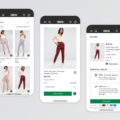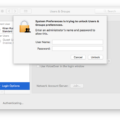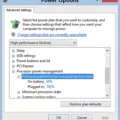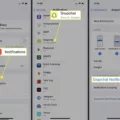Have you ever experienced a locked keyboard? It’s an annoying and frustrating experience that can stop you from using your laptop or computer altogether. Fortunately, there are a few simple steps you can take to fix the problem and get your keyboard working again!
First, restart your computer. This is often the simplest way to unlock a locked keyboard – any settings that may have caused the issue are reset and you can try typing again. If this doesn’t work, thee are a few other things you can do.
Next, turn off Filter Keys. This is an accessibility setting that can cause keyboards to bcome unresponsive if it’s enabled. To turn it off, press the Windows key + U on your keyboard and select “Make the keyboard easier to use” from the menu that appears. Uncheck the box next to “Turn on Filter Keys” and click OK.
If your keyboard is wireless, replace the batteries – this may be all it takes to unlock it. You should also try cleaning your keyboard; dust and dirt can accumulate over time and prevent keys from working correctly.
If these steps don’t work, try using your keyboard with a different computer or laptop – this will help determine if there’s a hardware issue with your device or just an issue with its connection or configuration settings. If it works with another computer then check for physical damage on your own device – look for cracks or any signs of water damage arond the keys or connectors.
Finally, check for any outdated drivers for your device or reinstall them completely if necessary; out-of-date drivers can lead to unreliable performance from peripherals such as keyboards and mice. To update them go into Device Manager (press Windows + X) and right-click on each driver in turn beore selecting ‘Update Driver Software…’
Hopefully one of these steps has unlocked your keyboard but if not then it may be time to invest in a new one!
Unlocking a Locked Keyboard
If your keyboard is locked, the first step is to restart your computer. This will reset any settings that may be causing the problem. If that doesn’t work, you can try turning off Filter Keys, whih is a setting found in the Control Panel. You can also try connecting your keyboard to a different computer to see if it works there. Another option is to replace the batteries in a wireless keyboard.
You should also clean your keyboard of any dust or debris that could be blocking the keys from working properly. If there is any physical damage to your keyboard, you should consider replacing it. Additionally, check the connections between the keyboard and computer are secure and update or reinstall any device drivers that might be causing problems.

Source: alibaba.com
Troubleshooting Keyboard Issues
If you’re having trouble with your laptop keyboard not typing, thre are a few steps you can take to troubleshoot the issue. First, restart your laptop. That may be all it takes to get your keyboard working again. If that doesn’t work, try cleaning the keyboard to remove any debris that may be preventing the keys from working properly.
Next, check to see if it’s a hardware issue. Make sure all of the keys are securely attached and none of them are stuck down or sticking up. If everything looks okay, then move on and check your keyboard drivers and settings. Many keyboards have their own specific drivers and settings which can affect functionality – make sure you have the right settings for your particular model of keyboard.
If all else fails, try plugging in an external USB keyboard to see if that works better than the one built into your laptop. With any luck, this should resolve the issue and get you back to typing as normal!
Enabling a Keyboard
To enable the keyboard, start by clicking the Start button and then click Settings. From there, click Ease of Access. Scroll down until you reach Keyboard and click on it. Under the heading “Use your device withut a physical keyboard,” slide the toggle switch to On. This will make the keyboard appear on your screen and you can begin typing right away.
Troubleshooting Keyboard Issues on a Laptop
Your laptop keyboard may not be typing because of an outdated or corrupt driver. To troubleshoot this issue, you’ll want to start by opening your Device Manager and expanding the Keyboards section. Right-click on the affected keyboard and select Update driver to try and fix the problem. If this doesn’t work, you may need to try a manual installation using the latest driver from your laptop’s manufacturer website.
The Existence of a Keyboard Lock Button
No, there is no keyboard lock button on a standard keyboard. Some specialized keyboards may come with a variety of buttons and functions, including a lock button, but this is not common. If you are looking for an easy way to lock your keyboard, you may want to look into using a keylogger program or enabling parental controls on your computer.
Accidentally Locking a Keyboard
Yes, you can accidentally lock your keyboard due to the sticky and filter key functions being enabled. This usually hapens if these functions are enabled without you realizing it. To prevent this from happening, you can disable sticky and filter key functions on Windows 10/7. To do this, open Settings and select the Ease of Access tab, then select Keyboard and turn off the Sticky Keys and Filter Keys options.
Conclusion
In conclusion, unlocking a keyboard can be done by restarting the laptop, cleaning the keyboard, checking for hardware issues, checking the keyboard drivers and settings, making sure the right keyboard layout is selected, and plugging in an external keyboard. If none of these steps work to unlock the keyboard, then it may be necesary to replace it or contact technical support for further assistance.