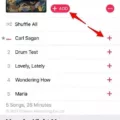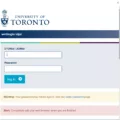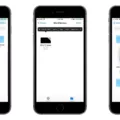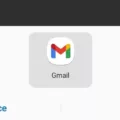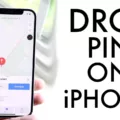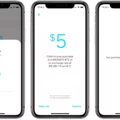In the world of digital communication, emojis have become an integral part of expressing ourselves. They add a touch of emotion and personality to our messages, making them more engaging and relatable. One popular emoji app that has gained immense popularity is Bitmoji, and here we will explore its features and how to make the most of it on Android devices.
Bitmoji is a personalized emoji app that allows users to create their own unique avatar. With a wide range of customization options, you can tailor your Bitmoji to closely resemble your appearance, style, and personality. Whether you want to sport a funky hairstyle, wear trendy outfits, or showcase your favorite accessories, Bitmoji has got you covered.
To get started, simply download the Bitmoji app from the Google Play Store. Once installed, open the app and sign in with your Snapchat or Bitmoji account. If you don’t have an account, you can easily create one within the app. Once logged in, you can start customizing your Bitmoji to your heart’s content.
The Bitmoji app offers a plethora of customization options, ranging from facial features to body type, clothing, and even accessories. You can choose different hairstyles, eye shapes, nose types, and much more. The app also allows you to change your Bitmoji’s outfits, including tops, bottoms, shoes, and even hats. With such a wide range of options, you can truly make your Bitmoji a reflection of yourself.
Once you have created your Bitmoji, you can start using it in various messaging apps on your Android device. Bitmoji integrates seamlessly with popular messaging apps like WhatsApp, Facebook Messenger, and even the default messaging app on your Android device. Simply tap on the Bitmoji icon within the keyboard or sticker menu, and you can select from a wide range of pre-made Bitmoji stickers to add to your messages.
But what makes Bitmoji truly unique is the Friendmoji feature. With Friendmoji, you can create custom stickers featuring you and your friends’ Bitmojis together. This adds a fun and personalized touch to your conversations, making them more memorable and enjoyable. You can use Friendmoji stickers in the same way as regular Bitmoji stickers, simply by selecting them from the sticker menu.
In addition to the standard Bitmoji and Friendmoji stickers, Bitmoji also offers themed sticker packs that you can download and use. These sticker packs include popular themes like holidays, sports, food, and more. With such a wide variety of stickers at your disposal, you can always find the perfect image to convey your message effectively.
Bitmoji is a fantastic app for Android users looking to add a personal touch to their digital communication. With its extensive customization options and seamless integration with messaging apps, it offers a fun and engaging way to express yourself. So go ahead, download Bitmoji, create your unique avatar, and start adding a touch of personality to your messages today!
Is Bitmoji Available for Android?
Bitmoji is available for Android devices. Android users can download and install the Bitmoji app from the Google Play Store. With Bitmoji, Android users can create their own personalized avatar and use it to send expressive and fun stickers in messaging apps, social media, and more. The app allows users to customize various aspects of their avatar’s appearance, such as hairstyle, facial features, clothing, and accessories. Once the avatar is created, users can choose from a wide range of stickers featuring their Bitmoji, which can be easily shared with friends and contacts. The Bitmoji app for Android offers a seamless and enjoyable way to add a personal touch to digital communication.
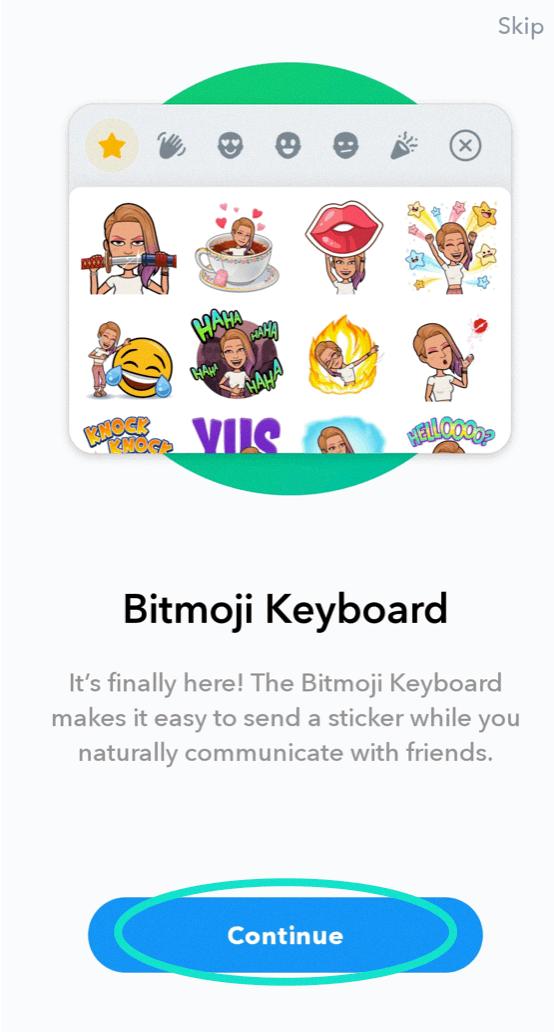
Can You Create a Bitmoji on an Android?
It is possible to create a Bitmoji on an Android device. Here is a step-by-step guide on how to do it:
1. Open the Google Play Store on your Android device.
2. Search for “Bitmoji” in the search bar.
3. Look for the Bitmoji app developed by Bitstrips and tap on it to open the app page.
4. Tap on the “Install” button to download and install the app on your device.
5. Once the installation is complete, open the Bitmoji app.
6. Tap on “Sign up with Email” or “Sign up with Snapchat” to create a new account.
7. Follow the on-screen instructions to set up your account and create your Bitmoji.
8. Customize your Bitmoji by selecting different facial features, hairstyles, outfits, and accessories.
9. After customizing your Bitmoji, tap on the checkmark or “Save” button to save your changes.
10. You can now use your Bitmoji in various messaging apps, such as Snapchat, WhatsApp, Facebook Messenger, and more.
By following these steps, you can easily create and use a Bitmoji on your Android device. Enjoy adding a personal touch to your messages with your own custom Bitmoji!
How Do You Change Your Bitmoji on Android?
To change your Bitmoji on Android, follow these steps:
1. Open the Bitmoji app on your Android device.
2. At the bottom of the screen, you will see a happy face icon. Tap on it to access the avatar editing options.
3. Once you are in the avatar editing section, you will notice a bar with various customization options. Slide this bar to explore the available features.
4. To edit specific facial features, tap on the corresponding icon. For example, if you want to change your hairstyle, tap on the hair icon.
5. A variety of options will be displayed for each feature. Browse through them and select the one that best represents you. You can choose from different hairstyles, facial hair, glasses, and more.
6. After making your selection, tap on the checkmark or save button to save your changes.
How Do You Go Back to Classic Bitmoji?
To revert back to the classic version of Bitmoji, you need to follow a few steps. Here’s a step-by-step guide:
1. Open the Bitmoji app on your device.
2. Tap on the profile icon located at the top left corner of the screen.
3. Select “Settings” from the menu that appears.
4. Scroll down and tap on “Change Avatar Style.”
5. You will be presented with two options: “Bitmoji Deluxe” and “Bitmoji Classic.” Choose “Bitmoji Classic.”
6. A confirmation message will appear, asking if you want to change your avatar style. Tap on “Continue” to confirm.
7. Your Bitmoji will now revert back to the classic style.
Conclusion
Android Bitmoji is a popular app that allows users to create personalized avatars and express themselves through fun and customizable stickers. It offers a wide range of customization options, allowing users to create avatars that closely resemble their own appearance. The app is user-friendly and easy to navigate, making it accessible to users of all ages.
Android Bitmoji also offers a convenient way to share personalized stickers in various messaging apps, adding a touch of personalization and creativity to conversations. The stickers can be used to convey emotions, reactions, and messages in a fun and engaging manner.
Additionally, Android Bitmoji keeps up with the latest trends and updates, regularly adding new features and customization options to keep users entertained. This ensures that users can always find fresh and exciting ways to express themselves through their avatars.
Android Bitmoji is a fun and entertaining app that allows users to create personalized avatars and share them in various messaging apps. It adds a unique and creative touch to conversations, making communication more engaging and enjoyable.