When it comes to managing your emails on an Android device, the default email app plays a crucial role. While Gmail is the integrated email system on Android phones, it might not always be the perfect fit for everyone’s needs. Fortunately, Android offers the flexibility to change your default email app to one that suits you better. In this article, we will guide you through the process of setting your preferred default email app on your Android device.
Step 1: Checking Compatibility
First things first, let’s make sure that your device allows you to change the default email app. To do this, open your device’s Settings app and tap on “Apps.” Look for the “Default apps” option and select it. Here, you should see a list of various default apps, including the email app.
Step 2: Making the Change
Once you have verified that you can change the default email app, it’s time to proceed with the actual change. Tap on the email app that you want to change, and a list of alternative email apps compatible with your device will appear. Browse through the list and select the app that you prefer to use as your default email app.
It is worth noting that the availability of alternative email apps may vary depending on your device and the apps you have installed. If you haven’t installed any other email apps, you may want to explore the Google Play Store to find one that suits your preferences.
Step 3: Configuring your New Default Email App
Once you have selected your new default email app, you will need to configure it to set up your email accounts. The process may vary slightly depending on the app you choose, but generally, you will be prompted to enter your email address and password to sign in to your account.
If you are switching from Gmail to another email app, you will need to provide the email address associated with your new app. Make sure to choose an email address that is not already linked to another Google Account.
Once you have entered your account information, the app will guide you through the setup process. You may have the option to customize your email settings, such as notification preferences, signature, and sync frequency. Take your time to explore these settings and adjust them according to your preferences.
Setting your preferred default email app on your Android device is a simple process that can greatly enhance your email management experience. Whether you are looking for a more streamlined interface, additional features, or better integration with other apps, changing your default email app allows you to tailor your device to your specific needs.
Remember, the steps outlined in this article may vary slightly depending on your device and the email apps available to you. So, take your time to explore the options and find the email app that suits you best. Happy emailing!
How Do You Change Your Default Email App on Android?
To change your default email app on Android, follow these steps:
1. Open the Settings app on your Android device.
2. Scroll down and tap on “Apps” or “Applications”, depending on your device.
3. Look for the option called “Default apps” and tap on it.
4. In the Default apps menu, you will see various categories such as browser, phone, messaging, and email.
5. Tap on the “Email” category to change your default email app.
6. A list of installed email apps will appear. Select the app that you want to set as the default email app.
7. If the desired app is not listed, you may need to install it from the Google Play Store.
8. Once you have selected the app, it will be set as your default email app, and any email-related actions on your device will now open with this app.
Please note that the steps may vary slightly depending on your Android device and the version of the operating system you are using.
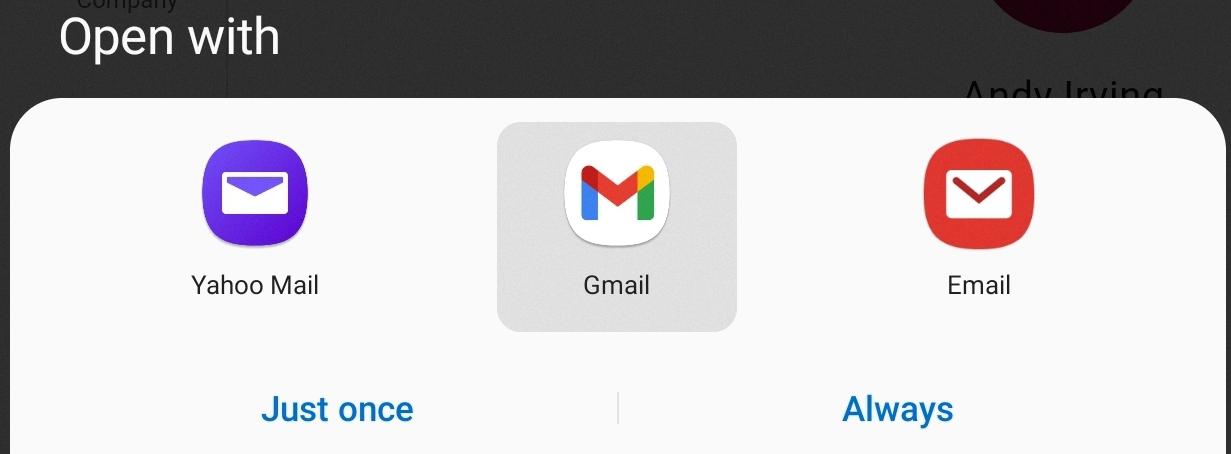
Does Android Have a Native Email App?
Android does have a native email app that comes pre-installed on Android phones. This app is called Gmail, which is Google’s email service. Gmail is integrated into the Android operating system and is set as the default email app on most Android devices.
Gmail offers many features and functionalities to manage your emails effectively. It supports multiple email accounts, so you can easily access and manage all your email addresses in one place. It also provides a powerful search function that allows you to find specific emails quickly.
In addition, Gmail offers smart inbox organization, which automatically categorizes your emails into different tabs such as Primary, Social, Promotions, and Updates. This helps you prioritize and focus on important emails while keeping less important ones separate.
Gmail also has a robust spam filter that helps keep your inbox free from unwanted and potentially harmful emails. It uses advanced algorithms to identify and block spam messages, reducing the chances of falling victim to phishing or other malicious activities.
Furthermore, Gmail has a user-friendly interface that makes it easy to compose, reply to, and forward emails. It supports rich text formatting, attachments, and inline images, allowing you to create professional-looking emails.
Gmail is a reliable and feature-rich native email app for Android devices. However, if Gmail doesn’t meet your specific needs or preferences, you can always explore alternative email apps available on the Google Play Store.
What is the Default Mail App for Android 13?
The default mail app for Android 13 is the Gmail app. It is developed by Google and comes pre-installed on many Android devices. The Gmail app is designed to provide a seamless and user-friendly email experience on Android smartphones and tablets.
Here are some key features of the Gmail app:
1. Unified Inbox: The app allows users to access and manage multiple email accounts from different providers, such as Gmail, Outlook, Yahoo, and more, all in one place.
2. Smart Organization: Gmail automatically categorizes emails into different tabs, such as Primary, Social, Promotions, and Updates, making it easier to prioritize and manage incoming messages.
3. Powerful Search: With its advanced search capabilities, users can quickly find specific emails by keywords, sender, attachments, or other filters.
4. Conversation View: Gmail groups related emails into conversations, making it easier to follow the flow of an email thread and reducing clutter in the inbox.
5. Offline Access: The app allows users to access and read their emails even when they don’t have an internet connection. Users can compose and schedule emails to be sent when they regain connectivity.
6. Customization: Users can personalize their Gmail app by choosing from various themes, organizing their inbox with labels and folders, and setting up notifications and email signatures.
7. Integration with Google Services: The Gmail app seamlessly integrates with other Google services, such as Google Drive, Google Calendar, and Google Meet, allowing users to easily share files, schedule events, and join video meetings directly from their emails.
The Gmail app offers a robust and feature-rich email experience for Android 13 users, making it the default and go-to mail app for many Android device owners.
How Do You Change Your Primary Email on Your Android Phone?
To change your primary email on your Android phone, follow these steps:
1. Open the Settings app on your device.
2. Look for and tap on the “Google” option.
3. From the Google settings menu, select “Manage your Google Account.”
4. Next, tap on “Personal info” at the top of the screen.
5. Scroll down and find your current email address.
6. Tap on the “Edit” option located next to your email address.
7. You will then be prompted to enter your new email address.
– Make sure to choose an email address that is not already associated with another Google Account.
8. Once you have entered the new email address, tap on “Next” or “Save” to confirm the changes.
If you followed these steps correctly, your primary email address on your Android phone will be updated to the new one you provided.
Conclusion
Android devices come with the Gmail app as the default email app. However, if you find that Gmail does not meet your specific needs, you have the option to change the default email app on your device. This can be done by accessing the Settings app, tapping on “Apps,” then “Default apps,” and selecting the app that you want to use as the default for your email. This allows you to personalize your Android device and use an email app that better suits your preferences and requirements.
