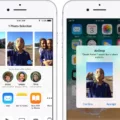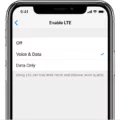If you are experiencing issues with the volume on your Android phone during calls, don’t worry, there are solutions available. In this article, we will guide you through the process of adjusting and troubleshooting your call volume settings on your Android device.
First, let’s start with adjusting the call volume. To do this, follow these steps:
1. Find and tap on the Settings app on your Android phone.
2. Look for the Sound option and tap on it.
3. Within the Sound settings, you should see a section for volume controls. Tap on it.
4. Here, you will find different sliders for various volume settings. Look for the In-call volume slider and adjust it to your desired level by sliding it left or right.
5. Once you have set the desired volume, you can test it by making a call or using the built-in test feature provided within the settings.
It’s important to note that the in-call volume is independent of other volume settings on your device, such as media volume. This means that adjusting the in-call volume will not affect the volume of your media playback, and vice versa.
How Do You Increase the Volume on a Phone Call?
To increase the volume on a phone call, you can follow these steps:
1. Unlock your phone and go to the Settings app. It is usually represented by a gear icon.
2. Scroll down or search for the “Sound” option and tap on it.
3. Look for the “In-call volume” or similar option and tap on it.
4. You’ll see a slider or a set of buttons that control the volume for phone calls. Slide the volume bar to the right or press the “+” button to increase the volume.
5. Make a test call or ask someone to call you to check if the volume is now louder. Adjust the volume further if needed.
Additionally, some phones have a dedicated volume rocker on the side or back. During a call, you can simply press the volume up button while on the call to increase the volume.
Remember that the specific steps may vary slightly depending on the make and model of your phone.
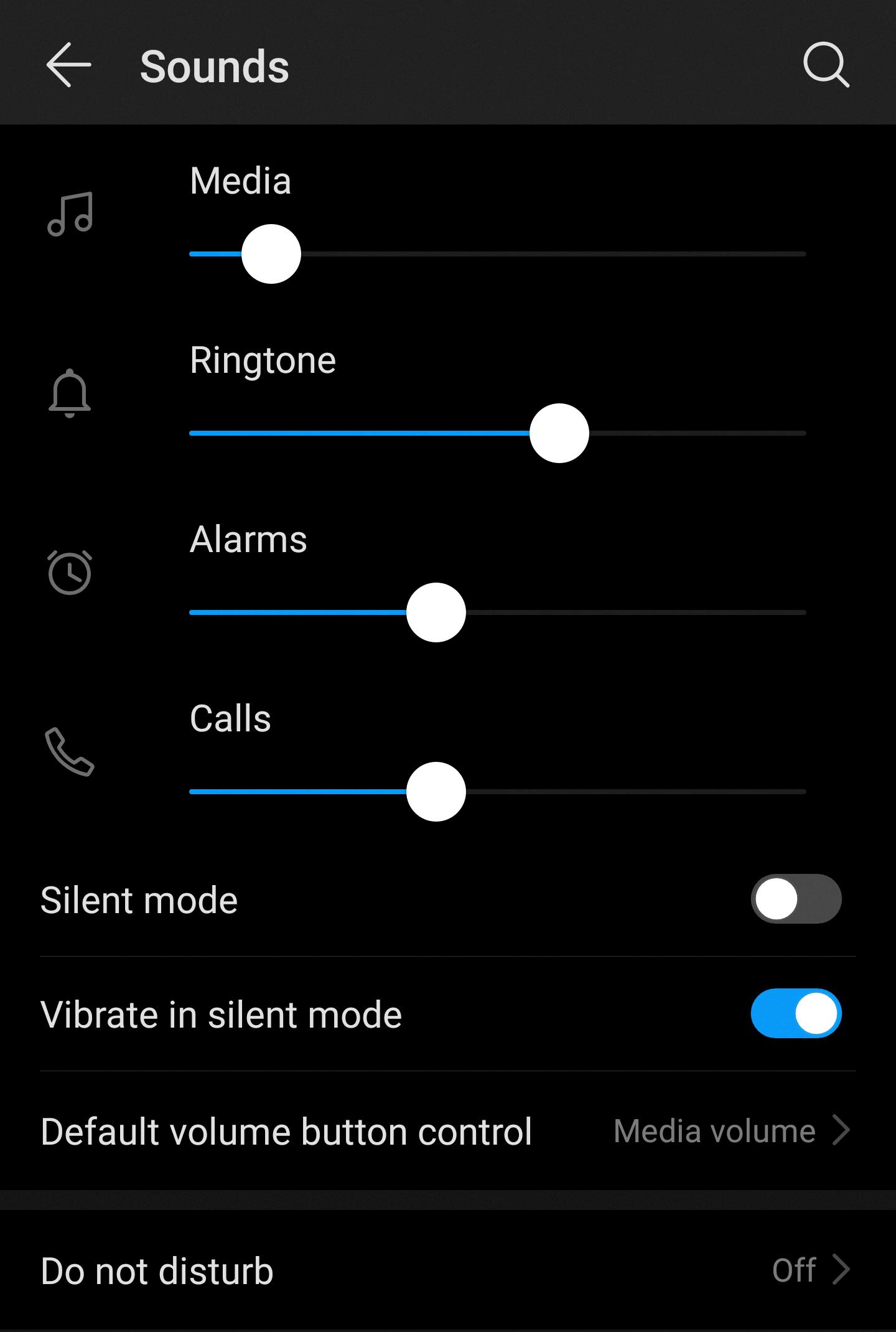
Why is Call Volume So Low on Android?
There are several potential causes for low call volume on an Android phone:
1. Bluetooth Connection: If your phone is connected to another device via Bluetooth, such as a car’s audio system or a wireless headset, the volume may be affected. Ensure that the Bluetooth connection is stable and the volume is turned up on both your phone and the connected device.
2. Background App: If there is an app running in the background that controls the overall volume settings on your phone, it may be limiting the call volume. Check if any such app is installed and adjust its settings accordingly.
3. Do Not Disturb Mode: If your phone is in Do Not Disturb Mode, it may suppress the call volume. Check the Do Not Disturb settings and turn it off if necessary.
4. Speaker or Headphone Issues: If the speakers or headphones you are using have hardware problems, it can result in low call volume. Inspect the speakers or headphones for any visible damage or try using a different pair to see if the issue persists.
Low call volume on an Android phone can be caused by a Bluetooth connection, a background app controlling the volume, Do Not Disturb Mode being active, or hardware problems with the speakers or headphones.
What is the Difference Between Ring Volume and Call Volume?
The difference between ring volume and call volume lies in their respective functions. Ring volume, also known as notification volume, controls the volume of incoming call alerts and other notifications such as text messages, emails, and app notifications. On the other hand, call volume, also referred to as in-call volume, pertains specifically to the volume during a phone call conversation.
To be more specific:
Ring Volume (Notification Volume):
– The ring volume determines the loudness or softness of the ringer when someone calls you or when you receive any other type of notification.
– It affects the volume of the ringtone or notification sound that plays when you receive a call or notification.
– Adjusting the ring volume will not affect the volume of ongoing phone calls or any other media playback.
Call Volume (In-call Volume):
– The call volume refers to the volume level during a phone call conversation.
– It controls the loudness or softness of the audio you hear from the other person’s voice during a call.
– Adjusting the call volume will not impact the volume of incoming call alerts or any other notifications.
– The call volume setting is independent of the ring volume and media volume.
The ring volume affects the volume of incoming call alerts and notifications, while the call volume controls the volume of the voice during a phone call. It is important to note that these volume settings are separate and adjusting one will not affect the other.
What Does Call Volume Mean on Android?
Call volume on Android refers to the volume level at which voice and video calls are played on the device. It determines how loud or soft the incoming and outgoing audio is during a call. The call volume can be adjusted to suit individual preferences and environmental conditions.
The call volume setting is independent of the media volume setting on an Android device. This means that adjusting the call volume does not affect the volume level of background music, videos, or other audio effects played through the device’s speakers.
It is important to note that the call volume setting can be adjusted during an active call or in the device’s settings. During a call, you can use the volume buttons on the device to increase or decrease the call volume. Alternatively, you can access the call volume settings through the device’s settings menu.
Adjusting the call volume is particularly useful in different scenarios. For instance, if you are in a noisy environment, you might want to increase the call volume to ensure clear communication. On the other hand, if you are in a quiet setting, you might prefer to lower the call volume to avoid disturbing others.
Call volume on Android refers to the volume level of voice and video calls. It can be adjusted independently of the media volume and is essential for clear communication during calls.
Conclusion
Adjusting the call volume settings on your Android device is a straightforward process that can enhance your overall calling experience. By accessing the sound settings, you can easily adjust the in-call volume to ensure clear and audible conversations. Additionally, you can adjust the media volume to control the volume of music, videos, games, and other media on your device.
It is important to note that the in-call volume and media volume are independent of each other. This means that changing the volume of one will not affect the volume of the other. Therefore, you can customize the volume levels for both calls and media based on your preferences and needs.
If you encounter any issues with the volume on your Android device, there are several potential causes to consider. It could be due to a Bluetooth connection to another device that is playing sound, an app running in the background controlling the overall volume, the phone being in Do Not Disturb mode, or hardware problems with the speakers or headphones.
By understanding and adjusting the different volume settings on your Android device, you can ensure optimal sound quality for calls, media playback, and overall usage.