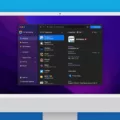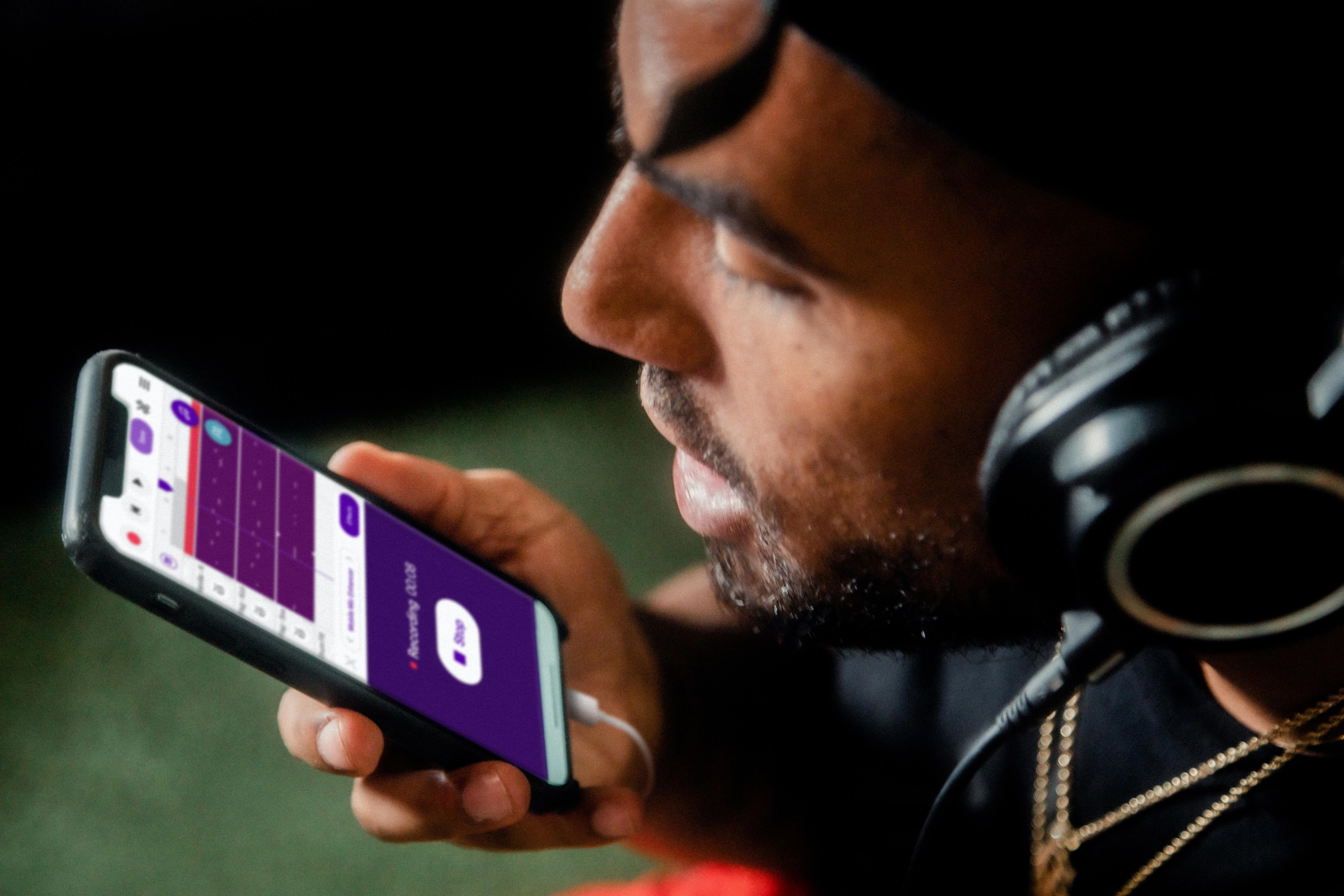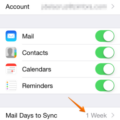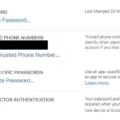AirDrop is a useful feature that allows users of Apple devices to easily share files with each other without the need for cables or complicated setup processes. However, one thing that many users may be wondering about is whether or not AirDrop keeps a history of the files that have been sent or received. In this article, we will explore this question and provide some helpful information for those who are curious about their AirDrop history.
Firstly, it is important to note that AirDrop does not keep a history of the files that have been sent or received. This means that once a file has been transferred, it is essentially gone from the AirDrop system. This may be disappointing for some users who would like to be able to keep track of their file transfers, but it is also a privacy feature that ensures that files are not left lingering on devices after they have been shared.
If you are using AirDrop on an iPhone or iPad, the files that you receive will go to the app that is associated with their file type. For example, if you receive a photo, it will go to the Photos app. If you receive a document, it will go to the Files app. If you are using AirDrop on a Mac, the files will be saved to your Downloads folder by default, but you can choose to save them to a different location if you prefer.
It is worth noting that if you receive a file via AirDrop and then delete it from the app it was saved to, it will also be deleted from your device. This is because AirDrop creates a temporary file in order to transfer the data, and once the file has been saved to its final destination, the temporary file is deleted. This means that if you want to keep a file that you have received via AirDrop, you should make sure to save it to a permanent location as soon as possible.
AirDrop does not keep a history of the files that have been sent or received. While this may be disappointing for some users, it is a privacy feature that ensures that files are not left lingering on devices after they have been shared. If you are using AirDrop on an iPhone or iPad, the files will go to the app that is associated with their file type, and on a Mac, they will be saved to your Downloads folder by default.
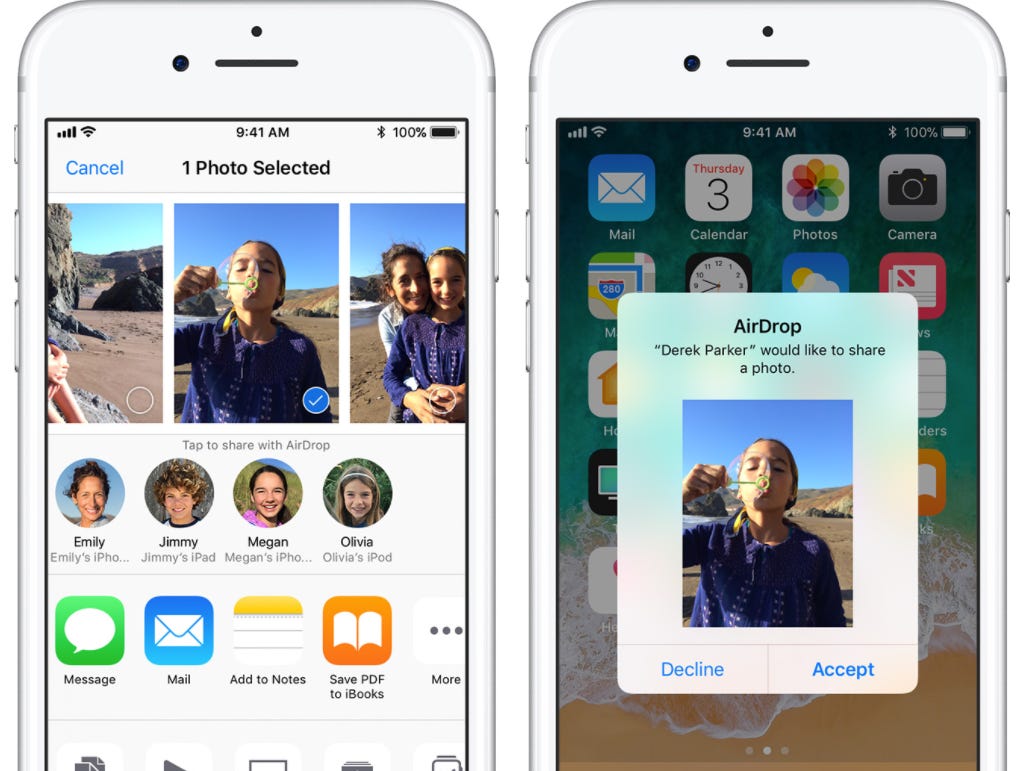
How Do I Find My AirDrop History?
Unfortunately, there is no way to find your AirDrop history as the feature doesn’t keep a record of the files sent or received. AirDrop is designed to be a simple and efficient way to transfer files between Apple devices without having to go through the hassle of connecting cables or manually transferring files through other means. However, if you need to keep a record of files sent or received, you can do so manually by keeping track of the files you send or receive through AirDrop. Alternatively, you can use third-party apps or software that offer more advanced file transfer features and keep a record of your file transfer history.
How Do I Find Recent Airdrops On iPhone?
To find recent AirDrops on your iPhone, you can follow these steps:
1. Swipe down from the top right corner of your iPhone screen to open the Control Center.
2. Press and hold the network settings card in the top left corner of the Control Center.
3. This will open the AirDrop settings menu, which will show you the recent AirDrop activity on your iPhone.
4. If you want to receive AirDrops from everyone, make sure the AirDrop settings are set to “Everyone.” If you only want to receive AirDrops from your contacts, select “Contacts Only.”
5. Once you have reviewed your recent AirDrop activity, you can close the AirDrop settings menu by tapping anywhere outside of the menu.
By following these steps, you can easily find recent AirDrops on your iPhone and adjust your AirDrop settings to receive files from the desired sources.
Conclusion
AirDrop is a convenient and efficient way to share files between Apple devices. However, it is important to note that AirDrop does not keep a history of files being sent or received. This means that users cannot access a log of what they have sent to other devices. While this may be a limitation for some users, it is important to keep in mind that AirDrop is designed to be a simple and straightforward tool for sharing files. AirDrop remains a useful feature for Apple users looking to quickly and easily share files between their devices.