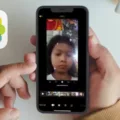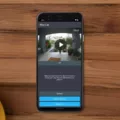In this digital age, voice memos have become a popular way to record thoughts, ideas, and important information on the go. Whether you’re using an iPhone or an Android device, transcribing voice memos can be a valuable tool for organizing and referencing your recorded content. In this article, we will explore the various ways to transcribe a voice memo and make the most out of this feature.
For Android users, the Gboard app offers a convenient and free solution for transcribing voice memos. Simply download the app from the Play Store, and you’ll have access to its voice typing feature. Open the app and locate the voice memo you want to transcribe. Tap on it and then click on the three dots at the bottom left corner. From the options provided, select the voice typing feature, and Gboard will transcribe the memo for you.
If you’re an iPhone user, the process of transcribing voice memos is slightly different. Start by opening the “Voice Memos” app on your device. Locate the memo you wish to transcribe and tap on it. Next, click on the three dots at the bottom left corner of the screen. From the options that appear, choose the “Share” option. This will allow you to save the voice memo as a file. Once the file is saved, you can proceed with the transcription process.
To transcribe iPhone voice memos online, you can rely on services like Rev.com. Begin by visiting their website and creating an account if you don’t already have one. From there, upload the voice memo file you saved earlier. Rev.com will then transcribe the memo for you at a reasonable cost. Simply complete the checkout process, and you’ll receive the transcription via email.
Alternatively, you can make use of online audio to text converters like Notta. Start by visiting their website and selecting the “Select File” option. Browse your device’s files or drag and drop the voice memo file into the designated area. Next, choose the language in which the audio is spoken. Notta will then transcribe the memo for you. Once the transcription is complete, you will receive an email containing the result.
It’s important to note that the accuracy of voice memo transcriptions can vary depending on the quality of the recording and the clarity of the audio. Background noise or muffled speech may affect the transcription’s precision. However, these tools provide a convenient way to get a text version of your voice memos, making it easier to search for specific information or organize your recorded content.
Transcribing voice memos can be a valuable tool for productivity and organization. Whether you’re an Android or iPhone user, there are various options available to help you transcribe your voice memos. Whether you choose to use apps like Gboard or online services like Rev.com or Notta, these tools can save you time and effort by converting your audio recordings into text. Give them a try and unlock the full potential of your voice memos today.
Is There a Way to Transcribe a Voice Memo?
There are several ways to transcribe a voice memo. One option is to use speech recognition software or transcription services available online. These platforms utilize advanced algorithms to convert spoken words into written text.
Another option is to use a mobile app specifically designed for transcribing voice memos. These apps generally offer features like automatic transcription, editing tools, and the ability to export the transcribed text.
If you prefer to transcribe voice memos on a computer, you can use software such as Dragon NaturallySpeaking or Apple’s Dictation feature. These tools allow you to speak into a microphone and have your words transcribed in real-time.
Additionally, if you own an Android device, you can transcribe voice memos with the free Gboard app. Gboard has a built-in speech-to-text feature that converts your spoken words into text directly on your device.
To transcribe a voice memo using Gboard, open the memo you want to transcribe and tap on the text input field. Next, tap on the microphone icon on the Gboard keyboard. Speak clearly and clearly into the microphone, and Gboard will transcribe your voice memo into text in real-time. Once the transcription is complete, you can make any necessary edits and save the text for future reference.
There are multiple ways to transcribe a voice memo, including using online transcription services, dedicated mobile apps, computer software, or utilizing the built-in speech-to-text feature on an Android device with the Gboard app.
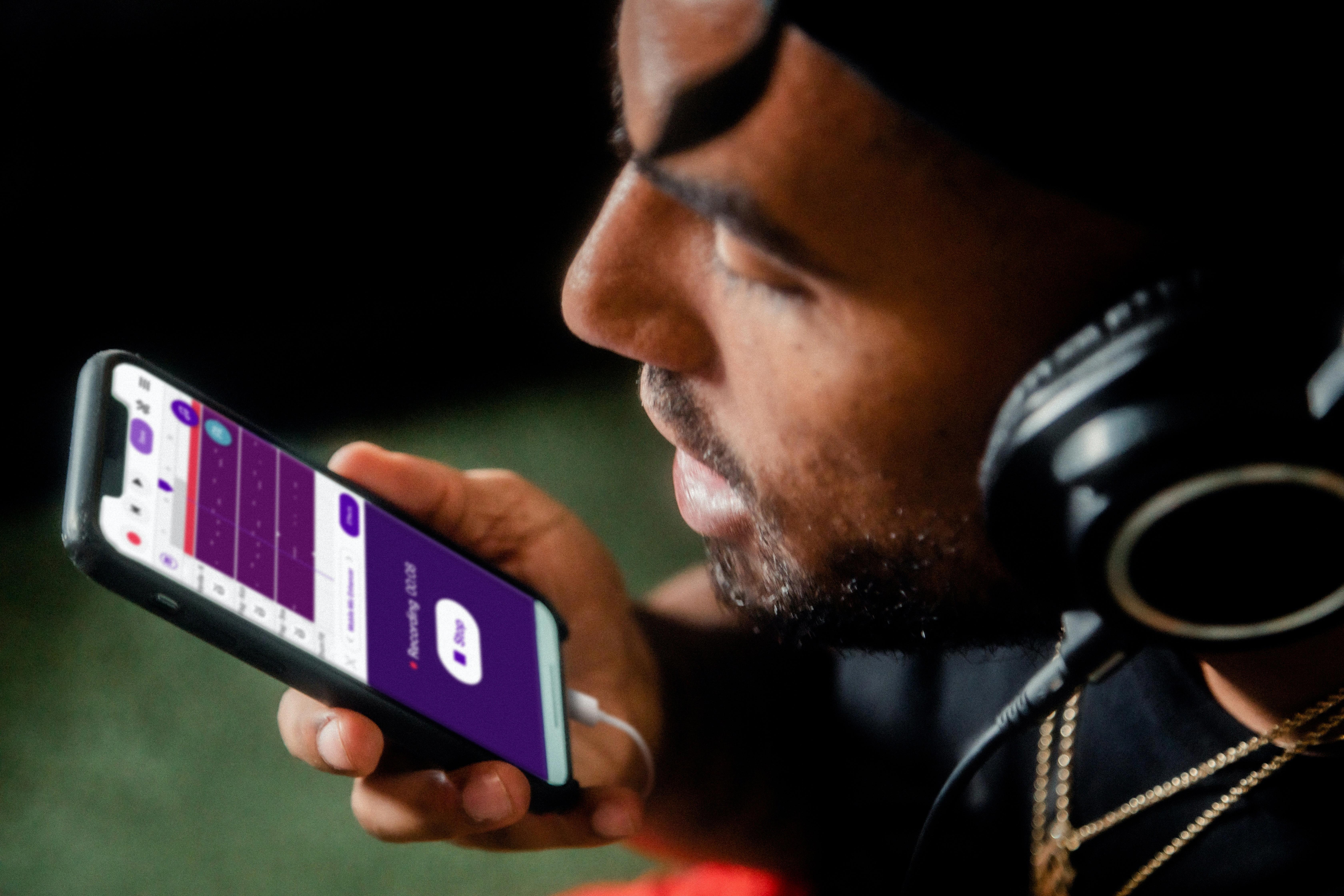
Is There a Way to Transcribe iPhone Voice Memos?
There is a way to transcribe iPhone voice memos. You can follow these steps to get your voice memos transcribed:
1. Download your Voice Memo: Open the “Voice Memos” app on your iPhone and select the voice memo you want to transcribe.
2. Export the Voice Memo: Tap on the three dots at the bottom left corner of the memo. This will open a menu with various options.
3. Choose the Export option: From the menu, select the option to export the voice memo. This will allow you to save the file to your device.
4. Upload the file to Rev.com: Visit the Rev.com website on your computer or mobile device and create an account if you don’t have one already. Then, navigate to the transcription service section of the website.
5. Select the “Upload Files” option: Look for the button or link that allows you to upload files and click on it. This will open a file browser where you can locate and select the voice memo file you exported from your iPhone.
6. Complete your order: Once you have uploaded the file, you will be prompted to provide some details about your transcription order. This might include the desired turnaround time and any specific instructions you have for the transcriber.
7. Checkout and confirm your order: After providing the necessary information, proceed to the checkout page and review your order details. Once you are satisfied, make the payment to confirm your order.
8. Wait for the transcription: Rev.com will assign a professional transcriber to transcribe your voice memo. The turnaround time you selected during the ordering process will determine when you can expect to receive the completed transcription.
By following these steps, you can easily transcribe your iPhone voice memos using Rev.com or any other transcription service of your choice.
How Do You Convert Voice Recording to Text For Free?
To convert voice recordings to text for free, there are several online tools and software options available. One popular choice is Notta, an online audio to text converter. Here are the steps to convert your voice recording to text using Notta:
1. Visit the Notta website (www.notta.ai) and click on the “Select File” button. This will allow you to browse and select the voice recording file you want to convert.
2. Once you have selected the file, Notta will prompt you to choose the audio language. Select the appropriate language from the dropdown menu. This is important as it helps the software accurately transcribe the speech.
3. After selecting the language, click on the “Convert audio to text” button. Notta will start processing your voice recording and convert it into text format.
4. The transcription process may take some time depending on the length of the recording. Once the transcription is complete, Notta will send the resulting text file to the email address you provided.
It’s worth noting that while Notta offers a free transcription service, there may be limitations on the length of the recording or the number of transcriptions you can do for free. If you require more features or have larger files, you may need to consider a paid subscription or alternative transcription services.
Converting voice recordings to text for free can be done using online tools like Notta. By following the steps outlined above, you can easily convert your voice recordings into text format.
Conclusion
Voice memos are a convenient and efficient way to capture and record audio information on your smartphone. Whether you’re a busy professional, a student, or just someone who likes to jot down their thoughts on the go, voice memos provide a quick and easy solution to capture and transcribe your spoken words.
For Android users, the Gboard app offers a free and user-friendly option to transcribe voice memos. With just a few taps, you can have your voice memo converted into text, making it easier to organize and reference later on. This is especially useful for those who prefer written notes or need to share their thoughts with others.
If you’re an iPhone user, you can easily transcribe your voice memos online by downloading the file from the Voice Memos app and uploading it to a transcription service like Rev.com. This allows for accurate and efficient transcriptions, giving you the ability to convert your audio files into written text in a matter of minutes.
Additionally, the online audio to text converter, Notta, provides another option for transcribing voice memos. By simply uploading your file and selecting the desired language, Notta will transcribe the audio and send the result to your email address. This is a convenient and hassle-free way to get your voice memos transcribed and readily accessible.
Transcribing voice memos is a valuable tool for anyone who wants to capture, organize, and utilize their audio recordings more effectively. Whether you’re using an Android device, iPhone, or an online transcription service, the process is simple and efficient. So, start transcribing your voice memos today and unlock the full potential of your audio recordings.