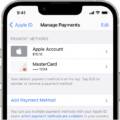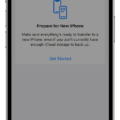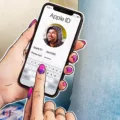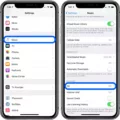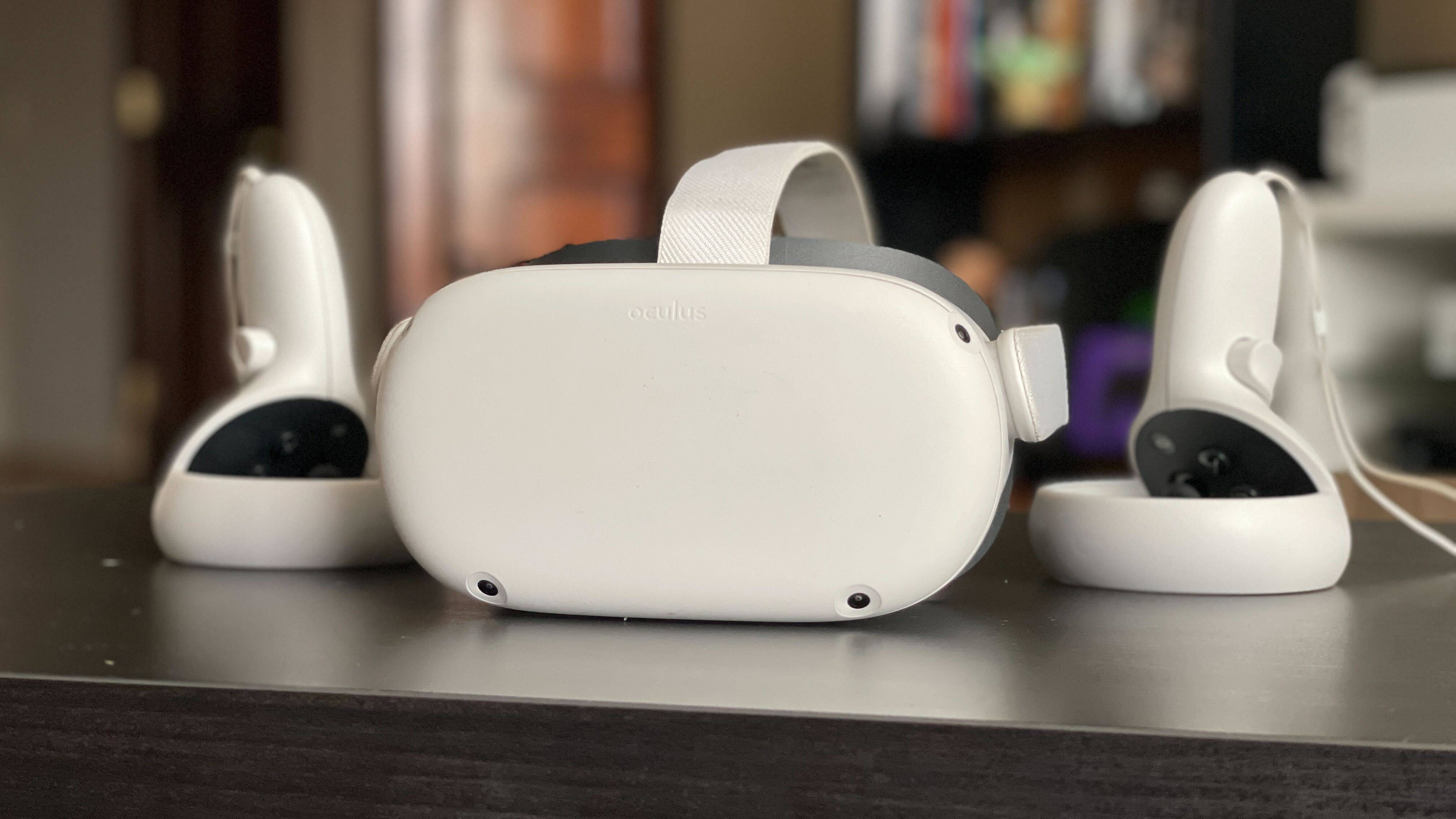Slow motion videos can add a captivating effect to your footage, allowing you to showcase moments in a unique and visually appealing way. However, there may be times when you want to convert these slow motion videos back to normal speed. If you’re using iOS 13, you can easily achieve this with the built-in editing capabilities of the Photos app. Here’s how you can do it:
1. Start by opening the Photos app on your iOS 13 device and locating the slow motion video you want to convert. Tap on it to open it.
2. Once the video is open, tap on the “Edit” button located at the top-right corner of the screen. This will take you to the editing options for the video.
3. At the bottom of the screen, you’ll see a timeline with a white vertical bar at the center. This bar represents the portion of the video that is currently in slow motion. To convert the entire video to normal speed, you’ll need to adjust the length of this bar.
4. To adjust the slow motion portion, simply tap and hold on the white vertical bar and drag it towards either end of the timeline. Moving it towards the left will decrease the slow motion effect, while moving it towards the right will increase it. Find the desired point where you want the slow motion to end and the normal speed to resume.
5. Once you’re satisfied with the adjustments, tap on the “Done” button at the bottom-right corner of the screen to save your changes.
By following these steps, you can easily convert your slow motion videos back to normal speed using the editing capabilities of iOS 13. It’s a convenient feature that allows you to have more control over the speed of your videos and create the desired effect. Whether you want to capture a fast-paced moment or simply prefer the regular speed, you can now achieve it with ease. So go ahead and experiment with different speeds to enhance the impact of your videos!
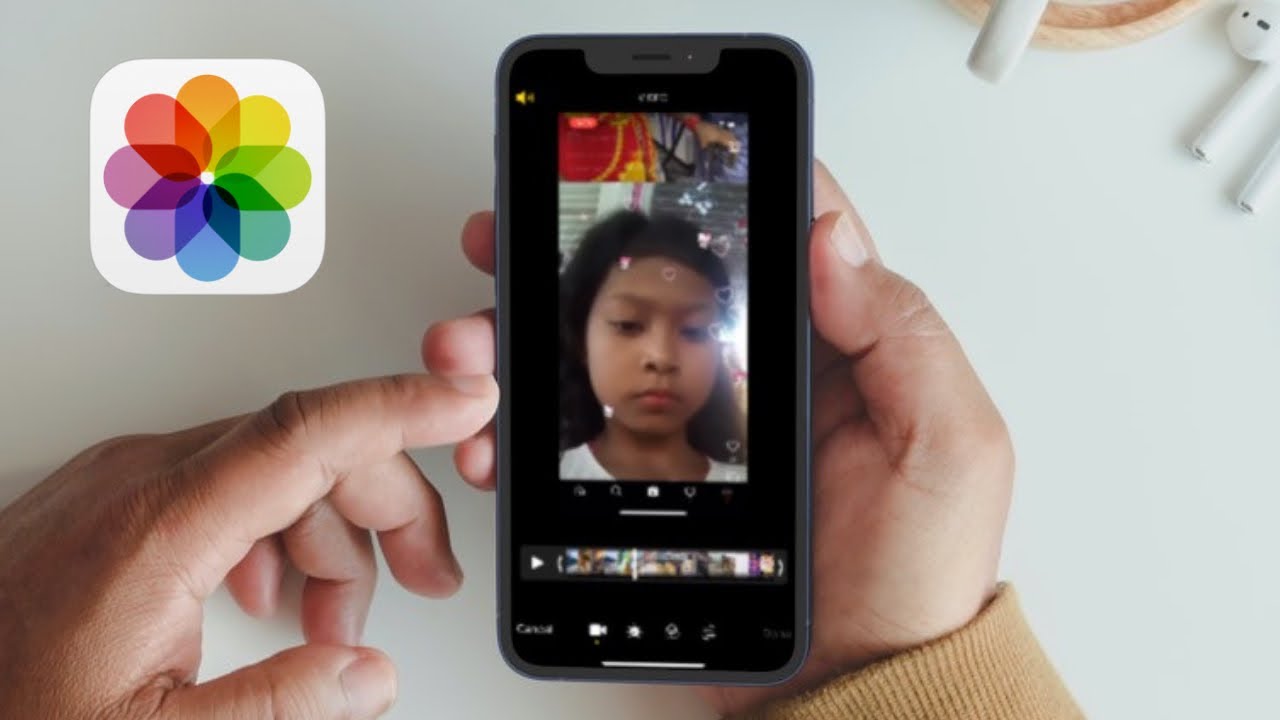
How to Change Slow Motion Video to Normal Speed On iPhone iOS 13?
To change a slow-motion video to normal speed on iPhone iOS 13, follow these steps:
1. Open the “Photos” app on your iPhone.
2. Find the slow-motion video that you want to edit and tap on it to open it.
3. Tap on the “Edit” option located at the top-right corner of the screen.
4. Below the video, you will see a timeline with two white vertical bars. These bars indicate where the slow motion effect is applied.
5. To change the speed of the video, drag the white vertical bars left or right along the timeline. The area between the bars represents the portion of the video that will play in slow motion.
6. If you want the entire video to play at normal speed, make sure the white vertical bars are positioned at the very beginning and end of the timeline.
7. Preview the video by tapping the play button located at the bottom of the screen. This will give you an idea of how the video will look with the adjusted speed.
8. If you are satisfied with the changes, tap on the “Done” button to save the edited video.
9. The edited video will now be saved as a separate file in your Photos library, while the original slow-motion video remains unchanged.
How Do You Change Your Slow Motion Video to Normal Speed?
To change your slow-motion video to normal speed on your Android phone using the Google Photos app, follow these steps:
1. Open the Google Photos app on your Android device.
2. Locate the slow-motion video that you want to speed up and tap on it to view it.
3. At the bottom of the screen, you will see an Edit button. Tap on it to access the editing options.
4. Once you are in the editing mode, you will notice a speed controller. This feature allows you to adjust the speed of your video.
5. To change the slow-motion video to normal speed, drag the slider towards the normal speed option. As you move the slider, you will see the changes reflected in real-time.
6. Find the desired speed that you want for your video by adjusting the slider accordingly.
7. Once you are satisfied with the speed adjustment, tap on the Save or Done button to apply the changes.
8. Your slow-motion video will now be converted to normal speed based on the adjustments you made.
It’s worth noting that the specific steps may vary slightly depending on the version of the Google Photos app you have installed on your Android device. However, these general instructions should help you change the speed of your slow-motion videos to normal speed successfully.
Can You Convert Slow Mo to Time Lapse?
Converting slow motion footage to time lapse requires the use of a video editing software. Slow motion involves capturing more frames per second than normal, resulting in a slower playback speed. On the other hand, time lapse involves capturing fewer frames per second, effectively speeding up the footage.
To convert slow motion to time lapse, you need to remove frames between each “still” to accelerate the playback speed. This process can be achieved using a video editor with the capability to adjust the frame rate and create time lapse effects.
Here is a step-by-step guide on how to convert slow motion to time lapse using a video editing software:
1. Import your slow motion footage into a video editing software of your choice.
2. Create a new project or open an existing one.
3. Drag and drop the slow motion footage onto the timeline or the editing area.
4. Locate the section of the footage that you want to convert to time lapse.
5. Trim the footage if necessary by cutting out any unwanted parts.
6. Adjust the frame rate of the selected section to achieve the desired time lapse effect. This can usually be done by right-clicking on the footage, selecting “Speed/Duration” or a similar option, and changing the frame rate value.
7. Preview the footage to check if the time lapse effect meets your expectations. Make further adjustments if needed.
8. Once you are satisfied with the result, export/render the edited footage as a new video file.
By following these steps, you can successfully convert slow motion footage to time lapse using a video editing software. Remember to save your project file before making any edits to preserve your original slow motion footage.
Conclusion
Slow motion is a video technique that captures and plays back footage at a reduced speed, resulting in a visually captivating and immersive experience. It is achieved by capturing a higher number of frames per second than normal video, allowing for a greater level of detail and fluidity in the playback. This technique can be used to highlight specific moments, emphasize emotions, or provide a unique perspective on action sequences.
Slow motion can be utilized in various settings, including sports events, music videos, movies, and even in everyday videos captured on smartphones. It allows viewers to see and appreciate details that would otherwise go unnoticed in real-time playback. By slowing down the motion, the impact, intensity, and beauty of the captured scenes are enhanced.
In terms of video editing and adjusting the speed of slow-motion videos, there are options available through various video editing software or apps. Google Photos, for example, provides an easy-to-use interface for editing slow-motion videos on Android devices. By simply tapping the Edit button and adjusting the speed controller, users can control the playback speed and convert slow-motion videos to normal speed.
Slow motion is a powerful creative tool that can add depth, drama, and a unique visual experience to videos. Whether you are a professional filmmaker or a casual smartphone user, exploring the possibilities of slow motion can greatly enhance the storytelling and visual impact of your videos.