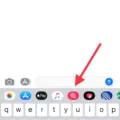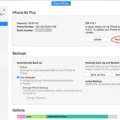Are you an iPhone user who has accidentally reset your device? Don’t worry! You can easily undo a factory reset and restore your contacts, settings, and apps.
If you have ever backed up your iPhone or synced it with another account, you can restore your contacts. To do this, turn on a new or freshly erased iPhone and do one of the following: tap Set Up Manually, tap Restore from iCloud Backup, then follow the onscreen instructions. Alternatively, if you have another iOS device with iOS 11 or later (like an iPad), you can use Quick Start to automatically set up your new device.
You may also be able to recover lost data from your iPhone without having to back up first. To do this, you will need a data recovery program such as D-Back. With D-Back, simply connect your iOS device and select data recovery mode. It will then scan your device for lost iPhone data that can be previewed and recovered.
It’s worth noting that if you have forgotten the passcode for your phone, there is no way to undo a factory reset – so it’s important to remember this in case of future accidents.
Overall, there are several ways to undo a factory reset on an iPhone – from restoring contacts through iCloud Backup to using third-party recovery tools such as D-Back. So don’t panic if you accidentally reset your device – just try one of these methods and hopefully they’ll get the job done!
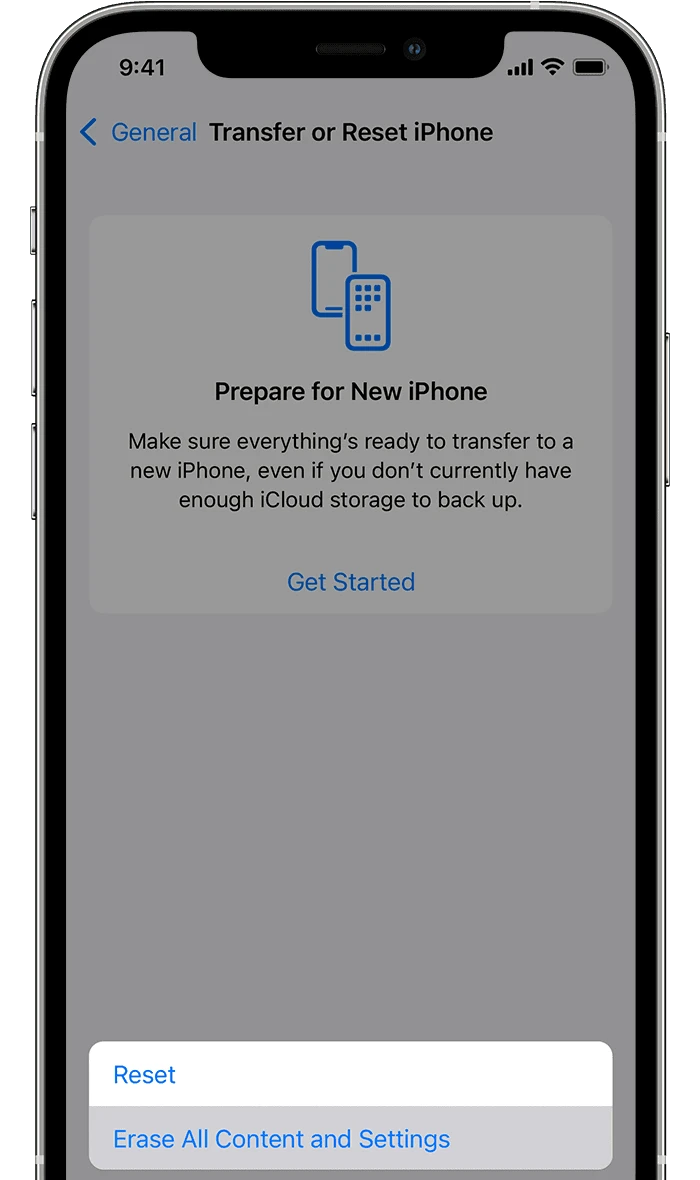
Consequences of Accidentally Resetting an iPhone
If you have accidentally reset your iPhone, don’t panic! Your device contains multiple safety nets for restoring your contact’s data. If you have previously backed up your device or synced it with another account, you can easily restore your contacts. Additionally, Apple’s iCloud service can be used to back up and restore all of the data stored on your iPhone, including contacts. To access iCloud, go to the settings app on your iPhone and select iCloud. Enter your Apple ID and Password to access the backup feature. Finally, if all else fails, contact Apple Support for assistance in recovering lost data due to a reset.
Restoring an iPhone After a Reset
To restore your iPhone after resetting it, you have a few options.
First, if you have another iPhone, iPad, or iPod touch with iOS 11 or later, you can use the Quick Start feature to automatically set up your new device. To do this, just hold the two devices close together, then follow the onscreen instructions.
Alternatively, when you turn on your newly reset iPhone for the first time, you’ll be presented with a few setup options. Tap ‘Set Up Manually’, and then tap ‘Restore from iCloud Backup’. You’ll be asked to enter your Apple ID and password; once you’ve done that just follow the onscreen instructions to finish setting up the device.
Finally, if you’ve backed up important data or apps to iTunes or an external hard drive before resetting your iPhone, you can restore that information by connecting it to your computer and following the onscreen instructions.
Whichever option you choose, make sure that all of your important data is backed up before starting any restoration process as it could be lost in the process.
Restoring an iPhone Without Backup
If you have not backed up your iPhone prior to restoring it, then unfortunately you cannot undo the restore. However, there is a way to recover data that was lost from the restore using a third-party data recovery tool such as iMyFone D-Back. To do this, connect your iOS device to your computer and select the data recovery mode. The software will then scan your iPhone and list all of the recoverable files. You can then preview the data before recovering it back onto your device.
Can a Factory Reset Be Undone?
Yes, it is possible to undo a factory reset on your Android device. To do so, you will need to first locate and select the “Backup and Restore” option in the Settings menu. From there, you will be able to select the “Restore” option and choose the backup file that was created before the factory reset. Once this is done, all of your previous data will be restored to your device.
Resetting an iPhone: Does It Delete Everything?
Yes, an iPhone reset will delete everything on the device. This includes all of your personal data and settings, any applications you have downloaded, and any files you have stored on the device. It will not, however, delete the factory settings. After a reset, your phone will be restored to its original state when it was first purchased.
Does a Factory Reset Delete Everything?
Yes, a factory reset deletes almost everything from your phone, including your personal data, system and app settings, downloaded apps, as well as any files you have stored on the device. While data stored in your Google Account can be restored, all apps and their associated data will be uninstalled. Therefore, it is important to back up any important information that you do not want to lose before resetting the device.
Restoring a Phone to a Previous Date
Restoring your phone to a previous date can be done by performing a system restore. To do this, you will first need to back up any important data that you want to keep. Next, go to the Settings menu on your device and select System. Then, select Advanced and Reset options. From here, you should see an option for “System Restore” or something similar. Select this and then choose the date that you want to restore your phone to. Once completed, your device will be restored to its original state from the selected date.
Restoring a Phone After Factory Reset Without Backup
If you have not backed up your data before performing a factory reset on your phone, there are still some options available to restore your device. Firstly, you can use Google Drive or any other cloud storage service to back up your data. If you haven’t done that, you can try using Android Data Recovery software such as FoneDog for Windows and Mac to recover lost data from your phone after the factory reset. This software will detect and scan the phone for lost and deleted files, allowing you to preview and selectively restore them back onto the device. For further detailed instructions on how to use this software please check out FoneDog’s guide at https://www.fonedog.com/android-data-recovery/how-to-restore-android-after-factory-reset-without-backup/.
Conclusion
In conclusion, the iPhone is a powerful and versatile device, with a wide range of features and capabilities. It has an easy-to-use interface and offers great battery life. It also offers access to a huge library of apps, making it ideal for both work and play. Furthermore, with its ability to back up data, you can rest assured that your photos, music, contacts, and other important information will be safe in the event of a reset or factory reset.