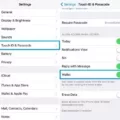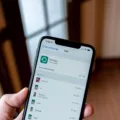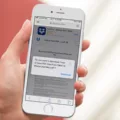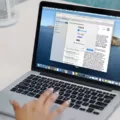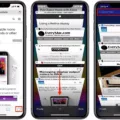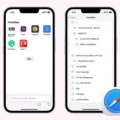If you’re an iPhone user, you know that Safari is the go-to browser for getting around the web. But what if you accidentally close a tab or window in Safari and can’t find it again? Don’t worry, restoring recently closed tabs in Safari on your iPhone is easy.
First, open Safari and tap on the tab button in the lower right-hand corner of the screen. This will show you all tabs that are currently open. If you don’t see the tab or window that you need, look for the “Recent Tabs” option from the drop-down menu. Here you’ll be able to see a list of all tabs that were recently opened or closed. To restore one of these tabs simply tap on it and it will open back up in Safari.
If there’s a specific site you were visiting before it was closed, then there’s another way to restore it without having to go through a list of recent tabs. Simply type in part of the name of the website into Safari’s address bar and a list of suggestions for similar sites will appear below it. Tap on the correct suggestion and your site will open back up as if nothing ever happened.
It’s also important to note that restoring recently closed tabs doesn’t mean that they’ll still have any data associated with them such as login information or forms already filled out. So make sure to save anything important before closing a tab just in case!
We hope this helps make navigating around Safari on your iPhone a little easier! If you have any questions or need additional help restoring recently closed tabs, feel free to reach out to us anytime!
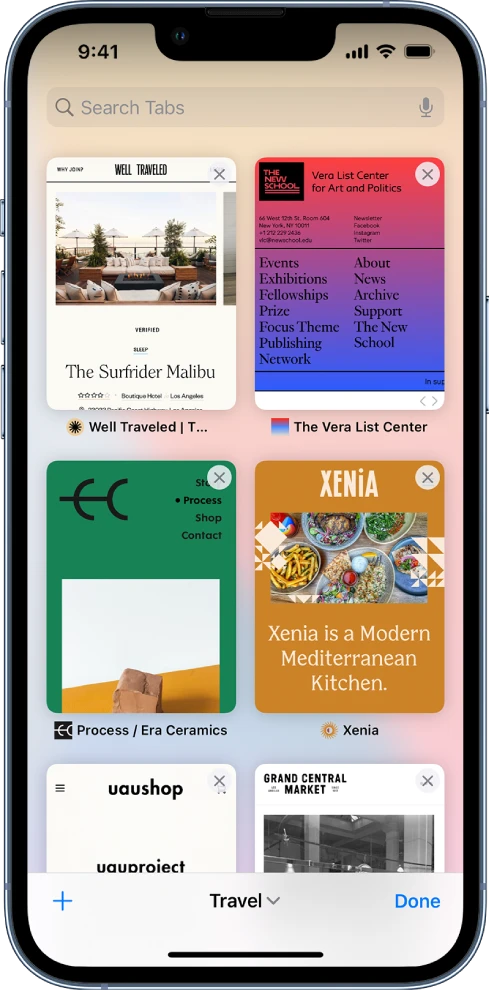
What Happened to My Open Safari Tabs on My iPhone?
If you’ve noticed that your open Safari tabs have disappeared on your iPhone, don’t panic! It’s likely that they are still available to be restored. To do this, simply open the Safari app and tap the “Recently Closed” tab at the bottom of the screen. This will bring up a list of all recently closed tabs, which should include any tabs you had open before they disappeared. Simply select any of these tabs to restore them to your Safari. If you still can’t find the tabs you need, try closing and reopening Safari or restarting your iPhone.
Recovering Lost Safari Tabs
Yes, you can recover lost Safari tabs. Safari has an inbuilt functionality that allows you to re-open recently closed tabs. You can access this feature by opening the tab view in Safari and long-pressing the “+” icon. This will show you a list of all the tabs that are or were opened, and from there you can select the one that you want to open by tapping on it.
Retrieving Open Tabs After Clearing History on iPhone
Yes, you can get back open tabs after clearing the history on your iPhone. If you have iCloud enabled, and Safari is toggled on under Settings > [your name] > iCloud, then all of the tabs that were open will be restored when you restart Safari. Alternatively, if Safari is toggled off under Settings > [your name] > iCloud, restoring a previous backup may be your best bet at getting those tabs back.
Restoring Tabs in Safari on iOS 15
To get all your tabs back on Safari for iOS 15, first, make sure that Safari is enabled in iCloud settings. To do this, go to Settings > [your name] > iCloud > Show All and make sure the toggle for Safari is turned on.
Once enabled, you’ll be able to access any tabs open on other devices signed in to the same Apple ID, including your Mac. If you have two-factor authentication enabled, you’ll also need to sign in with the same Apple ID on your Mac and have Safari turned on in iCloud settings there as well.
Once everything is set up correctly, open Safari on your iPhone and tap the Tabs icon at the bottom right corner of the screen. You should see all of the tabs that are currently open across any of your devices signed in with the same Apple ID.
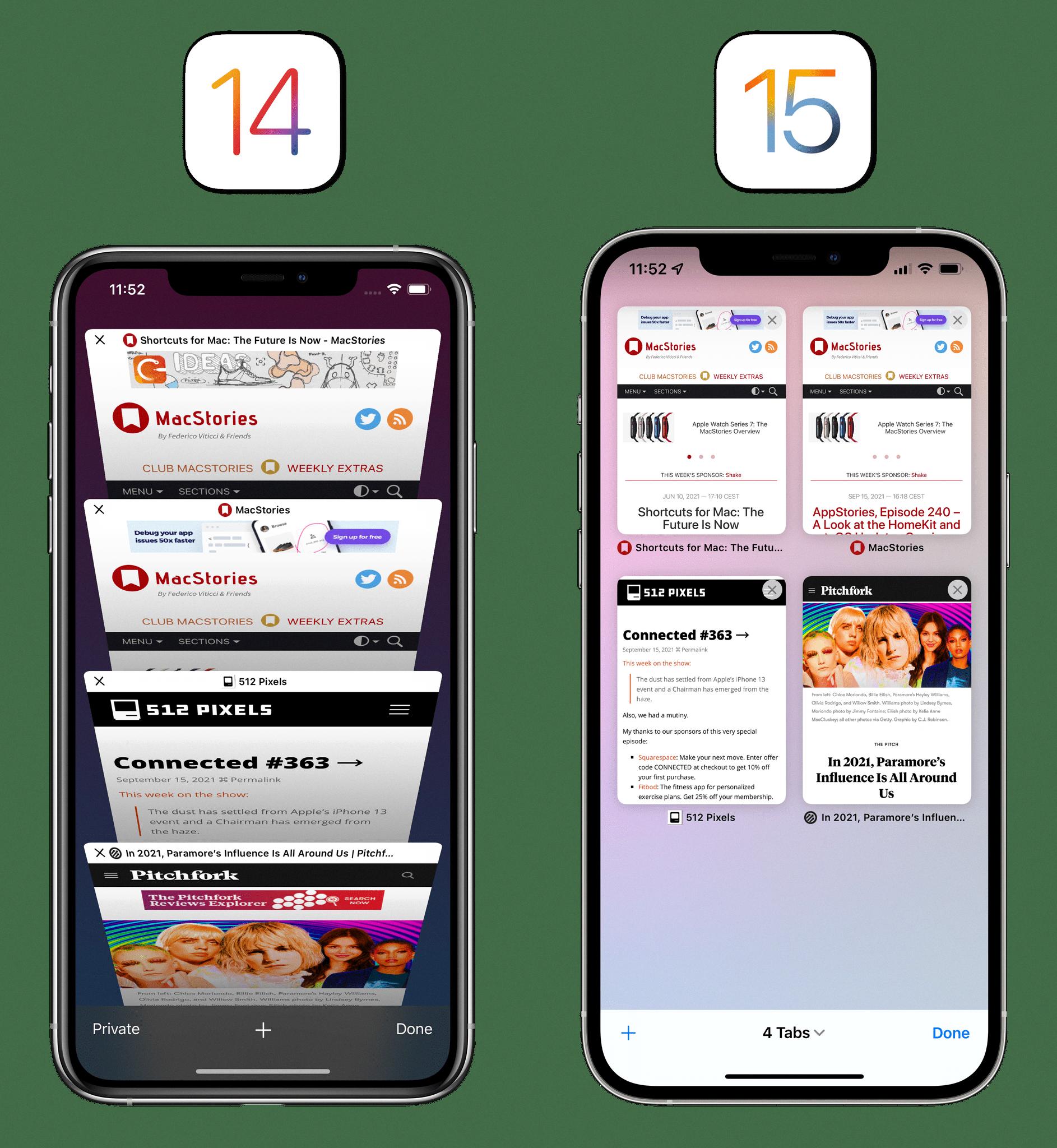
Source: macstories.net
Does Safari Backup iPhone Tabs?
Yes, Safari does back up iPhone tabs. When you set up iCloud for Safari on your iPhone, your open browser tabs are stored in the cloud instead of locally on your device. This means that you can access your open browser tabs on another device that is set up for iCloud and Safari, like a Mac or an iPad. Additionally, all of your Safari bookmarks, Reading List, and Tab Groups are also stored in the cloud and available across devices.
Conclusion
In conclusion, Safari on iPhone is a powerful web browser that allows users to easily open, view and manage their tabs. It also provides quick access to recently closed tabs and the ability to reopen them. With its intuitive design and user-friendly interface, it’s easy to see why Safari is one of the most popular web browsers available on iPhone.