One of the most frustrating issues that Android users may encounter is when their battery percentage gets stuck and doesn’t accurately reflect the actual charge level of their device. This can be a major inconvenience, especially when you’re trying to monitor your battery life and plan accordingly. In this article, we will explore the possible causes of this problem and provide some solutions to help you resolve it.
1. Dirty or Damaged Charging Cable and Port:
One common reason for a stuck battery percentage is a dirty or damaged charging cable or port. If your charging cable or port is not clean or has any physical damage, it can interfere with the charging process and prevent your battery percentage from updating correctly. To tackle this issue, try cleaning the charging port with a soft cloth or brush, and inspect the charging cable for any signs of wear or damage. If necessary, replace the cable or adapter with a new one to ensure proper charging.
2. Software Issues:
Sometimes, the problem may be related to software glitches or bugs. Restarting your phone can help refresh the system and resolve any temporary issues. Additionally, make sure that your device is running the latest software version. Manufacturers often release updates that include bug fixes and performance improvements, so keeping your device up to date can help resolve battery percentage problems.
3. Battery Calibration:
Another solution to fix a stuck battery percentage is to calibrate your device’s battery. Over time, the battery’s capacity may become misaligned with the software’s estimation, leading to inaccurate readings. To calibrate your battery, fully charge your device and then let it drain completely until it shuts down. Once it’s turned off, plug it in and allow it to charge to 100% without interruption. This process helps recalibrate the battery and may fix any issues with the battery percentage display.
4. Third-Party Apps:
Certain third-party apps can cause conflicts or interfere with your device’s battery monitoring. If you recently installed any battery-related apps or customization tools, try uninstalling them to see if that resolves the issue. These apps may not be optimized for your specific device and can result in inaccurate battery readings.
5. Hardware Defects:
In rare cases, a stuck battery percentage could indicate a hardware defect. If none of the above solutions work, you may need to consult a professional technician or contact the manufacturer’s support for further assistance. They can diagnose any potential hardware issues and provide appropriate solutions.
A stuck battery percentage on your Android device can be frustrating, but there are several possible causes and solutions to consider. Start by checking for any physical damage or dirt in the charging cable and port. Restart your device and ensure it’s running the latest software version. Calibrate your battery if necessary and uninstall any recently installed third-party battery-related apps. If all else fails, consider seeking professional help. By following these steps, you can hopefully resolve the issue and get an accurate battery percentage display on your Android device once again.
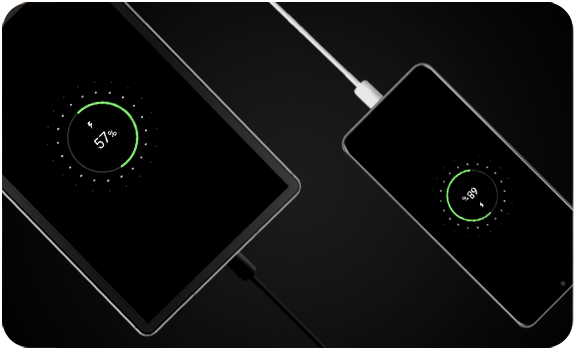
Why is Your Battery Percentage Stuck?
The battery percentage on your device may get stuck or not update properly due to various reasons. Here are some possible causes:
1. Software glitch: Sometimes, a software bug or glitch can cause the battery percentage to freeze or not update accurately. This can happen after a software update or due to other software issues.
2. Battery calibration issue: Over time, the battery calibration on your device may become inaccurate. This can lead to incorrect battery percentage readings or a stuck battery percentage.
3. Background apps or processes: Certain apps or processes running in the background can drain your battery faster than it can recharge. This can cause the battery percentage to appear stuck or decrease rapidly.
4. Faulty charging cable or port: If your charging cable or charging port is dirty, damaged, or not functioning properly, it can interfere with the charging process and prevent the battery percentage from updating correctly.
5. Battery health degradation: Over time, the battery health of your device may degrade, leading to inaccurate battery percentage readings. This is more common in older devices or those with heavily used batteries.
6. Battery-related hardware issues: In some cases, hardware issues with the battery itself or other components of your device can cause the battery percentage to get stuck or display incorrect information.
Why is Your Battery Percentage Stuck While Charging Android?
There could be several reasons why your battery percentage is stuck while charging on your Android device. Here are some possible explanations:
1. Software issue: Sometimes, a software glitch can cause the battery percentage to get stuck. This can happen due to a bug in the operating system or a specific app. In such cases, restarting your phone or checking for software updates can help resolve the issue.
2. Charging cable or adapter issue: A damaged or low-quality charging cable or adapter can also cause charging issues. If the connection between your device and the charging cable is not stable, it may lead to inaccurate battery percentage readings. Try using a different cable or adapter, or replacing the faulty one.
3. Battery calibration problem: Over time, the battery calibration on your Android device can become inaccurate. This means that the reported battery percentage may not reflect the actual charge level. To recalibrate your battery, you can fully charge your device and then let it discharge completely before charging it again.
4. Battery health degradation: As batteries age, their performance can degrade, leading to inaccurate readings. If your device’s battery health has deteriorated significantly, it may cause the battery percentage to get stuck or drop suddenly while charging. In such cases, replacing the battery might be necessary.
5. Third-party app interference: Certain apps running in the background can interfere with the charging process and cause issues with the battery percentage. To identify if a third-party app is causing the problem, you can try booting your device into safe mode, which disables all third-party apps. If the battery percentage no longer gets stuck in safe mode, then one of the apps you have installed is likely causing the issue. You can then uninstall or update the problematic app.
It’s worth noting that the exact cause of the problem can vary depending on your device model and software version. If the issue persists despite trying the above steps, it may be advisable to contact the manufacturer or visit a service center for further assistance.
How Do You Fix the Battery Percentage on Your Android?
To fix the battery percentage display issue on your Android device, you can try the following solutions:
1. Restart your device: Sometimes a simple restart can resolve minor software glitches, including issues with the battery percentage display. Press and hold the power button on your device, then select “Restart” or “Reboot.”
2. Check battery settings: Ensure that your battery settings are correctly configured. Go to “Settings” > “Battery” and make sure that the “Battery percentage” option is enabled. If it’s already enabled, try disabling and re-enabling it to refresh the display.
3. Calibrate the battery: Battery calibration can help fix inaccurate battery percentage readings. To calibrate your Android device’s battery, follow these steps:
– Use your device until the battery level is very low (around 5% or less).
– Connect your device to a charger and let it charge uninterrupted until it reaches 100%.
– Keep your device connected to the charger for an additional 1-2 hours after it reaches 100%.
– Disconnect the charger and restart your device.
4. Update your device’s software: Make sure your Android device is running the latest software version. Software updates often include bug fixes and improvements that can address battery-related issues. Go to “Settings” > “System” > “Software update” and check for any available updates.
5. Factory reset: If none of the above solutions work, you can consider performing a factory reset on your device. This will erase all data and settings, so make sure to backup your important files before proceeding. Go to “Settings” > “System” > “Reset options” > “Factory data reset” and follow the on-screen instructions.
If the battery percentage display issue persists after trying these solutions, it may indicate a hardware problem. In such cases, it’s best to contact your device manufacturer or visit a qualified technician for further assistance.
Why Your Phone Charging is Staying at Same Percentage?
There could be several reasons why your phone’s charging is staying at the same percentage. Here are a few possibilities:
1. Defects at the charging port: If there are any defects, such as corrosion or dust, at the charging port, it can create loopholes in the charging process. These defects can hinder the transfer of power from the charger to your phone, resulting in the battery percentage remaining stagnant.
2. Dust particles: Dust particles can accumulate in the charging port over time, especially if the port is exposed or not properly covered. These particles can create a barrier between the charger and the charging port, preventing the flow of electricity and impeding the charging process.
3. Water spills: If your phone has come into contact with water or any other liquid, it can lead to corrosion at the charging port. Corrosion can disrupt the connection between the charger and the phone, causing the charging to stop or remain at the same percentage.
Conclusion
When your Android battery percentage is stuck or not updating, there can be several potential causes. One common reason is a dirty or damaged charging cable or port. It is important to ensure that both the cable and port are clean and free from any debris or damage. Additionally, restarting your phone or checking for software updates can help resolve any software-related issues that may be affecting the battery percentage display. If the issue persists, trying a different charging cable or adapter, or replacing the faulty one, can also help. It is worth noting that defects or corrosion at the charging port can create problems with charging and can also impact the accuracy of the battery percentage display. Therefore, it is recommended to inspect the charging port for any signs of dust, water spills, or corrosion. By addressing these potential issues, you can improve the accuracy of your Android device’s battery percentage display and ensure that you have a clear understanding of your battery’s remaining charge.
