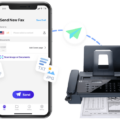Sony Speaker is a popular portable speaker that can provide high-quality sound for your music, movies, and games. One of the great things about the Sony Speaker is that it can easily connect to your iPhone, allowing you to enjoy your favorite music on the go.
To connect your Sony Speaker to your iPhone, you will need to follow a few simple steps. First, turn on your Sony Speaker and make sure that it is in pairing mode. To do this, press and hold the power or pairing button until you hear a voice prompt and the Bluetooth indicator starts flashing.
Next, open the settings app on your iPhone and go to the Bluetooth menu. Make sure that Bluetooth is turned on and search for available devices. Your Sony Speaker should appear in the list of available devices, so select it to start the pairing process.
Once you have selected your Sony Speaker, wait for a few seconds for the connection to be established. You will know that the pairing process is successful when the Bluetooth indicator on your Sony Speaker stops flashing and remains solid.
Now that your Sony Speaker is connected to your iPhone, you can start playing your favorite music. You can use any music app on your iPhone to play music through your Sony Speaker. Simply open the app and select the music that you want to play. The sound will automatically be played through your Sony Speaker.
Connecting your Sony Speaker to your iPhone is a simple process that can be done in just a few steps. By following the instructions above, you can enjoy high-quality sound from your Sony Speaker while listening to your favorite music on the go.

Troubleshooting Sony Speaker Connection Issues with iPhone
There could be several reasons why your Sony speaker is not connecting to your iPhone. Some of the common reasons are:
1. Bluetooth connection issues: The most common reason for a speaker not connecting to an iPhone is due to Bluetooth connectivity issues. This could be due to several reasons, such as the Bluetooth not being turned on, the speaker being out of range, or the iPhone not recognizing the speaker.
2. Compatibility issues: Another possible reason why your Sony speaker is not connecting to your iPhone could be due to compatibility issues. It is important to ensure that both devices are compatible with each other and can connect seamlessly.
3. Software updates: Sometimes, software updates on either the speaker or the iPhone can cause connectivity issues. Ensure that both devices are running on the latest software updates to avoid any compatibility issues.
4. Incorrect pairing: Ensure that the speaker is in pairing mode and that the iPhone is searching for available devices. Sometimes, incorrect pairing can lead to connectivity issues.
To resolve the issue, you can try the following steps:
– Turn off the Bluetooth on both the iPhone and the speaker and then turn it back on after a few seconds
– Move the speaker closer to the iPhone to ensure that it is within range
– Check for any compatibility issues between the devices
– Ensure that both devices are running on the latest software updates
– Try resetting the speaker and pairing it again with the iPhone
By following these steps, you should be able to resolve any connectivity issues between your Sony speaker and iPhone.
Pairing a Sony Speaker to a Phone
To pair your Sony speaker to your phone, follow these steps:
1. Turn on your Sony speaker and put it in pairing mode. This can usually be done by pressing and holding the Bluetooth button until the LED light flashes.
2. On your Android phone, go to settings and find the drop-down menu called “Pair New Devices”.
3. From the list of available devices, select the name of your Sony speaker.
4. Tap on “Pair” to initiate the pairing process.
5. Your phone will now connect to the Sony speaker. Once connected, you should hear a confirmation sound.
6. You can now play music or other audio from your phone through your Sony speaker.
Note that the exact steps may vary slightly depending on the model of your Sony speaker and your Android phone. However, the general process should be similar for most devices. If you encounter any issues, refer to the user manual or contact Sony customer support for assistance.
Pairing a Sony Speaker
To put your Sony speaker in pairing mode, you need to follow these steps:
1. Turn on the speaker by pressing the power button.
2. If this is the first time you are turning on the speaker, the Bluetooth indicator will start flashing.
3. Press and hold the power or pairing button until you hear voice guidance and the Bluetooth indicator starts flashing.
4. This indicates that the speaker is now in pairing mode.
5. Now, you need to pair your source device with the speaker within 5 minutes.
6. To do this, go to the Bluetooth settings on your source device and select the Sony speaker from the list of available devices.
7. Once the speaker is connected to your source device, the Bluetooth indicator will stop flashing and remain illuminated.
8. You are now ready to use your Sony speaker to stream your favorite music or audio content wirelessly from your source device.
It is important to note that the exact steps to put your Sony speaker in pairing mode may vary depending on the specific model of your speaker. Therefore, it is recommended to refer to the user manual or contact Sony customer support for further assistance if you encounter any issues while following these instructions.
Conclusion
The Sony speaker is a versatile and high-quality audio device that offers various connection options, including Bluetooth and Wi-Fi. It is easy to pair with your source device, and the pairing process can be completed within a few simple steps. The speaker is also designed to provide an immersive audio experience with its powerful sound output, deep bass, and crystal-clear audio quality. Additionally, it has a modern and sleek design that blends seamlessly with any home decor. Whether you are using it to listen to music, watch movies, or make conference calls, the Sony speaker is an excellent choice for anyone looking for a reliable and high-performing audio device.