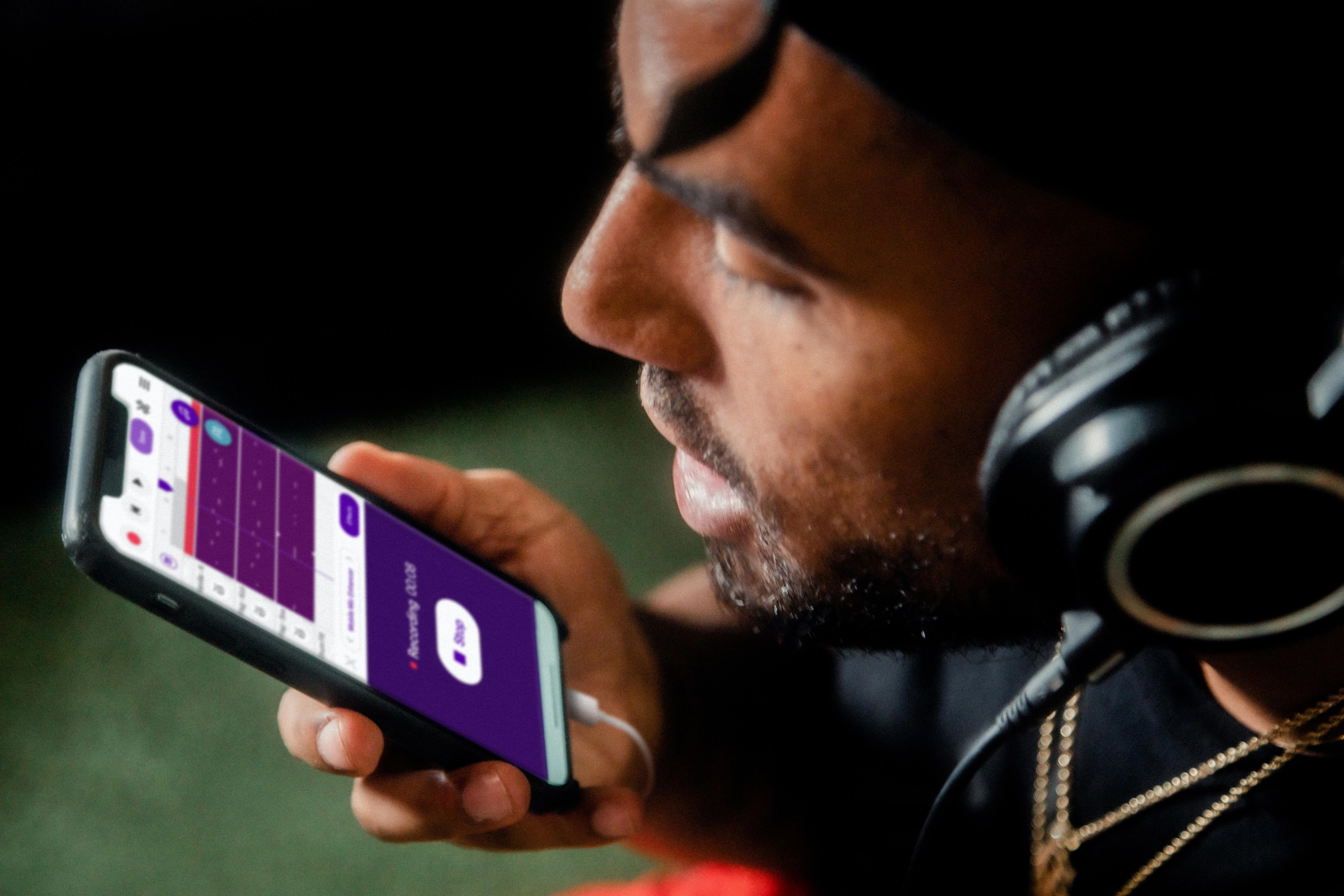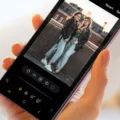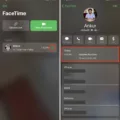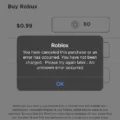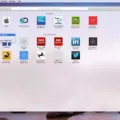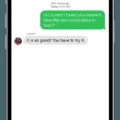Android Beam is a feature of the Android operating system that allowed users to transfer data between devices using near field communication (NFC). However, Android Beam has been discontinued, and if you are looking to move data from an Android device to an iPhone, there are alternative methods you can use.
One popular method is to use the Move to iOS app, which is available on the Google Play Store. This app allows you to transfer various types of data, including contacts, photos, messages, and more, from your Android device to your new iPhone.
To use the Move to iOS app, simply follow these steps:
1. On your Android device, open the Google Play Store and search for “Move to iOS.” Download and install the app.
2. On your new iPhone, go through the initial setup process until you reach the “Apps & Data” screen. Tap on “Move Data from Android.”
3. On your Android device, open the Move to iOS app. Tap “Continue” and read the terms and conditions. Tap “Agree” to continue.
4. On your iPhone, tap “Continue” and wait for a code to appear.
5. On your Android device, enter the code displayed on your iPhone. Tap “Continue” and then tap “Connect.”
6. On your Android device, select the types of data you want to transfer to your iPhone. You can choose from options such as contacts, messages, photos, videos, and more. Tap “Next” to start the transfer process.
7. Wait for the transfer to complete. The time it takes will depend on the amount of data being transferred.
8. Once the transfer is complete, you can continue setting up your iPhone and start using your data on your new device.
Using the Move to iOS app is a convenient way to transfer your data from an Android device to an iPhone. It ensures that your contacts, messages, photos, and other important information are seamlessly transferred to your new device. This way, you can continue using your favorite apps and accessing your data without any hassle.
Remember to make sure both your Android device and iPhone are connected to a stable Wi-Fi network during the transfer process to ensure a smooth and uninterrupted transfer.
While Android Beam may no longer be available, the Move to iOS app provides a reliable and efficient method for transferring data from an Android device to an iPhone. By following the steps outlined above, you can easily make the switch and start enjoying your new iPhone with all your important data intact.
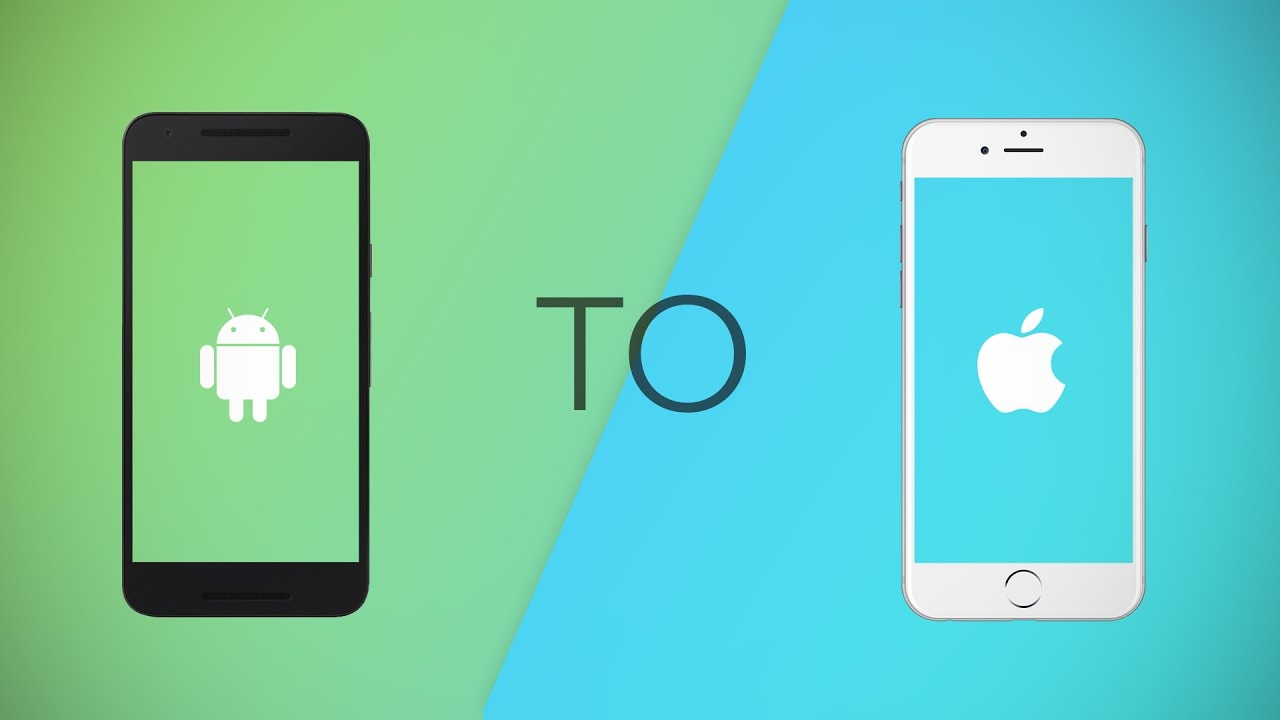
How Do You Transfer Everything From Android to iPhone?
To transfer everything from your Android device to an iPhone, you can follow these steps:
1. Make sure you have the latest version of iOS on your iPhone. You can check for updates in the Settings app under General > Software Update.
2. On your Android device, go to the Google Play Store and download the “Move to iOS” app. This app is developed by Apple and is specifically designed to help you transfer data from Android to iPhone.
3. Set up your iPhone until you reach the “Apps & Data” screen. Here, select the option “Move Data from Android”.
4. On your Android device, open the “Move to iOS” app and tap “Continue”. Read and agree to the terms and conditions, then tap “Next”.
5. On your iPhone, tap “Continue” and wait for a code to appear. Enter the code displayed on your Android device.
6. After entering the code, you will be prompted to select the data you want to transfer. This can include your contacts, messages, photos, videos, bookmarks, and more. Select the data you want to transfer and tap “Next”.
7. The transfer process will start, and it may take some time depending on the amount of data you are transferring. Make sure both devices are connected to a stable Wi-Fi network during this process.
8. Once the transfer is complete, you can continue setting up your iPhone. You will find your transferred data in the respective apps, such as Contacts, Messages, Photos, etc.
It’s important to note that not all data can be transferred, such as apps that are not available on the App Store. However, most of your important data can be easily transferred using the “Move to iOS” app.
This process should help you transfer your data from your Android device to your new iPhone seamlessly.
Does Android Beam Still Exist?
Android Beam does not exist anymore. It was a feature of the Android mobile operating system that allowed data transfer via near field communication (NFC). However, it has been discontinued and is no longer available on newer Android devices. Android Beam allowed users to quickly exchange various types of data, such as web bookmarks, contact information, directions, and YouTube videos, over a short range. But now, with its discontinuation, users will need to explore alternative methods for transferring data between Android devices.
Is It Possible to Convert Android to iPhone?
It is possible to convert from an Android device to an iPhone. Apple provides a convenient tool called “Move to iOS” app that allows you to transfer your data from an Android device to your new iPhone. To begin the process, you need to have the Move to iOS app installed on your Android device. If you don’t have it, you can easily find it on the Google Play Store by scanning the QR code displayed on your new iPhone’s screen.
Once you have the Move to iOS app installed on your Android device, open the app and follow the on-screen instructions. You will be asked to read and agree to the terms and conditions presented to you. After agreeing, you can proceed with the transfer process.
The Move to iOS app helps you transfer various types of data, including contacts, messages, photos, videos, bookmarks, email accounts, and calendars. It will analyze the data on your Android device and securely transfer it to your new iPhone. This ensures that you can seamlessly continue using your important data on your new device.
During the transfer process, the app will create a private Wi-Fi network between your Android device and iPhone. This allows for a direct and secure transfer of your data. It is important to note that the app will only transfer the data you select, so you have control over what gets transferred to your new iPhone.
Once the transfer is complete, you can continue setting up your iPhone and start using it with all your transferred data. The Move to iOS app simplifies the migration process from Android to iPhone, making it easier for users to switch devices without losing important data.
Converting from Android to iPhone is possible with the help of the Move to iOS app. It allows you to transfer your important data from your Android device to your new iPhone seamlessly.
Conclusion
Android Beam was a feature available on Android devices that allowed for the quick and easy transfer of data using near field communication (NFC). Users could exchange various types of information such as web bookmarks, contact details, directions, YouTube videos, and more. However, it’s important to note that Android Beam has been discontinued.
For those looking to move from an Android device to an iPhone, Apple provides a convenient solution called the “Move to iOS” app. This app allows users to transfer their data from an Android device to an iPhone seamlessly. To get started, users can open the Move to iOS app on their Android device. If the app is not installed, they can simply scan the QR code displayed on their new iPhone using the camera on their Android device to access the app on the Google Play Store.
Once the app is open, users can tap “Continue” and review the terms and conditions before proceeding. To continue the transfer process, they can tap “Agree.” This will allow the app to initiate the transfer of data from the Android device to the iPhone.
While Android Beam may no longer be available, the Move to iOS app provides a reliable and user-friendly method for transitioning from an Android device to an iPhone.