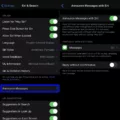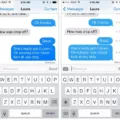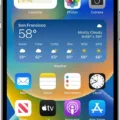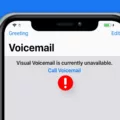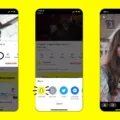Voicemail is an important part of our lives; it’s how we keep in touch with friends, family, and colleagues. Thankfully, setting up voicemail on your iPhone XR is easy and straightforward. Here’s how to get started:
1. Open the Phone app and tap the Voicemail tab. This will take you to the Voicemail Setup screen.
2. Enter a voicemail password if prompted. This is a security measure to help protect your voicemails from unauthorized access.
3. Follow the prompts to record a greeting for your voicemail inbox or choose from one of the pre-recorded options available.
4. Once you’re done, select “Done” at the top right corner of the screen to save your changes and get started with using your voicemail service!
You can now start sending and receiving messages, just like sending a text message or email! You can also listen to your voicemails by tapping on the Voicemail tab on the phone app, then selecting and holding down the 1 key if prompted, and entering in your password when asked. To delete a message, simply swipe left on it while listening to it, then select “Delete” when prompted.
To save time in future calls, you can also set up call forwarding so that any calls that come in while you’re unavailable can be sent directly to your voicemail inbox without ringing through first. To do this, open Settings > Phone > Call Forwarding > toggle “Forward All Calls” switch on > enter the phone number for your voice mailbox (this should be available from your service provider).
We hope this guide has helped you set up voicemail on your iPhone XR easily and quickly! Now you can rest assured that all important messages are being stored safely!
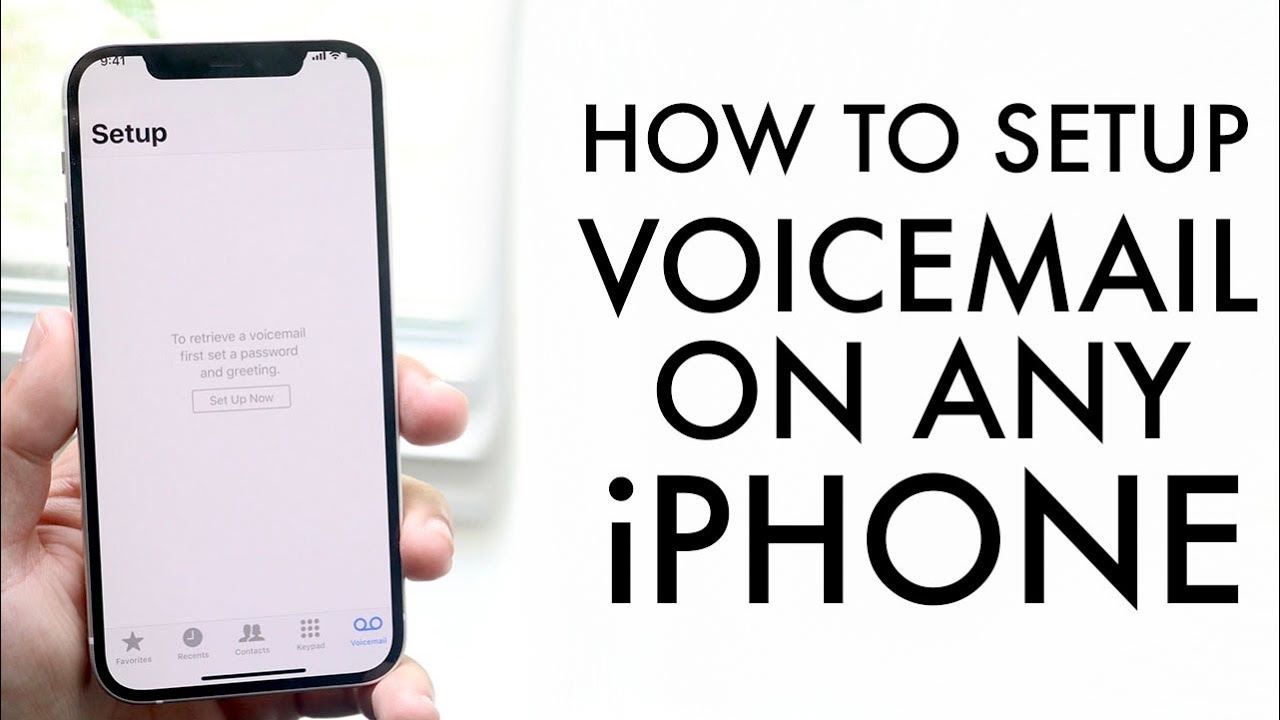
Troubleshooting Unavailable Voicemail on iPhone XR
It is possible that your Voicemail service is not set up on your iPhone XR. To verify if your Voicemail is set up, open Phone and tap on the Voicemail tab. If you don’t see any voicemails, then you may need to set up a voicemail box. You can do this by going to Settings. Phone? Change Voicemail Password.
If you already have a voicemail box, there could be an issue with your network or phone settings. Check that your network signal is strong enough to make and receive calls. If it’s weak, try switching to Wi-Fi calling if available in your area. Additionally, it may help to reset the network settings on your iPhone XR by going to Settings. General? Reset? Reset Network Settings.
If all of the above solutions fail, you may need to contact your carrier for further assistance with setting up and troubleshooting your voicemail service.
Accessing Voicemail on an iPhone XR
To get to Voicemail on your iPhone XR, start by opening up the Phone app. Once you are in the app, select the Voicemail tab at the bottom of the screen. Alternatively, you can go to the Keypad tab and hold down the 1 key. If prompted, enter your voicemail password and follow the prompts to listen to your messages.
Accessing Voicemail on an iPhone
To access your Voicemail on your iPhone, begin by tapping the Phone app. If you don’t see the Phone app right away on your Home screen, swipe left to find the App Library and then look for the Phone app there. Once you are in the Phone app, tap the Voicemail icon to view any new voicemail messages that you may have received.
Troubleshooting iPhone Voicemail Issues
To get your iPhone voicemail to work again, you’ll need to start by opening the Phone app. Then, tap the Voicemail tab at the bottom of the screen. If your voicemail hasn’t been set up yet or needs to be set up again, tap on “Set Up”. Follow the instructions to create a voicemail password and choose or record a greeting. Once that’s done, you should be able to access your voicemail messages once more.
Accessing Voicemail on a Phone
To access your phone’s voicemail, open the Phone app. On the bottom, tap Voicemail. If you can’t find “Voicemail,” call your voicemail number and follow the instructions to access your messages. You may need to enter a passcode or password. Once you’re in, you’ll see a list of all of your voicemails.
Troubleshooting Voicemail Icon Issues
The voicemail icon may not be showing up for a few different reasons. Firstly, check that you have actually set up your voicemail service with your carrier. If you have, then it could be because you are not receiving any voicemails. To check if this is the case, try calling your own phone number and leaving yourself a test message. If the icon still does not appear after this, then there may be an issue with your service provider. You should contact them to check if there is an issue with your voicemail setup or another technical issue that needs to be resolved.
Conclusion
In conclusion, voicemail on iPhone XR is a convenient and reliable way to store incoming messages when you are unable to answer your phone. It allows you to easily access, listen to, and manage any messages you have received. Setting up voicemail on your phone is simple and can be done in the Phone app by selecting the Voicemail tab. Once set up, you can easily access your voicemails by tapping the Voicemail icon in the Phone app or by pressing and holding the 1 key on the Keypad tab. With voicemail on iPhone XR, you can keep connected with those who need to get in touch with you.