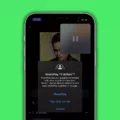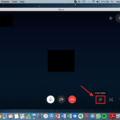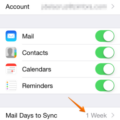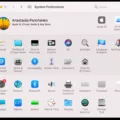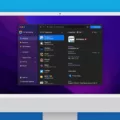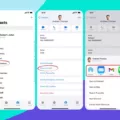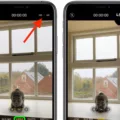Contact sharing is a great way to keep in touch with people you know and care about. It’s even easier with the iPhone, thanks to its unique Contact Sharing feature. This feature allows you to quickly and easily share contact infomation with others.
To share your contact information, simply open the Contacts app on your iPhone and tap on the contact you want to share. Next, tap on the Share Contact option at the bottom of the screen. You’ll be given several options for sharing your contact, including messages, email, AirDrop, and more. Select the one you’d like to use and follow the instructions for sending it out.
Once someone else has received your shared contact info, they can add it to their own Contacts app by tapping on Add Contact from within their Messages or Mail app (or whaever other method they used to receive your contact). After they confirm that they want to save the info to their contacts list, they’ll be able to access it just like any other contact in their phonebook.
Sharing contacts through an iPhone is a great way to stay connected with friends and family without having to worry about manually exchanging phone numbers or email addresses. It’s fast, easy, and more secure than traditional methods of contact exchange. So don’t forget – if you’re looking for a quick and convenient way to exchange contacts between iPhones, then be sure to make use of Contact Sharing!
Sharing Contact Information on an iPhone
Sending your contact information on an iPhone is easy! First, open the Contacts app and select the contact you want to share. Tap Share Contact, then choose a sharing method like email or text message. Select a recipient and tap Send to share your contact info. You can also choose to save the contact as a vCard, which is a digital business card that makes it easy for someone else to save your contact info in their address book.
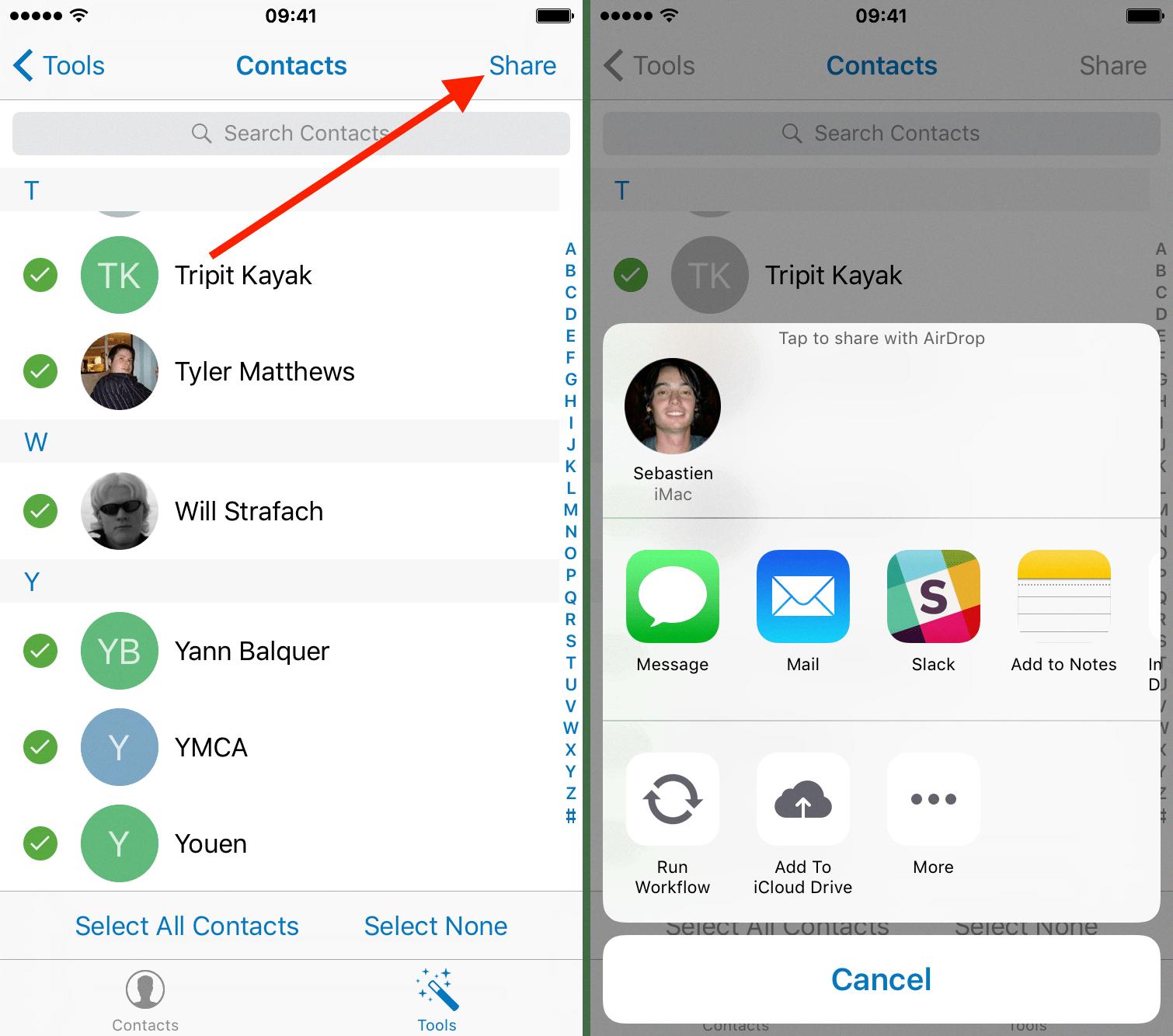
Source: idownloadblog.com
Who Has Access to My Contact Card on iPhone?
Answer: Your contact card on iPhone is only visible to you, unless you manually choose to share it with soeone else. You can access your contact card in the Contacts app on your iPhone. Once there, you will be able to view and manage your personal information, such as your name, email address, phone number, and other details. If you would like to share your contact card with someone else, you can do so by using the Share Contact option located in the upper right corner of the Contacts app.
Sharing a Contact on iPhone 11
To share a contact on iPhone 11, open the Contacts app and select the contact you want to share. Tap the Share Contact icon in the lower-right corner of the contact’s card. This will bring up a list of options for sharing, such as Message, Mail, AirDrop and more. Select your preferred sharing method and follow any remaining prompts to complete sending the contact information.
Stopping iPhone from Sharing Contact Card
In order to stop your iPhone from sharing your contact card, you need to go to Settings > Privacy > Contacts and turn off the slider for any apps you don’t want to have access to your contacts. This will prevent those apps from having access to the contact information stored on your iPhone.
Automatically Sharing Contact Card on iPhone
To automatically share your contact card with people in your contacts, open the Messages app and tap on the three dots in the top right corner. Select “Share My Name and Photo” from the menu, then select “Contacts Only” to automatically share your updated name and photo with everyone in your contacts the next time you send a message. To be prompted before your updated name and photo are shared, choose “Always Ask,” or to automatically share your profile with everyone, select “Anyone.” If you choose “Anyone,” you will be asked to confirm this decision. Once all of tese settings have been configured, you can start sharing your contact card with others.
Sharing a Contact by Text
To share a contact by text, open the contact card of the person you want to share. Tap on the three dots in the upper right corner, then select “Share.” Choose “SMS” from the list of sharing options that appear. Enter the phone number or select a contact from your existing contacts list, add an optional message, and then tap “Send.” The contact infomation will be sent as a vCard attachment to the recipient’s phone via text message.
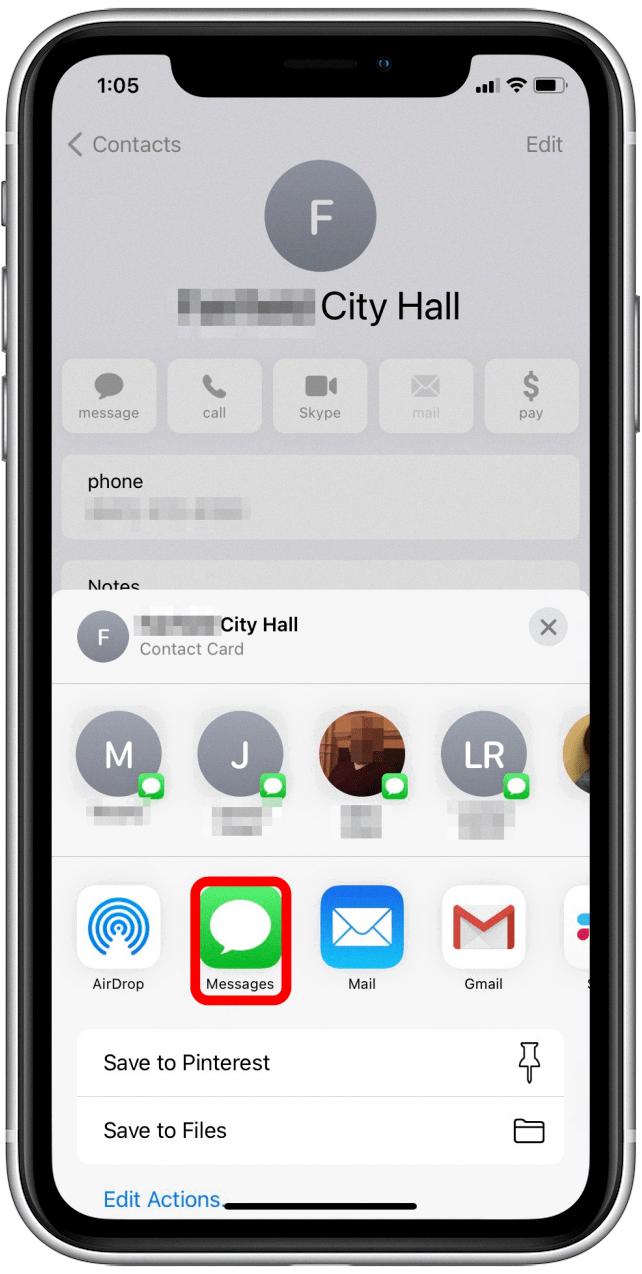
Source: iphonelife.com
Airdropping Contacts
To airdrop Contacts from one iPhone to another, make sure both iPhones have Airdrop turned on. On the iPhone with your contacts, open the Contacts app and select the contact you want to transfer. Tap “Share Contact” and then tap Airdrop. Once your target iPhone is detected, tap it and your contact will be transferred. Your target iPhone will receive a notification when the transfer has been completed.
Sharing Contacts Through Family Sharing
To share Contacts with family sharing, you’ll need to fist set up Family Sharing on your device. To do this, go to Settings > iCloud and select Set Up Family Sharing. Follow the onscreen instructions to complete the setup. Once you’ve finished setting up Family Sharing, you can invite up to five other family members who have Family Sharing enabled on their devices by sending them an invite. After the family members accept the invite, they will be able to view and share your contacts with each other.
Conclusion
Contact Share is a great way to quickly and easily share contact information with others. With Contact Share, you can quickly and securely share your contact details with others with just a few taps. You have the ability to share your email address, phone number, and even social media accounts. Contact Share is simple to use, secure, and efficient, allowing you to stay connected without having to worry about manually entering in the other person’s information. It’s a great tool for keeping in touch with friends and family or for making new contacts when you’re on the go.