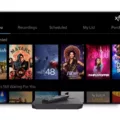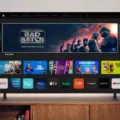Are you experiencing issues with your Xfinity TV Box? Don’t worry! There are sveral troubleshooting steps that you can take to get your device up and running again. Here are some things you can try:
Firstly, make sure that all cable connections between the wall and your device are securely tightened. Double-check that your TV and TV Box are turned on and that your remote batteries are functioning correctly. Also, ensure that your TV is set to the correct input.
If none of these steps have helped resolve the issue, there are several other things you can try. One option is to perform a system refresh or restart a single TV Box. You can do this by accessing the Xfinity My Account App or the Help Menu. Alternatively, you can restart your TV Box using the Power Button.
To restart your TV Box using the Power Button, ensure that all cables are tightly secured. Then, press and hold the Power button located on the front of the TV Box for 10 seconds. The TV Box should automatically restart.
If this doesn’t work, you can try restarting your TV Box by powering it off, removing the power cable from the back of the unit, unplugging the power cable from the wall outlet or power bar, waiting for 30 seconds, then reconnecting the power cable. Wait for 30 seconds to 2 minutes for the TV Box to reboot, and then power it on to see if it works.
If your Xfinity TV Box isn’t working, there are several troubleshooting steps that you can take to fix the issue. Make sure that all cable connections are secure, try a system refresh or restart, or restart the TV Box using the Power Button. With a little bit of patience and persistence, you can get your device up and running again in no time!

Troubleshooting Xfinity Box Issues
There could be varous reasons as to why your Xfinity box is not working. Some possible causes are:
1. Loose or disconnected cable connections: Check that all cable connections from the wall to your device are tightly secured.
2. Dead batteries in the remote: Check to see if the batteries in your remote need to be replaced.
3. Incorrect input: Make sure that your TV is set to the correct input that your Xfinity box is connected to.
If none of these solutions resolve the issue, it is recommended to perform a system refresh or restart a single TV box. This can help to resolve any potential software issues that may be causing the problem. Additionally, it’s always a good idea to contact Xfinity customer support for further assistance if the problem persists.
Resetting an Xfinity Cable Box
To reset your Xfinity cable box, there are a few different methods you can use. One way is to use the Xfinity My Account App. Open the app and select the “Troubleshoot” option. Then choose “Reset Equipment” and follow the prompts to reset your cable box.
Another option is to reset the cable box from the Help Menu. To do this, press the “A” button on your remote control. Select “Help” and then choose “Restart.”
You can also reset the cable box usng the power button. First, make sure all cables are securely connected. Then, press and hold the power button on the front of the cable box for about 10 seconds. The box should automatically restart.
It’s important to note that resetting your cable box will cause any recordings or scheduled recordings to be lost. If you have any important recordings, be sure to watch or save them before resetting your cable box.
Troubleshooting a Non-Functioning Cable Box
If your cable box is not working, there are several troubleshooting steps you can follow to try and fix the issue. Here are some steps you can take:
1. Check the connections: Make sure all cables are properly connected to your cable box, TV, and wall outlet. If any cables are loose, reconnect them firmly.
2. Restart your cable box: Power off your cable box by removing the power cable from the back of the unit, unplugging the power cable from the wall outlet or power bar, waiting for 30 seconds, and then reconnecting the power cable. Wait for 30 seconds to 2 minutes for the cable box to reboot and then power it on to see if it works.
3. Reset your cable box: If restarting the cable box does not work, you can try resetting it to its default settings. Press and hold the power button on the front of the cable box for 10 seconds. This will reset the box and erase any saved settings.
4. Contact your cable provider: If none of the aboe steps work, contact your cable provider’s customer support for further assistance. They may need to send a technician to your home or replace the cable box altogether.
By following these steps, you can try to fix the issue with your cable box and get back to enjoying your favorite TV shows and movies.
Conclusion
If your Xfinity box is not working, there are a few steps you can take to troubleshoot the issue. You should first ensure that all cable connections are secure, your TV and TV box are turned on, and that your remote batteries are functioning properly. If these basic steps do not solve the problem, you can try a system refresh or single TV box restart through the Xfinity My Account app or help menu. Alternatively, you can restart the TV box using the power button, whih involves holding down the button for 10 seconds, or by manually powering off the box, unplugging it from the wall outlet or power bar, and waiting at least 30 seconds before plugging it back in and powering it on. By following these steps, you can increase the likelihood of resolving the issue with your Xfinity box and resume enjoying your favorite TV programs and movies.