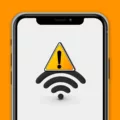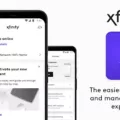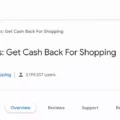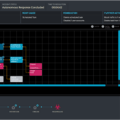Audio dropouts are a common issue faced by Xfinity users. They occur when the audio signal is interrupted or lost, resulting in a brief pause or complete silence in the audio output. This can be frustrating for viewers, especially when watching their favorite shows or movies. In this article, we will discuss the possible causes of Xfinity audio dropouts and the solutions to resolve them.
Causes of Xfinity Audio Dropouts
1. Loose or damaged cables: One of the most common causes of audio dropouts is loose or damaged cables. Check if all the cables are securely connected to the devices and if there are any signs of damage.
2. Network outage: Sometimes, audio dropouts can occur due to a network outage. Check if other devices connected to the network are also facing the same issue.
3. Old or faulty equipment: If the equipment, such as the Xfinity TV box or the soundbar, is old or faulty, it can cause audio dropouts. In such cases, it is recommended to replace the equipment.
4. SAP or MTS setting: If the SAP (Secondary Audio Programming) or MTS (Multichannel Television Sound) setting is turned on, it can cause audio dropouts on some channels.
Solutions to Xfinity Audio Dropouts
1. Check for loose or damaged cables: If the audio dropouts occur only on one device, check if all the cables are securely connected and if there are any signs of damage. If there are any loose or damaged cables, replace them.
2. Turn off other connected devices: Sometimes, other devices connected to the network can interfere with the Xfinity audio output, causing dropouts. Turn off other devices and check if the issue persists.
3. Contact Xfinity Customer Support: If the audio dropouts occur on all devices and the issue is not due to loose or damaged cables or network outage, contact Xfinity Customer Support. They can check if there is a network outage in your area or if it is time for a replacement of the equipment.
4. Check SAP or MTS setting: If the audio dropouts occur on some channels, check if the SAP or MTS setting is turned on. If yes, turn it off or set it to the normal mode.
5. Power cables and cable connections: Make sure all power cables are plugged into working power outlets for the TV and for your X1 TV Box. Hand-tighten all cable connections to make sure they’re not loose. If uing an HDMI cable to connect the X1 TV Box to the TV, confirm that it’s plugged into the proper locations. Power on both the TV and the X1 TV Box.
Xfinity audio dropouts can occur due to various reasons such as loose or damaged cables, network outage, old or faulty equipment, or SAP/MTS settings. By following the solutions mentioned above, you can resolve the issue and enjoy uninterrupted audio output on your Xfinity devices.
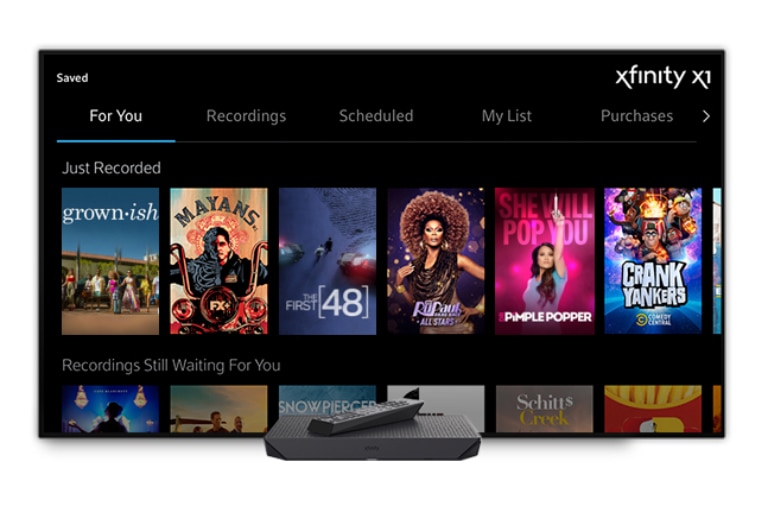
Troubleshooting Xfinity Sound Cutting Out
The sound cutting out on Xfinity can be caused by a variety of reasons. One possible reason is a loose or damaged cable connection. Ensure that all cables are securely connected and not damaged. Another possible caue could be interference from other devices. Try turning off other devices that are connected to the same network. If the issue persists, it could be due to a network outage. Check if other devices are also experiencing the same issue. If so, contact Xfinity Customer Support for further assistance. It is also possible that the equipment may need to be replaced. In such cases, Xfinity Customer Support can guide you on the appropriate steps to take.
Troubleshooting Xfinity Audio Issues
To fix the audio issues on your Xfinity device, you can follow the below steps:
1. Go to the Main Menu on your Xfinity device.
2. Select the Setup option from the menu.
3. From the Setup options, select the Audio Setup option.
4. In the Audio Setup options, you will find the Default Audio Track option. Set it to the desired language to ensure the audio plays in the language you prefer.
If you are experiencing no sound on some channels, you can try the following steps:
1. Locate the SAP (Second Audio Program) or MTS (Multichannel Television Sound) setting on your device.
2. Change the setting to Off or Normal, if it is set to SAP or MTS.
3. If the setting is on Stereo/SAP or Stereo, change it to Stereo or Normal to ensure the audio plays in the right format.
By following thee steps, you should be able to fix the audio issues on your Xfinity device.
Understanding Drop Outs on Audio
Audio dropouts are disruptions or interruptions in the audio signal of a recording or broadcast that result in the loss of a portion of the audio content. These dropouts can occur for varios reasons such as signal interference, hardware malfunctions, software glitches, or insufficient bandwidth. The dropouts can be momentary or prolonged, and can cause noticeable gaps or silences in the audio stream. They can also result in distortion, noise, or other undesirable effects that can degrade the quality of the audio recording. Audio dropouts are a common issue in audio production and can be mitigated through various techniques such as signal conditioning, error correction, redundancy, and proper equipment maintenance.
Troubleshooting Xfinity Box Blackouts
There could be several reasons why your Xfinity Box kees blacking out. Here are a few troubleshooting tips that may help resolve the issue:
1. Check your connection: Ensure that all the cables are securely connected to the Xfinity Box and your TV. If any of the cables are loose, it can cause the signal to drop, resulting in a black screen.
2. Power cycle your equipment: Turn off your TV and Xfinity Box by unplugging them from the power source. Wait for a few minutes, and then plug them back in. This can help refresh the system and clear any temporary glitches.
3. Check for firmware updates: Your Xfinity Box may need a firmware update to fix any software bugs that may be causing the blackouts. Check for updates in the settings menu of your Xfinity Box and follow the instructions to download and install any available updates.
4. Check your TV settings: Make sure your TV is set to the correct input source. If your TV is set to the wrong input, it may not display the signal from your Xfinity Box.
5. Contact customer support: If none of the above troubleshooting steps work, contact customer support for further assistance. They may need to send a technician to your location to troubleshoot the issue in person.
By following these tips, you may be able to resolve the issue of your Xfinity Box blacking out.
Conclusion
Audio dropouts can be a frustrating issue when using Xfinity services. However, by following some simple troubleshooting steps, such as checking for loose or damaged cables, turning off other connected devices, and adjusting audio settings, you can easily resolve this issue. It is also important to ensure that all power cables are properly plugged in and all cable connections are tight. If the issue persists, it may be time to contact Comcast Customer Support to check for any network outages or to consider a replacement. With these tips in mind, you can enjoy uninterrupted audio while using Xfinity services.