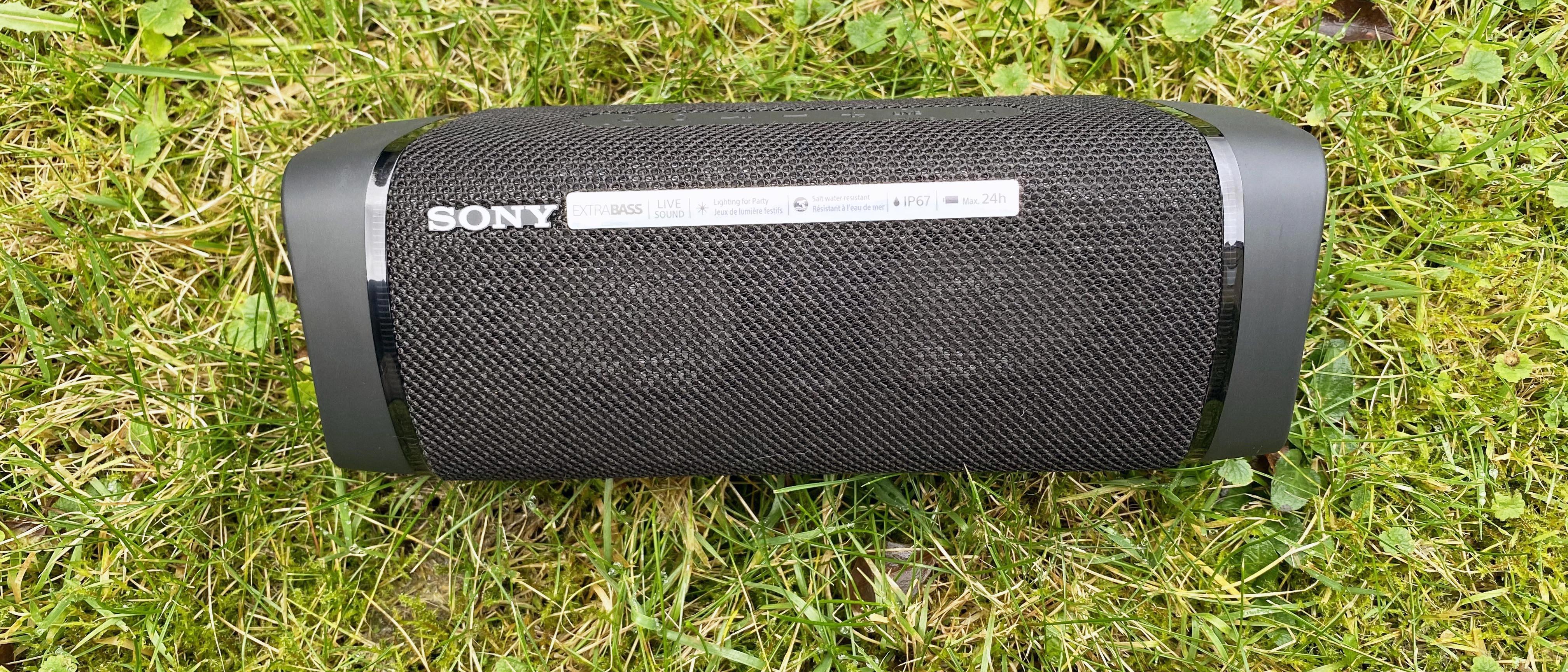The Xbox gaming console has become a popular entertainment device in many households. It allows users to play games, watch movies, and even connect to the internet. However, sometimes the Xbox won’t connect to the Wi-Fi even with the correct password. In this article, we will explore some of the reasons why this might happen and how to fix it.
The first step is to make sure that the correct wireless security option is selected when prompted for the password. For example, if the connection is encrypted using WEP, it is important to select the WEP 40/128-bit Key option when entering the pass key. This can be a common mistake that can cause the console to not connect to the internet.
If the correct security option is selected and the console stil won’t connect to the Wi-Fi, it could be due to a minor problem with the wireless card. Sometimes, the wireless card can get stuck or experience a glitch that prevents it from connecting to the network. In these cases, unplugging the power cord from the back of the modem for a minute and then plugging it back in can help reset the system.
Once the modem has been reset, turn on the console and test the connection again. To do this, navigate to Profile & system > Settings > General > Network settings > Test network connection. This will allow you to check if the console is now able to connect to the internet.
If the console still won’t connect to the Wi-Fi, it might be worth checking if there are any other devices connected to the network that could be causing interference. For example, a microwave or cordless phone can sometimes interfere with the wireless signal.
In some cases, the issue might be with the router itself. If the router is outdated or not compatible with the console, it might not be able to establish a connection. Upgrading to a more modern router can help resolve this issue.
The Xbox console is a great entertainment device that allows users to connect to the internet and play games online. However, sometimes the console won’t connect to the Wi-Fi even with the correct password. By selecting the correct security option, resetting the modem, checking for interference, and upgrading the router if necessary, users can ensure that their console is able to connect to the internet and provide hours of entertainment.
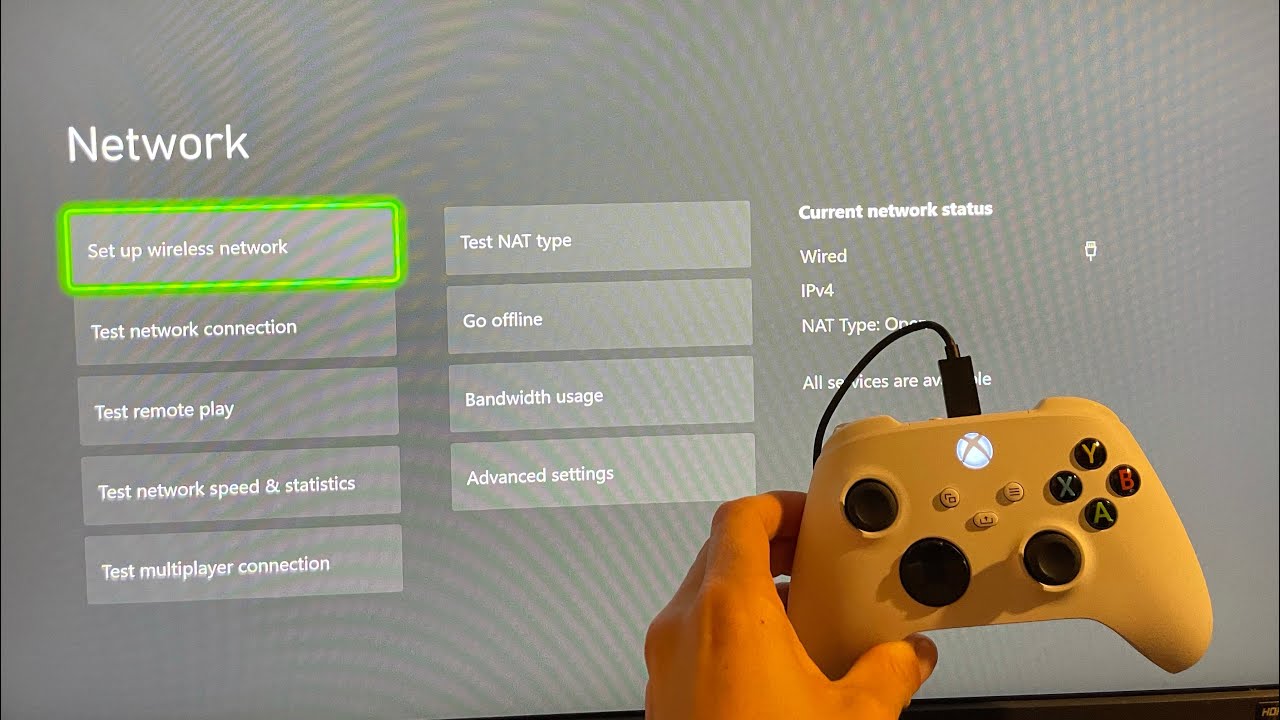
Troubleshooting WiFi Connection Issues Despite Correct Password
There could be several reasons why your Wi-Fi is not connecting even though the password is correct. Some possible reasons include:
1. Signal strength: If the signal strength of your Wi-Fi network is weak, your device may not be able to connect to it. In this case, try moving closer to the router or access point and see if that helps.
2. Router issues: Sometimes, routers can experience technical problems that prevent devices from connecting to them. You can try restarting your router to see if it resolves the issue.
3. Compatibility issues: Your device may not be compatible with the encryption type used by your Wi-Fi network. For example, if your network uses WPA2 encryption, but your device only supports WEP encryption, you may not be able to connect. Make sure your device supports the same encryption type as your network.
4. Incorrect password: Double-check that you have entered the correct password for your Wi-Fi network. It’s easy to make a mistake when entering a long, complex password.
5. Network congestion: If too many devices are connected to your Wi-Fi network, it can cause network congestion and prevent new devices from connecting. Try disconnecting some devices from the network and see if that helps.
6. Driver issues: Sometimes, outdated or corrupted Wi-Fi drivers can prevent your device from connecting to a Wi-Fi network. Try updating your Wi-Fi drivers and see if that resolves the issue.
If none of these solutions work, cosider contacting your internet service provider or a technical support professional for further assistance.
Troubleshooting Xbox Internet Connection Issues
There could be several reasons why your Xbox is not letting you connect to the internet. Some of the most common reasons include:
1. Network connectivity issues: If there are any issues with your network connectivity, such as a weak signal, network outage, or router problems, your Xbox may not be able to connect to the internet.
2. Xbox Live server issues: Xbox Live servers may experience downtime, which could prevent your console from connecting to the internet.
3. Incorrect network settings: If the network settings on your Xbox are incorrect or outdated, your console may not be able to connect to the internet.
4. Outdated console software: If your Xbox console has outdated software, it may not be able to connect to the internet.
5. DNS server issues: If there are any issues with the DNS servers used by your Xbox, your console may not be able to connect to the internet.
If you are experiencing connectivity issues with your Xbox, you can try the following steps to troubleshoot the problem:
– Restart your modem and router.
– Check your network settings and ensure that they are correct.
– Update your console software.
– Check the status of Xbox Live servers.
– Try using a wired connection instead of a wireless connection.
– Contact your internet service provider for further assistance.
By following these steps, you sould be able to resolve most connectivity issues with your Xbox and get back to enjoying your favorite games and online content.
Conclusion
The Xbox is a powerful gaming console that provides an immersive gaming experience. Its advanced hardware and software features make it a popular choice among gamers of all ages. However, to fully enjoy the Xbox’s capabilities, it’s important to have a stable and reliable internet connection. If you’re experiencing connectivity issues, make sure to check your wireless security settings and try unplugging your modem for a minute before testing your connection again. By following these simple steps, you can ensure that your Xbox remains connected and ready for hours of gaming enjoyment.