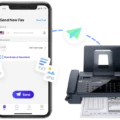Harman Kardon is a renowned company that manufactures high-quality audio equipment, including speakers. The Harman Kardon speaker is a popular choice among music enthusiasts due to its exceptional sound quality and sleek design. However, many users face connectivity issues while trying to connect their Harman Kardon speaker to their devices. In this article, we will discuss some common reasons why you might be unable to connect to your Harman Kardon speaker and how to troubleshoot these issues.
One of the primary reasons why your Harman Kardon speaker may not be connecting to your device is due to Bluetooth connectivity issues. You should ensure that your device’s Bluetooth is turned on and that it is within range of the speaker. If you are still unable to connect, try resetting the Bluetooth connection by turning off the speaker and then turning it back on.
Another issue that may prevent your device from connecting to your Harman Kardon speaker is a software problem. To ensure that your device is up to date, check for firmware updates for your device and the speaker. If there are updates available, install them and then try to reconnect your device to the speaker.
If your Harman Kardon speaker is still not connecting to your device, try deleting the speaker from your Bluetooth settings and then reconnecting it. To do this, go to your device’s Bluetooth settings, find the speaker, and then select “Forget this device.” Once you have done this, try to connect to the speaker again.
In some rare cases, a hardware issue may be preventing your device from connecting to your Harman Kardon speaker. If this is the case, you may need to contact Harman Kardon’s customer support or take your speaker to a certified repair center.
Harman Kardon speakers are an excellent choice for music enthusiasts due to their exceptional sound quality and sleek design. However, connectivity issues can occur when trying to connect your device to the speaker. By following the troubleshooting steps outlined in this article, you should be able to resolve most problems and enjoy your Harman Kardon speaker to its fullest potential.

Connecting a Harman Kardon Speaker via Bluetooth
To Bluetooth a Harman Kardon speaker, follow these steps:
1. Confirm that the Harman Kardon Aura is in Bluetooth pairing mode. You can do this by checking if the Bluetooth button LED is flashing blue. If it is not, press and holds the source button until its LED begins to flash blue.
2. Use your device’s Bluetooth pairing menu to pair it with the Harman Kardon Aura. This usually involves going into the Bluetooth settings on your device, searching for available devices, and selecting the Harman Kardon Aura from the list of available devices.
3. Once you have selected the Harman Kardon Aura, your device may prompt you to enter a pairing code. If this happens, enter the code provided in Harman Kardon Aura’s manual or on the bottom of the speaker.
4. After entering the pairing code, your device should connect to the Harman Kardon Aura automatically. If it doesn’t, try restarting both your device and the Harman Kardon Aura and repeating the pairing process.
5. Once your device is connected to the Harman Kardon Aura, you should be able to play music or other audio through the speaker via Bluetooth. If you experience any issues with the connection or sound quality, consult Harman Kardon Aura’s manual or contact their customer support for assistance.

Resetting a Harman Kardon Speaker
To reset a Harman Kardon speaker, you need to follow some simple steps. First, locate the reset button on your speaker. It is usually located on the back or bottom of the device. Then, press and hold the reset button for 5 seconds. This will reset the speaker to its default settings.
If your model does not have a dedicated reset button, you can reset it by pressing and holding the Bluetooth and power buttons simultaneously for around 10 seconds. Release both buttons when the LED light starts flashing.
Additionally, if you want to remove the speaker from your device’s Bluetooth list, you can go to your phone’s Bluetooth settings, select your Harman Kardon speaker, and click on “Forget this device.” This will remove the speaker from your paired devices list.
It’s important to note that resetting your Harman Kardon speaker will erase all the previously saved settings and data. So, make sure to back up any important data before proceeding with the reset.
Conclusion
The Harman Kardon speaker is an excellent choice for anyone looking for a powerful and high-quality audio experience. Its sleek design and intuitive controls make it easy to use and aesthetically pleasing. The speaker’s advanced features, including Bluetooth connectivity, voice control compatibility, and multiple input options, provide versatility and convenience. Additionally, the Harman Kardon speaker’s impressive sound quality, with deep bass and clear treble, ensures that your music, movies, and games sound their best. the Harman Kardon speaker is a top-performing device that delivers outstanding performance and value for its price. Whether you’re a music lover, a movie buff, or a gamer, the Harman Kardon speaker is an excellent investment that will provide you with years of enjoyment.